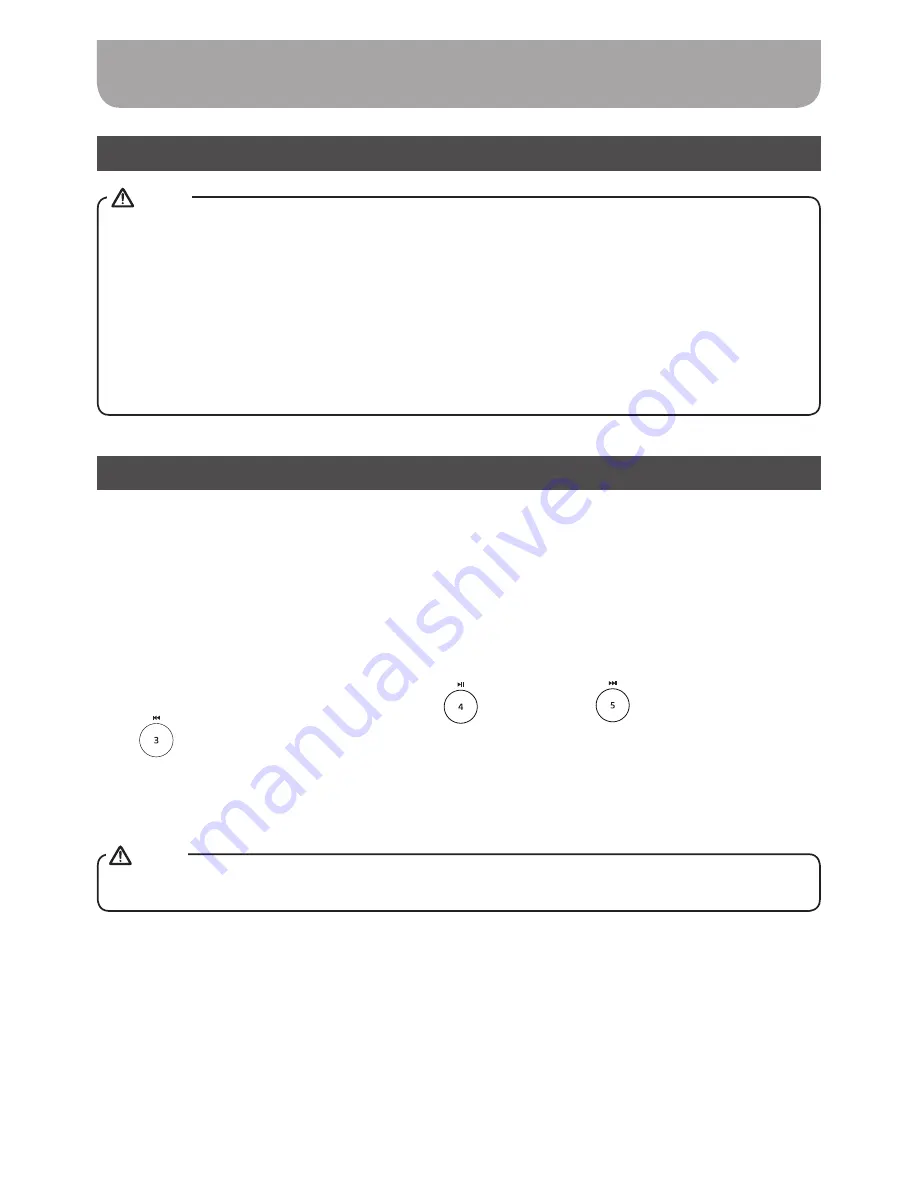
021
Listening to music via Bluetooth streaming
Once playing has started adjust the volume to the required setting using the Volume control on
your radio or on your enabled Bluetooth source device.
Use the controls on your Bluetooth source device to play / pause and navigate tracks. Alternatively,
control the playback using Play / Pause (
), Next track (
), Previous track buttons
(
) on your radio.
Press and hold the Fast-forward / Rewind button to move through the current track. Release the
button when the desired point is reached.
When you have successfully connected your radio with the chosen Bluetooth source device you can
start to play your music using the controls on your connected Bluetooth device.
1.
2.
3.
Pairing and playing your Bluetooth device for the first time
Playing audio files in Bluetooth mode
● Bluetooth connectivity performance may vary depending on the connected Bluetooth devices.
Please refer to the Bluetooth capabilities of your device before connecting to your radio. All
features may not be supported on some paired Bluetooth devices.
● With some mobile phones, making / receiving calls, text messages, e-mails or any other
activities unrelated to audio streaming may mute the Bluetooth audio streaming or even
temporarily disconnect from your device. Such behavior is a function of the connected device
and does not indicate a fault with your DPR-42BT.
Not all player applications or devices may respond to all of these controls.
NOTE
NOTE
Summary of Contents for DPR-42BT
Page 1: ...Version 1 DPR 42BT GB...
















































