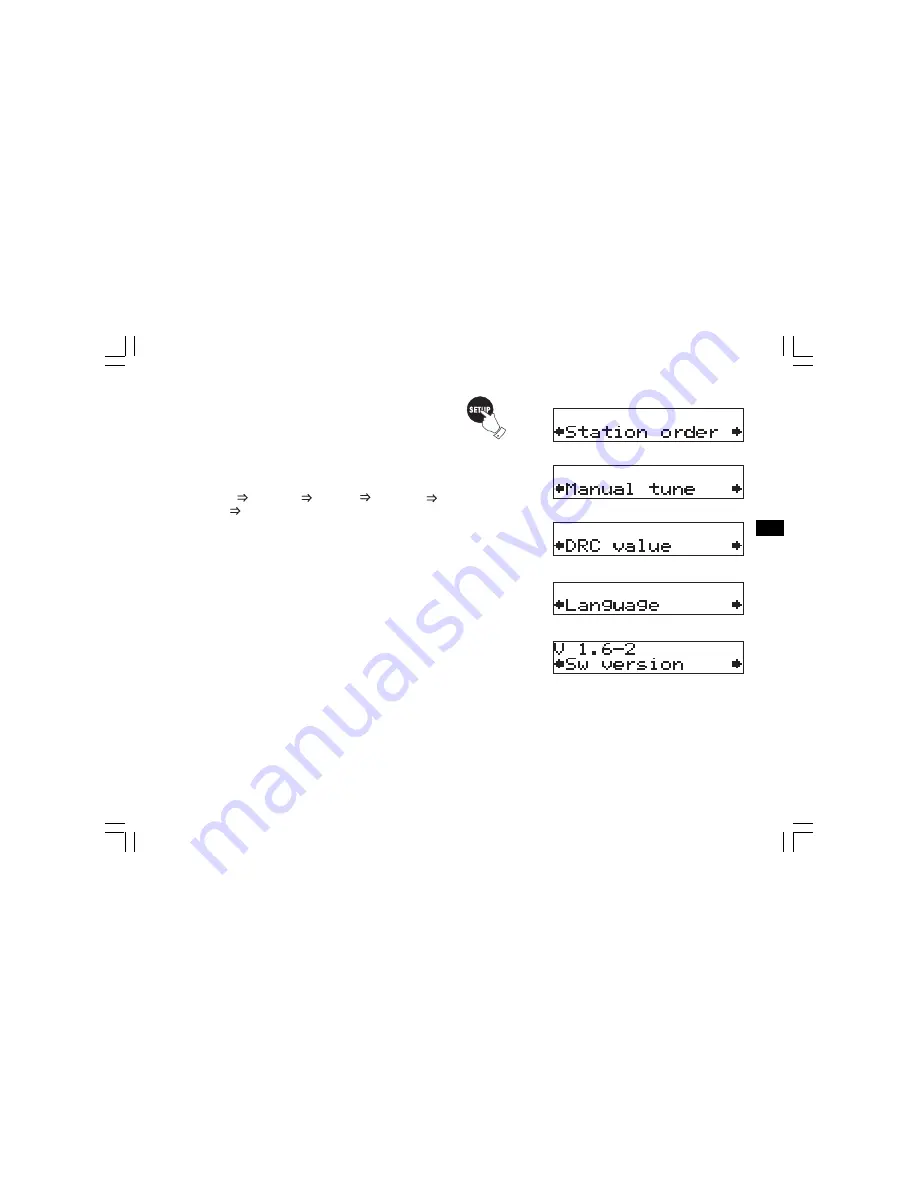
16
GB
Advanced display mode
a. Press and release SETUP button to view technical information
on the currently selected services and select lower level menu
options to configure the DAB receiver.
b. Press Tune +/- button to scroll through the options:
Station order Manual tune DRC value Factory reset
Sw version Station order ……. .
c. Press OK to confirm the option.
DDR-22_381P101_GB.p65
2006/3/23, ¤W¤È 09:49
17
















































