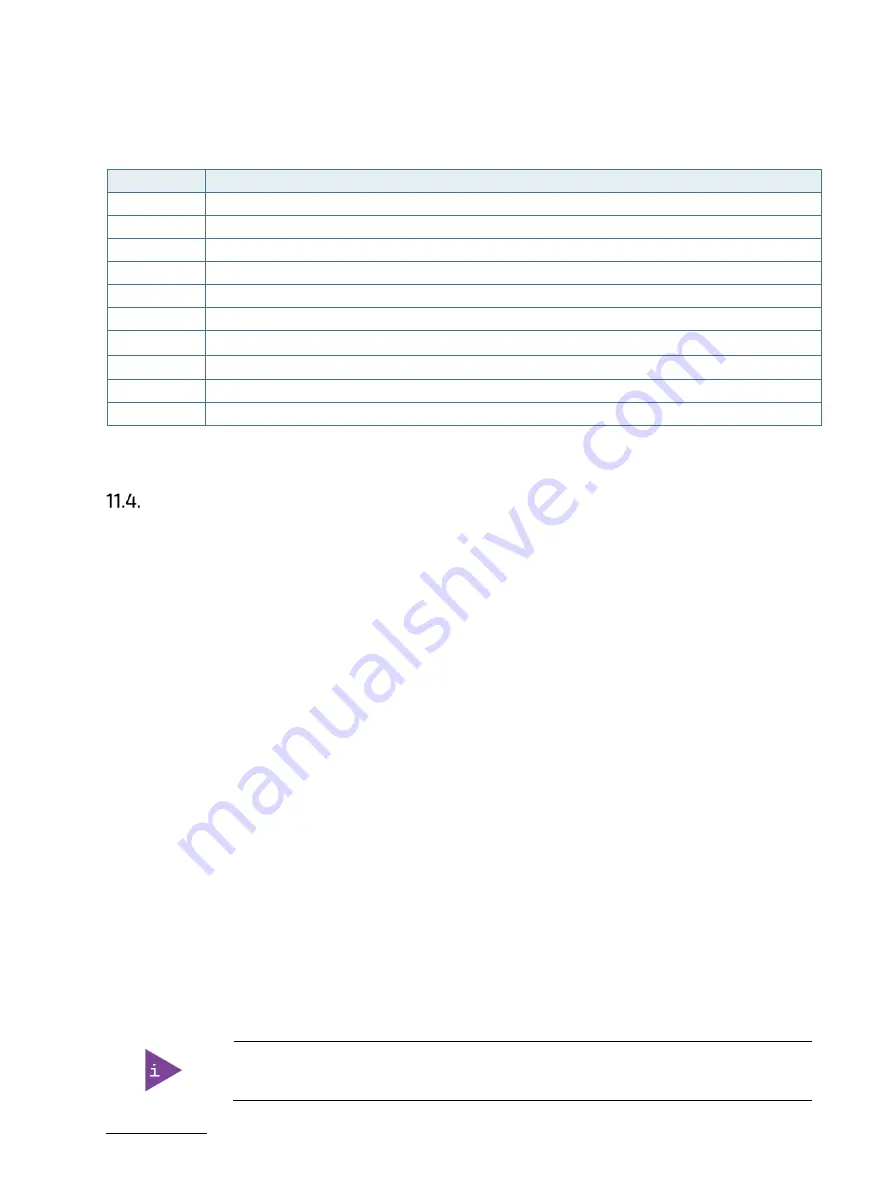
KWS 3000-CML - User Guide, Rev.1.0
// 39
For a list of the navigation hot keys in the legend bar, see Table 10.
Table 10: Navigation Hot Keys in the Legend Bar
Key
Description
<F1>
Displays the ‘General Help’ window
<->
Selects the next lower value within a field
<+>
Selects the next higher value within a field
<F2>
Loads previous values
<F3>
Loads optimized defaults
<F4>
Saves and Exits
<
→
> or <
←
>
Moves cursor left or right to select the setup menu
<
↑
> or <
↓
>
Moves cursor up or down to select setup function or sub-screen
<ESC>
Exits a setup menu, enters the Exit setup menu or in a sub-menu enters the higher level menu
<RETURN>
Executes a command or selects a submenu
BIOS Update
To ensure compatibility with new OS, hardware, software or to integrate new BIOS functions, Kontron recommends
regular BIOS updates. Additionally, if a problem cannot be solved using a new driver, Kontron recommends updating
the BIOS.
11.4.1.
Before Updating the BIOS
Before updating the BIOS, make a backup of the current BIOS setting.
11.4.2.
Updating the BIOS
To check if a BIOS update is available, visit the manufacturer’s website for the installed motherboard (see Table 11,
Type). During a BIOS update, do not switch off, reset or interrupt the process. If interrupted, the BIOS update
process must be restarted.
To update the BIOS, perform the following:
1.
Visit the manufacturer’s website for the installed motherboard (see Table 11, Type). and click ‘Support’ then
‘BIOS’ to display a list of BIOS updates.
2.
Download the BIOS update on to a Fat 32 format USB stick.
3.
Start the BIOS, see Chapter 11.1: Starting the BIOS.
4.
Insert the USB stick into a vacant USB port.
5.
Enter
Advanced> UEFI Update Utility>Instant Flash
.
6.
The BIOS scans for a USB stick and a command box displays ‘BIOS Update File Name’, ‘Rescan Device’, ‘Enter
Setup’.
7.
Use the <
↑
> or <
↓
> keys to select the BIOS update file and press <Return> to flash the BIOS. A download bar
displays the rate of completeness.
If more than one USB stick is connected or multiply files are on the USB stick, take care to
select and flash the correct BIOS file.






























