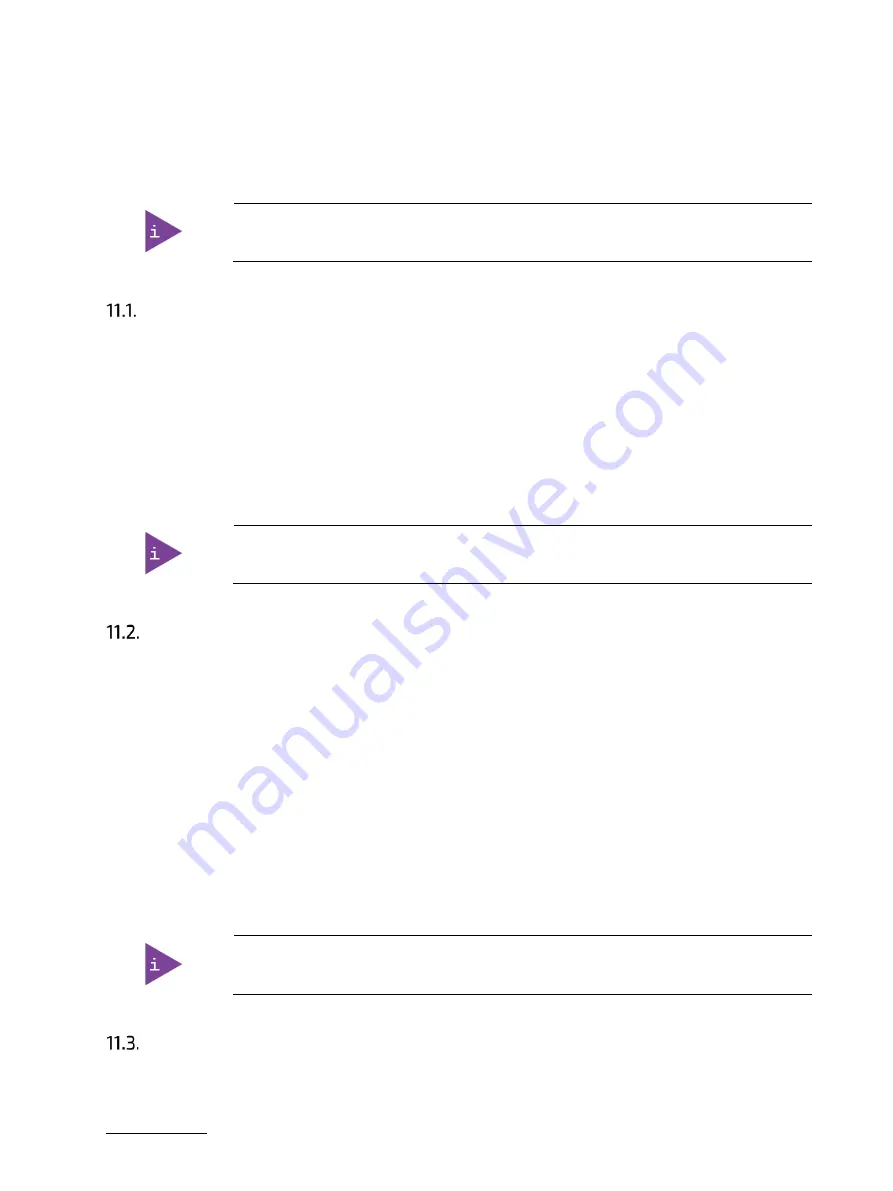
KWS 3000-CML - User Guide, Rev.1.0
// 38
11/
BIOS
The KWS 3000-CML uses the uEFI BIOS supported by the motherboard. This chapter inform user how to start the
BIOS, use the BIOS setup to configure, and perform a BIOS update.
uEFI only! No legacy support and no Master Boot Record (MBR) installation.
Starting the BIOS
To start the uEFI BIOS setup program, perform the following:
1.
Power-up the product.
2.
Wait until the first characters appear during the Power On Self-Test (POST) messages or splash screen.
3.
Press the <DEL> or <F2> keys during the POST.
4.
If the BIOS is password protected, enter the User Password or Supervisor Password, and press <RETURN> to
start the BIOS.
5.
The BIOS displays the Main setup menu.
If the <DEL> or <F2> key is not pressed the POST continues with the test routines.
BIOS Setup Menus
The uEFI BIOS comes with a setup program that provides quick and easy access to the individual function settings
for control or modification of the BIOS configuration. The setup program allows for access to various menus that
provide functions or access to sub-menus with further specific functions. At the top of the displayed BIOS screen is
the menu bar to the setup menus:
Main
Advanced
H/W Monitor
Security
Boot
Exit
To navigate between the setup menus use the BIOS navigation keys described in Chapter 11.3: BIOS Navigation.
Observe that setting wrong values within the Advanced setup menu may cause the product
to operate incorrectly.
BIOS Navigation
The uEFI BIOS uses a hot key navigation system. The hot key legend bar is located at the bottom of the BIOS setup
screen and displays a list of keys used to move the cursor and select functions.






























