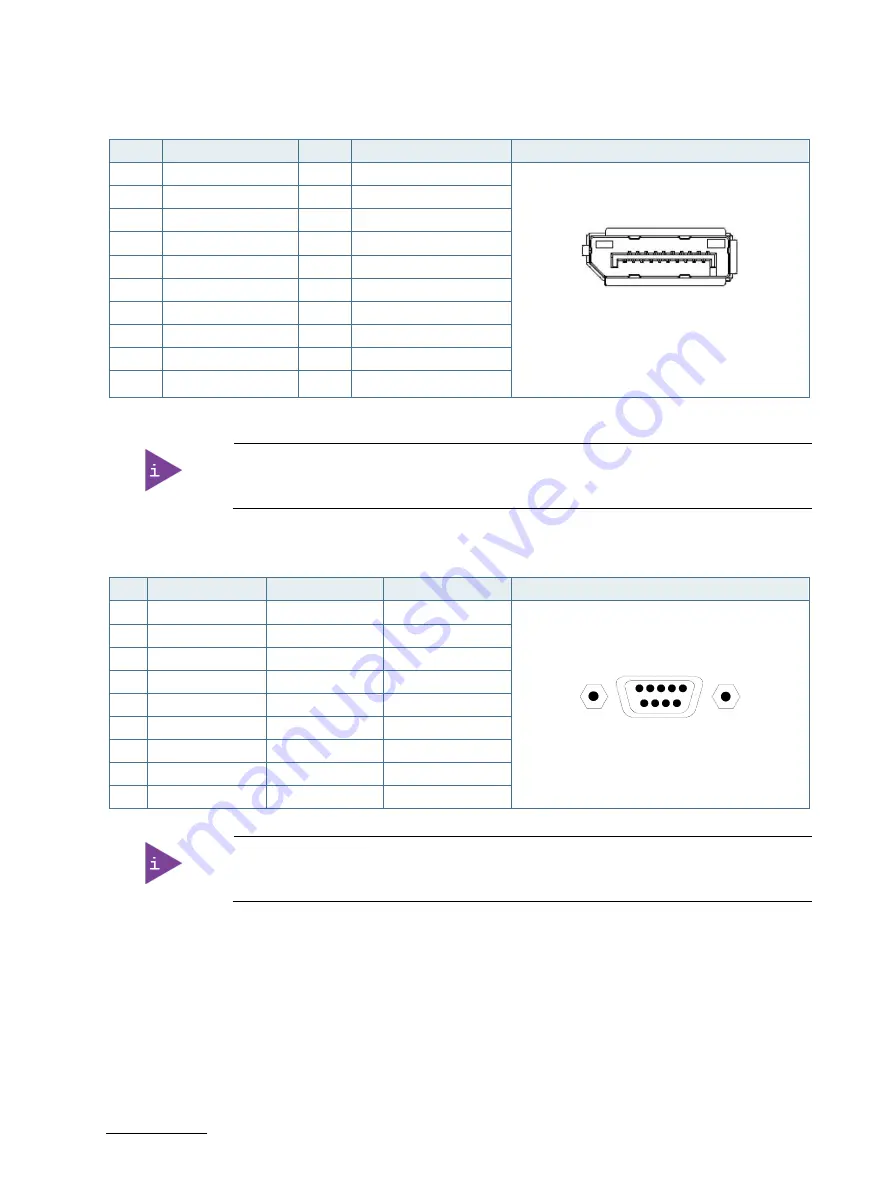
KWS 3000-CML - User Guide, Rev.1.0
// 46
13.1.4.
DP 1.2 Port Pin Assignment (DP1)
Pin
Signal Name
Pin
Signal Name
DP (V1.2) Connector
1
TX0+
11
GND
2
GND
12
TX3-
3
TX0-
13
DVI dongle detect/ GND
4
TX1+
14
GND / CEC for HDMI
5
GND
15
AUX+
6
TX1-
16
GND
7
TX2+
17
AUX-
8
GND
18
Hotplug detect
9
TX2-
19
GND
10
TX3+
20
+3.3 V
[1]
[1]
(fuse protected)
The DisplayPort is compatible with the following adapters: (Dual Mode/Disp+)
DP to HDMI (p active), DP to DVI (p active) and DP to VGA (active).
13.1.5.
COM Port Pin Assignment (COM1, COM2)
Pin
RS232
RS422
RS485
Connector
1
DCD
Tx-
RTx-
2
RxD
Rx+
3
TxD
Tx+
TRx+
4
DTR
Rx-
5
GND
GND
GND
6
DSR
7
RTS
8
CTS
9
PWR
PWR
PWR
COM1 and COM2 ports are RS232/422/485 ports and may be defined in the BIOS setup.
19 1
20 2
6 9
1 5













































