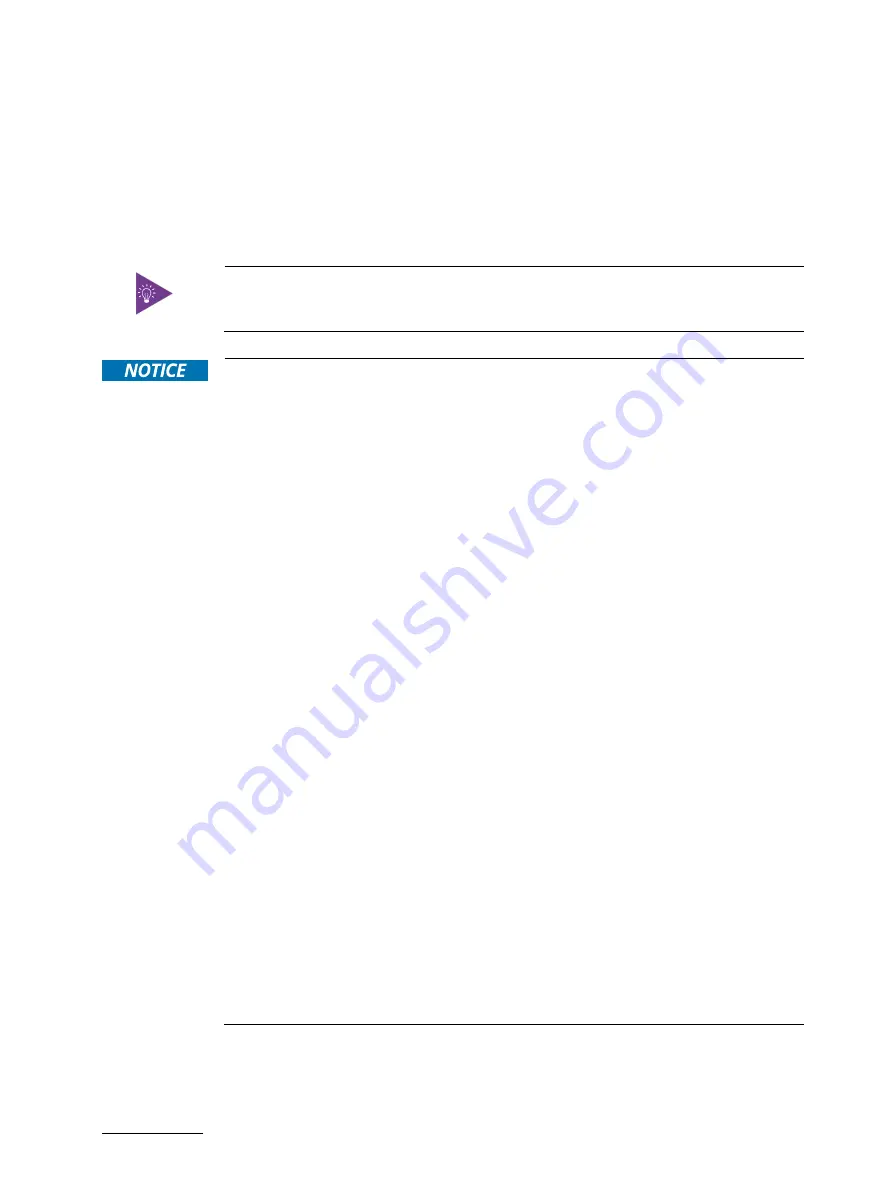
KBox E-420-R1K/V1K - User Guide, Rev. 1.1
// 35
7/
Installation Instructions
The KBox E-420-R1K/V1K system is designed for operating:
within a control cabinet/ custom enclosure / machine or onto a wall / the back of a monitor by use of a VESA
mounting kit
within a control cabinet / custom enclosure / machine by use of a DIN rail mounting kit
as desktop unit.
Expansion card installation should be performed before installing the KBox E-420-
R1K/V1K into control cabinet / custom enclosure / machine, or onto wall / monitor.
Whenever possible, unpack or pack this product only at EOS/ESD safe work stations.
Where a safe work station is not guaranteed, it is important for the user to be
electrically discharged before touching the product with his/her hands or tools. This is
most easily done by touching a metal part of the system chassis.
Do not handle this product out of its protective enclosure while it is not used for
operational purposes unless it is otherwise protected.
Prior any installation work, ensure that there are no live wires on the installation site.
Do not handle the device if there is any damage visible.
Do not operate the KBox E-420-R1K/V1K with foreign objects inside the chassis.
Further do not insert any retrieval device into the device while it is connected to power.
Kontron rejects all liability for any and all damages resulting from operation of the unit
with foreign objects inside the chassis.
The KBox E-420-R1K/V1K has to be installed and operated only by trained and qualified
personnel.
Only personnel with appropriate qualifications, trainings and authorization are
permitted to install and work with the Kontron KBox E-420-R1K/V1K.
This device shall only be installed in or connected to systems that fulfill all necessary
technical and specific environmental requirements.
The unit must be placed such that there is sufficient space in front and rear of it for
connecting the cables to the I/O interface connectors and for operating the power
button.
Leave sufficient free space around the unit to prevent the device from possibly
overheating!
Refer also to section 10.1.2 ‘‘Mechanical Specifications’’.
The KBox E-420-R1K/V1K must be firmly attached to a clean flat and solid mounting
surface. Use proper fastening materials suitable for the mounting surface. Ensure that
the mounting surface type and the used mounting solution safely support the load of the
KBox E-420-R1K/V1K and the attached components.
Please follow the local/national regulations for grounding.
The voltage feeds must not be overloaded. Adjust the cabling and the overcurrent
protection to correspond with the electrical figures indicated on the type label.
The type label is located next to the access cover of the system.
It is recommended that the last cable attached to the system should be the power cable!
Refer to the section 7.2 ‘‘DC Power Connection’’ and chapter 8/ ‘‘Starting Up’’.
















































