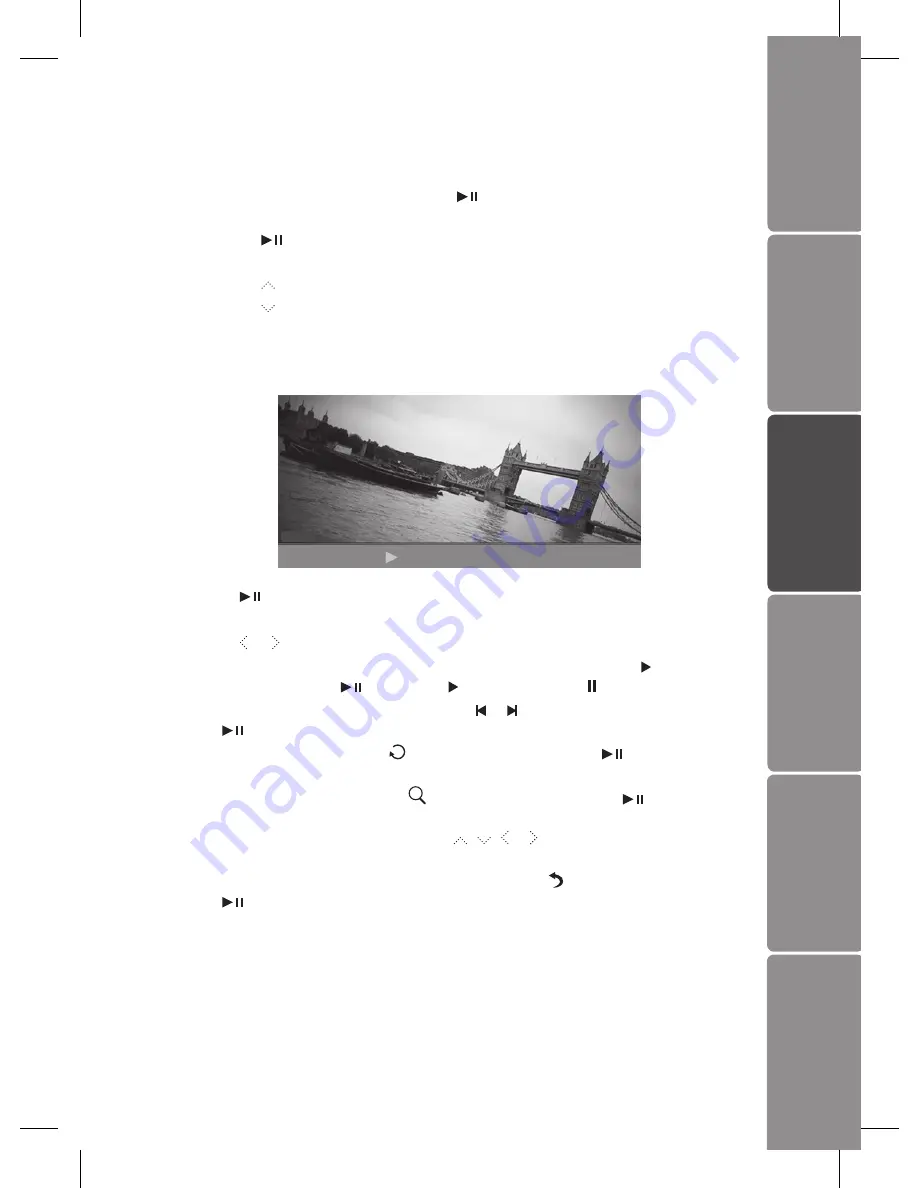
GB-11
Settings
Basic Operation
Preparations
Introduction and Product Overview
Troubleshooting and Specification
Safety Warnings
Playing a Slideshow
You have two ways to start playing a slideshow:
1. While browsing a single photo, press the
button to start a slide show from the
current photo.
• Press the
button once to open the OSD menu and pause the slideshow,
press twice to carry on the slide show.
• Press the button to exit the slideshow and view thumbnails of the photos.
• Press the button to rotate the photo.
Using OSD menu
You also can use the OSD menu to view photos manually one by one.
Press the
button while viewing a photo or slideshow. The OSD menu appears
on the screen and the slideshow pauses.
2. Press the or button to navigate between icons on the OSD menu.
• To start or resume a slideshow from the current photo, highlight on the
screen and press the
button. The icon is changes to icon on the screen.
• To select previous/next photo, highlight or on the screen, and then press
the
button.
• To rotate a photo, highlight on the screen and press the
button
repeatedly.
• To zoom on a photo, highlight on the screen and press the
button
repeatedly to magnify a photo in the following sequences: X2, X4, X8, X16.
When a photo is magnified, hold the , , or button to view another part
of the photo.
• To exit and return to the previous screen, highlight on the screen and press
the
button.
Summary of Contents for S7DPF10
Page 1: ...Instruction Manual 7 Digital Photo Frame S7DPF10 ...
Page 2: ......
Page 18: ......
Page 19: ......
Page 20: ......




















