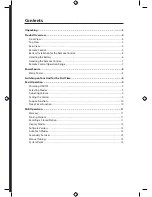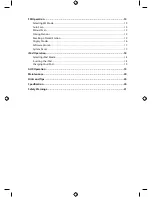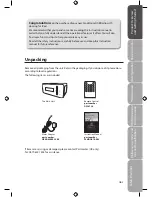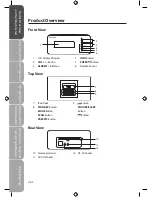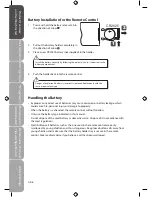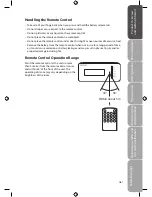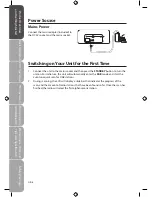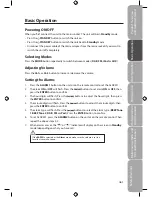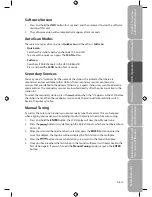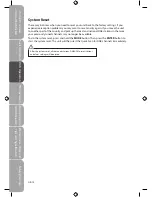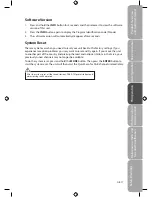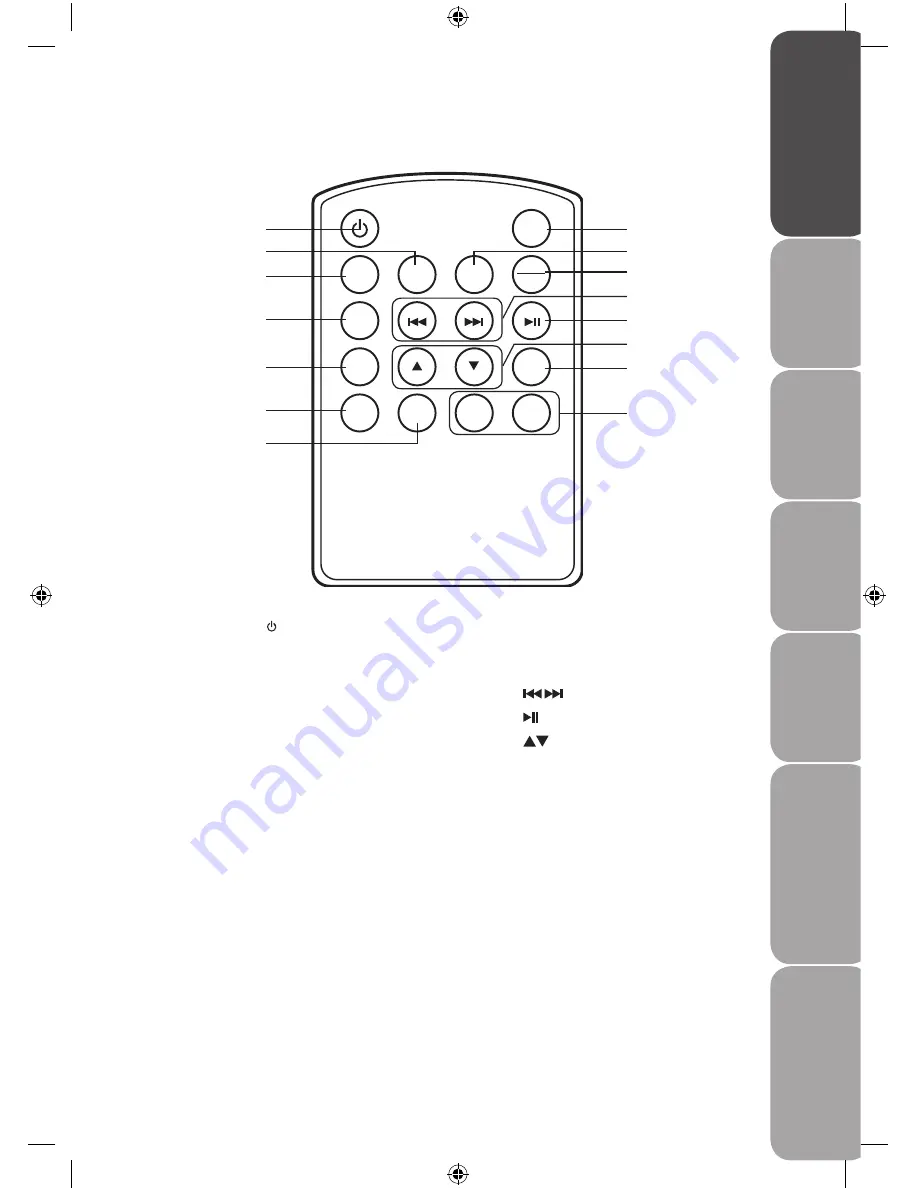
GB-5
Pr
oduc
t O
ver
view
and
G
etting
Star
ted
Basic
Oper
ation
D
AB
Oper
ation
FM
Oper
ation
iP
od
Oper
ation
/
AUX
Oper
ation
M
ain
tenanc
e,
H
in
ts
and
Tips
and
Specifica
tion
Saf
et
y
W
ar
nings
Remote Control
1.
STANDBY
Button
2.
PRESETS
Button
3.
SCAN
Button
4.
ALARM1
Button
5.
ALARM2
Button
6.
MENU
Button
7.
MODE
Button
8.
REPEAT
Button
REPEAT
INFO
PRESETS
SCAN
ALARM1
ALARM2
MENU
MODE
VOL-
VOL+
ENTER
SLEEP
SNOOZE
1
2
3
4
5
6
7
8
9
10
11
12
13
14
15
9.
INFO
Button
10.
SLEEP / SNOOZE
Button
11.
Button
12.
Button
13.
Button
14.
ENTER
Button
15.
VOL+ /–
Button
Summary of Contents for S66IDAB10
Page 1: ...Instruction Manual DAB Radio with docking for iPod S66IDAB10 iPod not included...
Page 2: ......
Page 26: ......
Page 27: ......
Page 28: ......