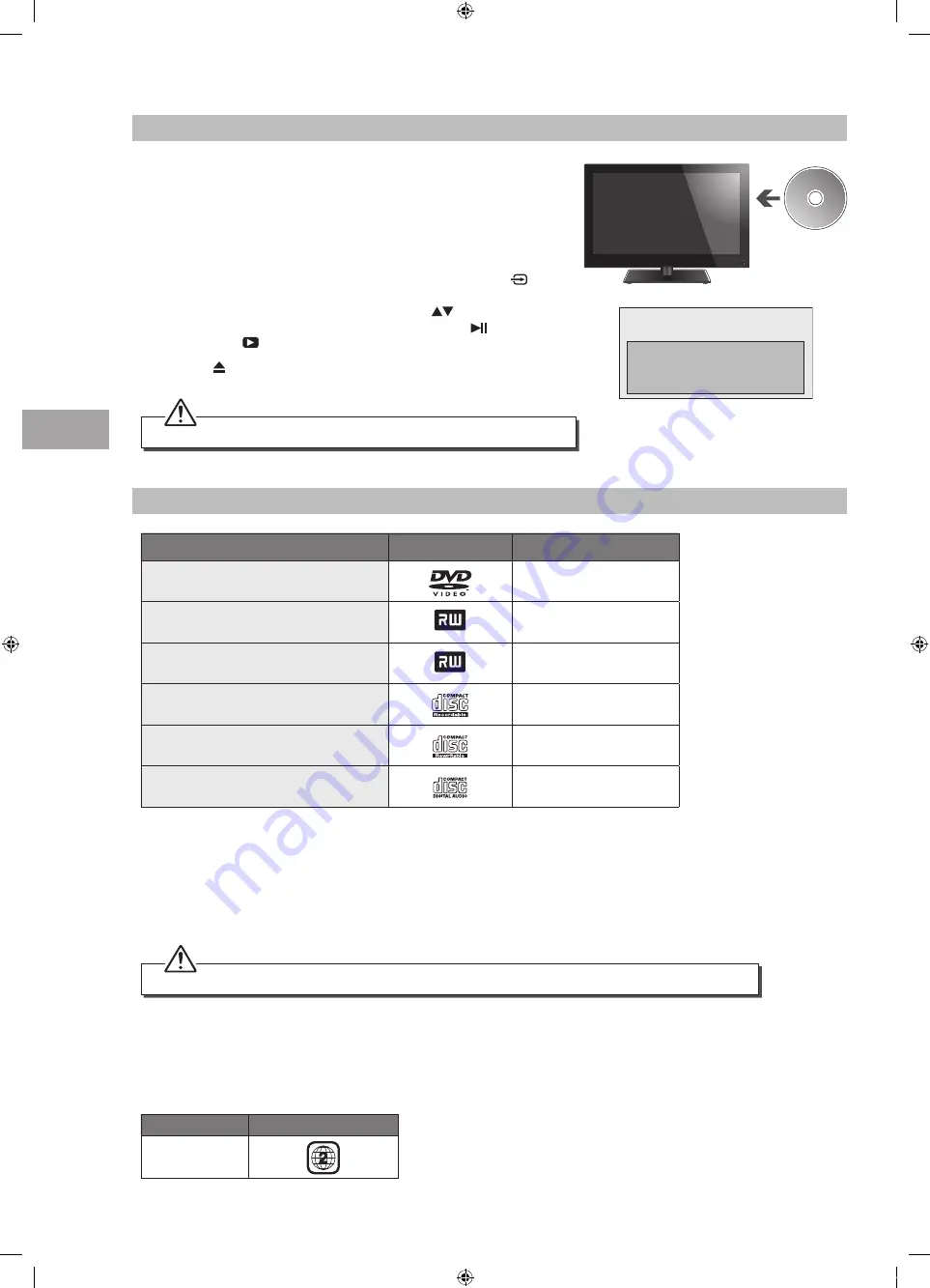
U
sing the DVD F
ea
tur
es
52
GB
Using the Built-in DVD Player
1. Insert a disc with the label side facing towards the rear of the TV (CD-R,
CD-RW, DVD-R, DVD-RW, CD, DVD+R, or DVD+RW). Allow 10 seconds for
the player to load the disc.
2. After the disc is inserted, the TV will change the input source to
DVD automatically and Smart NAVl will show the content of the disc
automatically.
3. If the DVD player does not automatically play the disc, press the
button on the right side panel of the TV or the INPUT button on the
remote control to display the Source List. Use the
buttons to select
DVD and then press the OK button to confirm. Press the button on
the unit or the
PLAY button on the remote control to start playing.
4. Press the button on the right side panel of the TV or on the remote control
if you want to remove the disc.
Compatible Disc Types
Disc Types
Disc Logo
Recorded Content
DVD-VIDEO (Digital Versatile Disc)
AUDIO + VIDEO
DVD±RW (Audio/Video format or JPEG files)
DVD+ReWritable
AUDIO + VIDEO + JPEG
DVD±R (DVD Recordable - Audio/Video
format or JPEG files)
DVD+R
AUDIO + VIDEO + JPEG
CD-R (CD Recordable - Audio/Video format
or JPEG files)
AUDIO + VIDEO + JPEG
CD-RW (CD-Rewritable - Audio/Video
format or JPEG files)
AUDIO + VIDEO + JPEG
AUDIO-CD (Compact Disc Digital Audio)
AUDIO
Supported Formats
JPEG
• The file extensions has to be .jpg and not .jpeg.
• Pictures encoding must comply with JPEG/ISO format.
• This DVD player can only display DCF-standard still pictures or JPEG pictures such as TIFF.
Region Code
Both the DVD player and the discs are coded by region. These regional codes must match in order to play the disc. If the codes do
not match, the disc will not play.
The Region Number for this DVD player is described on the rear panel of the TV.
Disc Type
DVD-VIDEO
Region code
Using the DVD Features
Label side
faces rear
Only insert 12cm discs. Do not insert or play 8cm discs; they will get stuck.
Some recorded files may not be played due to the type and format of the disc or condition of the recording.
Check label faces rear of TV
Check disc for marks or damage
Check disc is compatible type.
Unable to play disc!
S32FED12_IB_120731_Annie.indd 52
12年7月31日 下午4:25
Summary of Contents for S32FED12
Page 2: ...S32FED12_IB_120731_Annie indd 2 12 7 31 4 23...
Page 68: ...S32FED12_IB_120731_Annie indd 68 12 7 31 4 25...
Page 69: ...S32FED12_IB_120731_Annie indd 69 12 7 31 4 25...
Page 70: ...S32FED12_IB_120731_Annie indd 70 12 7 31 4 25...
Page 71: ...S32FED12_IB_120731_Annie indd 71 12 7 31 4 25...
Page 72: ...S32FED12_IB_120731_Annie indd 72 12 7 31 4 25...






























