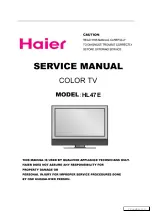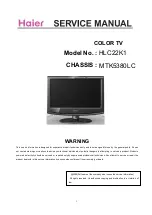Initial S
etup
17
GB
Turning the TV On for the First Time
1. Connect one end of the RF coaxial cable to the
aerial socket on the wall and the other end of the
cable to the RF (75Ω) socket at the rear right side
of your TV.
USB
HDMI2
HDMI1
PC IN
RF
COMMON INTERFACE (CI)
HEADPHONE
PC AUDIO
Initial Setup
6. Press the
buttons to navigate the menu and change the
settings. Press the OK button to confirm.
OSD Language
Select your desired language to be displayed on
the menu. The default on-screen menu language
is set as English.
Country
Select the country where you will operate the TV.
The default country is set as UK.
RF coaxial cable
(not included)
OR
2. Connect the mains cable to the mains socket after
you have completed all the connections.
3. Switch on the POWER ON/OFF switch which is
located at the front right side under the frame. At this
stage, the TV switches to standby mode. The red LED
indicator will illuminate on the front panel of the TV.
4. In standby mode, press the button on the right side
panel of the TV or on the remote control to turn the
TV on. The red LED indicator will turn green.
To the mains
socket
On Off
5. The first time you turn the TV on, it will go straight into the First Time
Installation menu. Please ensure the aerial is plugged in and then press
the OK button. (If you have already installed the TV using the Quick Start
Guide, please go to the section “Selecting the Input Source” on the next
page.)
Dansk
Deutsch
Hrvatski
Italiano
OSD Language
OK
Magyar
Nederlands
Norsk
Polski
English
Cesky
E k
Espanol
~
Fran ais
Portugues
Pycck
First Time Installation
Please ensure aerial is plugged in!
Then press OK button.
France
Greece
UK
Australia
Austria
Czech
Denmark
Finland
Country
OK
Belgium
Bulgaria
Croatia
Hungary
Italy
Luxembourg
Germany
Do not connect the TV to the mains
supply until you have completed all the
connections.
• Always disconnect the TV from the mains socket when not in use for a long period of time.
• The button on the right side panel of the TV or on the remote control is only used for switching the TV into standby, it
does not disconnect the TV from the mains power. To completely disconnect the mains power, please remove the mains
plug from the mains socket or switch off the POWER ON/OFF switch.
S32FED12_IB_120731_Annie.indd 17
12年7月31日 下午4:24
Summary of Contents for S32FED12
Page 2: ...S32FED12_IB_120731_Annie indd 2 12 7 31 4 23...
Page 68: ...S32FED12_IB_120731_Annie indd 68 12 7 31 4 25...
Page 69: ...S32FED12_IB_120731_Annie indd 69 12 7 31 4 25...
Page 70: ...S32FED12_IB_120731_Annie indd 70 12 7 31 4 25...
Page 71: ...S32FED12_IB_120731_Annie indd 71 12 7 31 4 25...
Page 72: ...S32FED12_IB_120731_Annie indd 72 12 7 31 4 25...