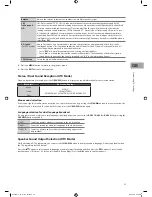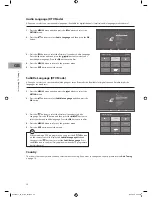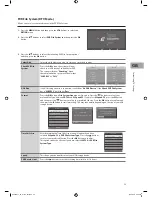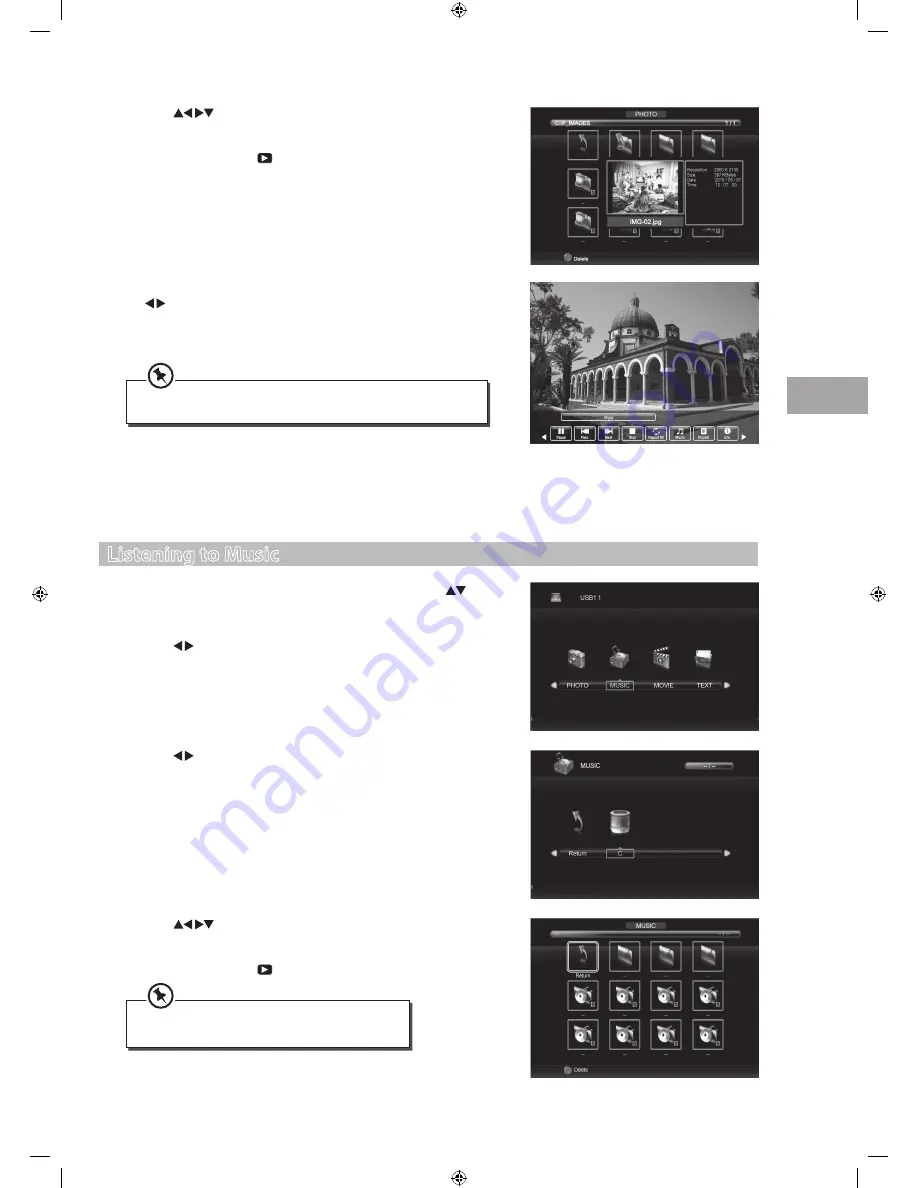
39
En
ter
tainmen
t
GB
3.
Press the buttons to select your storage device and then press the
OK
button.
4.
Press the
buttons to navigate in the music folder and then press
the
OK
button. Select the music you want to play and then press the
OK
button. A tick box will be displayed. If you need to delete the file, press
the
RED
button. Press the
PLAY
button to start to play.
Listening to Music
1.
Press the
SOURCE
button on the remote control then press the
buttons to select the
USB
mode and then press the
OK
button to display
the functions bar.
2.
Press the buttons to select
MUSIC
and then press the
OK
button.
• Some audio file formats will not be supported.
• Supported file formats: mp3, wma, m4a/aac.
5.
Press the
INFO
button or the
OK
button to display the function bar. Press
the buttons and then press the
OK
button to select the function:
Play / Prev. / Next / Stop / Repeat All / Music / Playlist / Info / Rotate
clockwise / Rotate anti-clockwise / Zoom In / Zoom Out / Move View.
4.
Press the
buttons to navigate in the picture folder and then
press the
OK
button. Select the picture file and then press the
OK
button
to view. A tick box will be displayed. If you need to delete the file, press
the
RED
button. Press the
PLAY
button to start to play.
6.
Press the
EXIT
button to return back to the previous menu and to select
another file to play. Press the
EXIT
button repeatedly to return to the
root menu.
If this folder also contains music file. You can select a music track
to play at the same time while viewing your photo.
S24LED11_IB_111014_Zell.indd 39
14/10/2011 3:36 PM