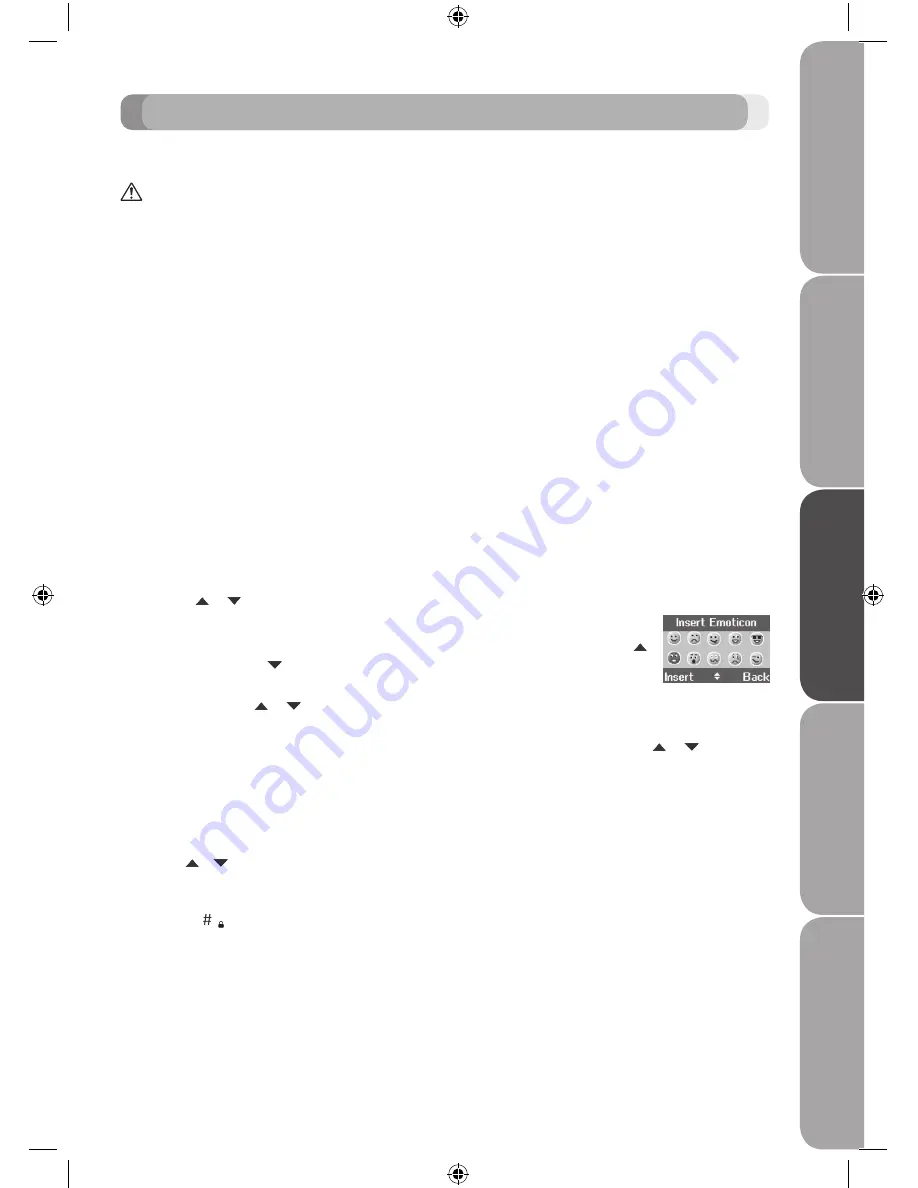
Room
M
onit
or
A
nsw
er
M
achine
Te
xt
M
essag
ing
U
sing
Additional
Handsets
Help
GB-41
TEXT MESSAGING
Welcome to the text messaging Service on your unit. Your unit can send and receive text messages from
participating mobile networks and compatible landline telephones in the UK.
IMPORTANT
You must subscribe to your Network Provider’s Caller Display service so that you can use text messaging and you must not
withhold your telephone number.
A quarterly fee may be payable, please contact your network provider for more details.
Subscribe to the text messaging service
For some countries when you send your first text message from your unit you will automatically be
registered for the service.
If you have Set-Up problems, please check with your Network provider.
Send a text message
If you are writing a text and you receive a call, the text will be displayed again when Write Message is
selected.
1. Press the
Menu
button,
Text Messaging
is displayed, press the
Select
button.
2.
Write Message
is highlighted. Press the
Select
button.
3. Use the keypad to enter your message.
4. Press the
Options
button.
Send
is highlighted Press the
Select
button to send the message� Enter the phone number or press the
Search
button to open the phonebook then scroll to the number you want and press
the
Select
button� Now press the
Send
button�
Or scroll the or button to:
Save
Press the
Select
button to save the message in the Drafts folder�
Insert Symbol
Press the
Select
button� The symbol table is displayed� Press the
or to highlight the symbol you want then press the Insert�
Insert Emoticon
Press the
Select
button� The Emoticon table is displayed� Press the
or button to highlight the
Emoticon
you want then press the
Insert
button�
Insert Template
Press the
Select
button� The list of templates is displayed� Press the or button to
highlight the
Template
you want then press the
Insert
button�
5. When sending a message, the display shows
Sending Message
then
Message Sent
.
WRITING TIPS
Press the
Clear
button to delete incorrect characters.
Use the or button to move the cursor through the text, if you want to insert / delete text.
UPPER & LOWER CASE
Press the
button to switch between upper case and lower case letters�
Maximum number of characters in a text message is 160� The display shows a character countdown from
160 down to 0 (Unless message size is set to 612 characters)�
If the text is unsuccessful, the message
Message Sending Failed!
will be displayed�
In order to send and receive text messages you must not withhold your number�
S100DT10_100722.indd 41
7/22/10 10:36 AM






























