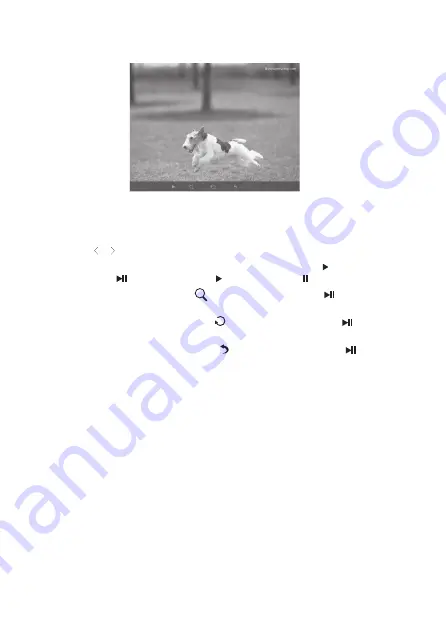
11
Using the Tool Bar
You also can use the OSD menu to view the photos one by one manually.
1. Press the MENU button while viewing a photo or slideshow. The OSD menu
appears on the screen and the slideshow will pause.
2. Press the or buttons to navigate between the icons on the OSD menu.
• To start or resume a slideshow from the current photo, highlight on the screen
and press the button, and then the icon will change to on the screen.
• To zoom in on a photo, highlight
on the screen and press the button
repeatedly to magnify a photo.
• To rotate a photo clockwise, highlight on the screen and press the button
repeatedly.
• To exit and close the tool bar, highlight on the screen and press the button.




















