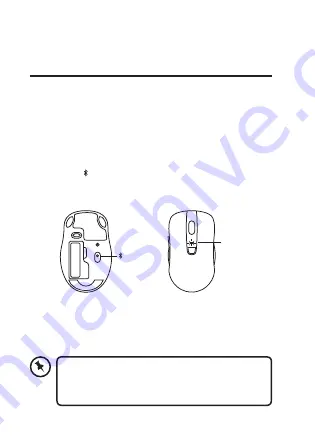
11
CPI
ON OFF
Blue
button
LED
flashes
Connecting in
Bluetooth® Mode
You must have a Bluetooth® device to work with this
mouse.
1. On the mouse, slide the ON/OFF switch to ON.
2. Press and hold the DPI button for 3 seconds, if the
LED lights up for 5 seconds you are in Bluetooth®
mode. If not press and hold the DPI button again.
3. Press the BLUE button at the bottom of the mouse,
the LED indicator light will flash, it’s now in pairing
mode which will last for 120 seconds.
4. Activate the Bluetooth feature on your Bluetooth
device and start searching. Then select “SMBT17”. If
you are asked to enter a code, type in 0000 or 1234.
5. Your mouse is now paired with your device.
When the unit has found the last paired
Bluetooth® device, it will connect
automatically.
















