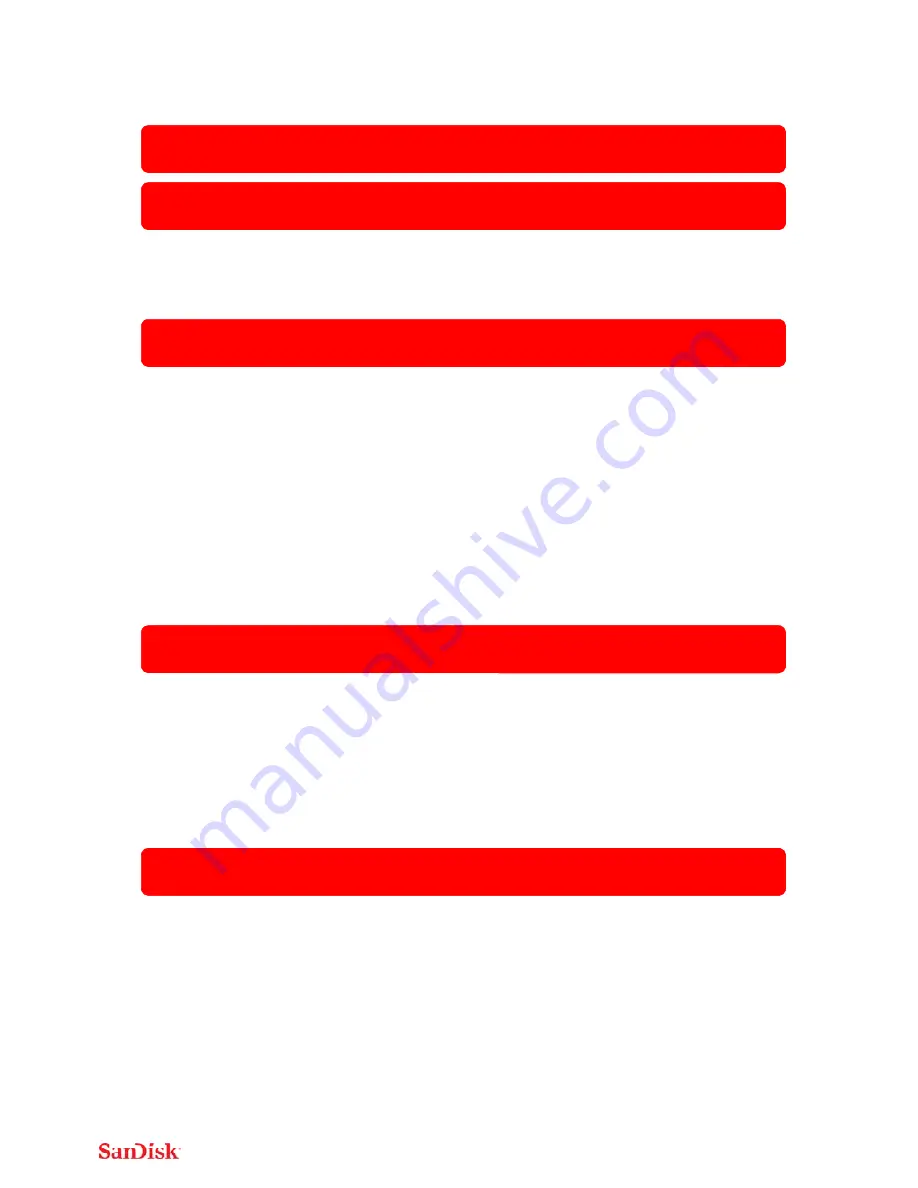
2
Introduction
Getting
Started
• Connecting
to
iPhone/iPad
• Charging
Wireless
Stick
• LED
Indicator
Application
• Overview
• File
Management
• Internet
Connectivity
• Camera
Roll
Backup
• Photos
• Videos
• Music
• Sharing
&
Social
Network
• Contact
Management
Personalize
your
Drive
• Wi
‐
Fi
Security
• Power
Saving
• Wi
‐
Fi
Connection
Name
• Reformatting
Wireless
Stick
• About
the
Device
• Firmware
Update
Troubleshooting
&
Support
• In
‐
App
Support
• Online
Support
• Technical
Specifications
• Safety
and
Care
• Cleaning
• Maintenance
and
Storage



































