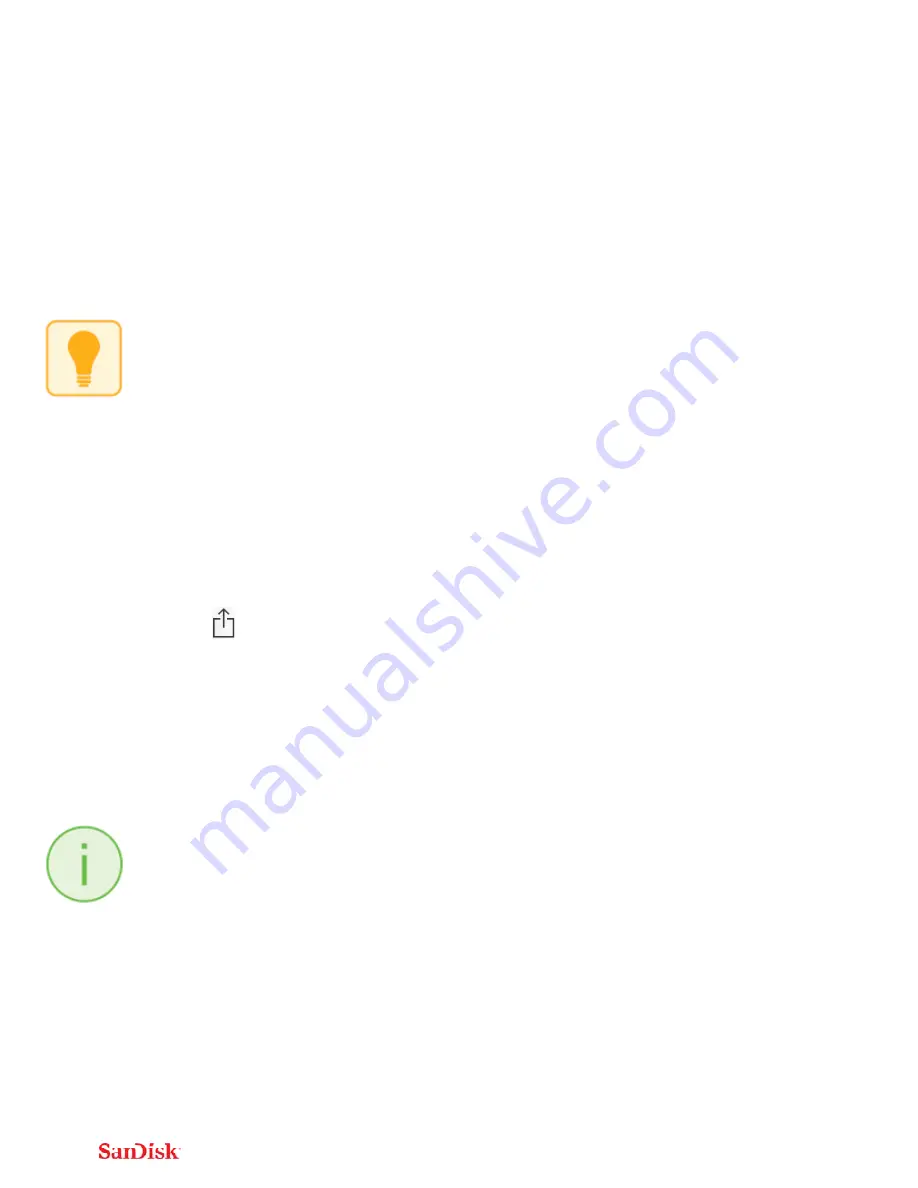
11
1
Use
the
Connect
mobile
app
to
access
your
Wireless
Stick.
2
Select
the
add
file
button
“+”.
3
When
prompted
to
“select
files”,
choose
the
photos
and
videos
you
want
to
transfer
from
iPhone/iPad/iPod
Touch
to
the
Wireless
Stick.
4
“Select
Destination”
to
specify
where
to
store
the
files
on
your
Wireless
Stick.
You
can
choose
“New
Folder”
option
to
create
a
new
folder
as
the
destination
of
the
file
transfer
on
the
Wireless
Stick.
Transfer
files
from
Wireless
Stick
to
iPhone/iPad/iPod
Touch
1
Use
the
Connect
mobile
app
to
access
your
Wireless
Stick.
2
Press
“Select”
button
to
choose
the
files
from
the
Wireless
Stick.
3
Press
at
the
bottom
of
the
screen.
4
Choose
“Save
to
My
Downloads”
or,
if
you’re
copying
iOS
‐
supported
photos
and
videos
only,
choose
“Save
Images/Videos”
to
save
them
to
the
Camera
Roll
5
The
selected
files
will
be
saved
to
your
phone.
Files
downloaded
to
My
Downloads
are
accessible
using
the
Connect
app
even
when
the
Wireless
Stick
is
not
connected.
Transfer
files
between
PC
and
Wireless
Stick
To
transfer
files
between
your
Wireless
Stick
and
computer
simply
plug
the
Wireless
Stick
into
your
computer’s
USB
port.


























