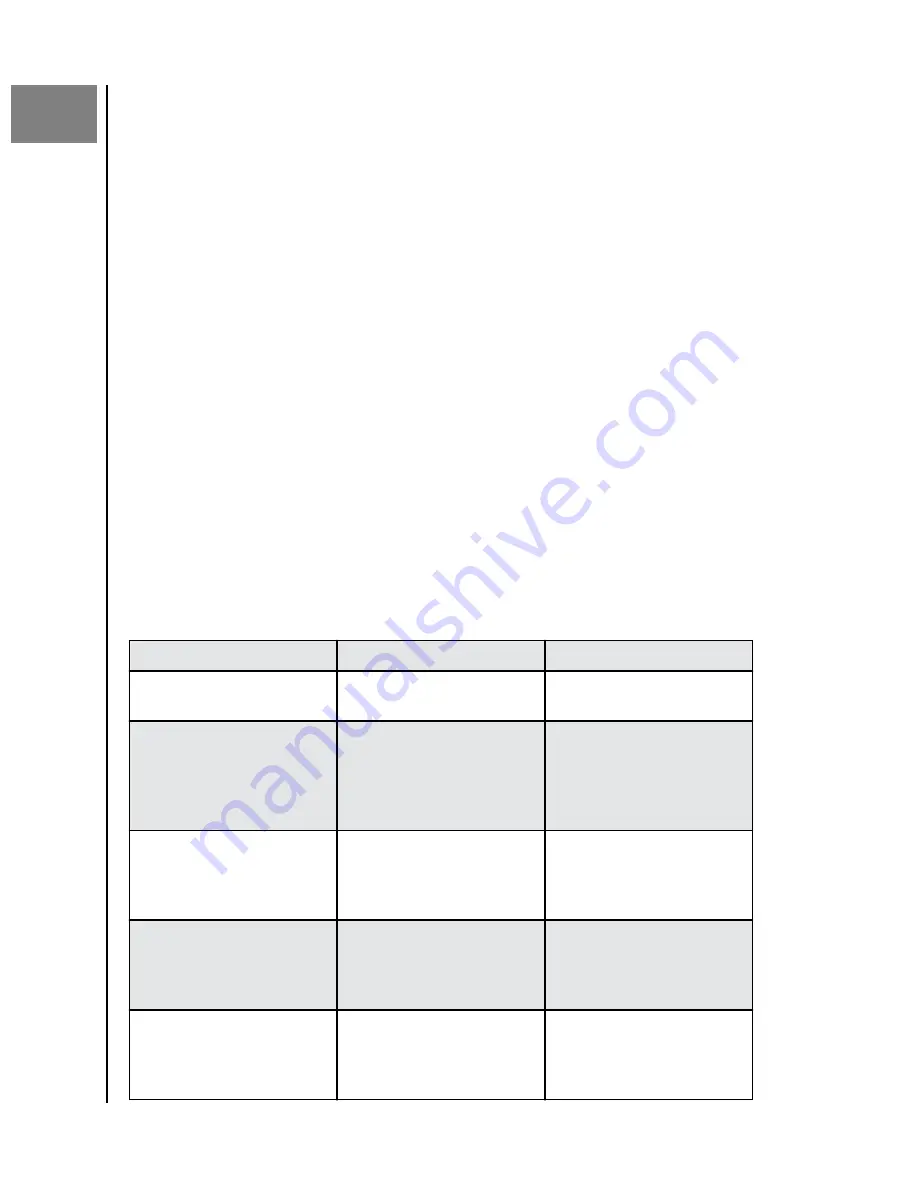
3
MAIN ACTIVITIES
CONNECTING THE G-DRIVE PROJECT
Before you begin, make sure your computer system is turned on with
your operating system fully loaded and ready for hardware and software
installation.
1. Use the included data cable and connect one end to the Thunderbolt 3 / USB
Type-C port on the rear of the G-DRIVE PROJECT device—the port with the
laptop icon.
2. Connect the other end of the data cable to your computer system (host).
3. Connect the included power cable to the G-DRIVE PROJECT device and plug the
other end into a surge protector or wall outlet.
4. The G-DRIVE PROJECT device will automatically mount on the desktop if you are
running macOS.
5. Congratulations, you have connected the G-DRIVE PROJECT device to your
computer system.
G-DRIVE PROJECT LED BEHAVIOR
The following table describes the various system and device LED
behaviors for G-DRIVE PROJECT.
Table 1:
LED Behavior
Description
Status
Off
Device is powered off.
Press and hold power button
for 2 secs to power OFF.
Off
Power Saving Mode: G-DRIVE
PROJECT is connected to
a client device which goes
into sleep, suspend mode, or
powers off.
Off
G-DRIVE PROJECT is
connected to a client device
and user manually ejects the
drive.
On
G-DRIVE PROJECT is
connected to power and a
client device, and powered
ON.
Press and hold power button
for 2 secs to power ON.
On
Wake-up: G-DRIVE PROJECT
is connected to a client
device which went into sleep,
suspend mode, or powered
Main Activities
SanDisk Professional
User Manual
5





































