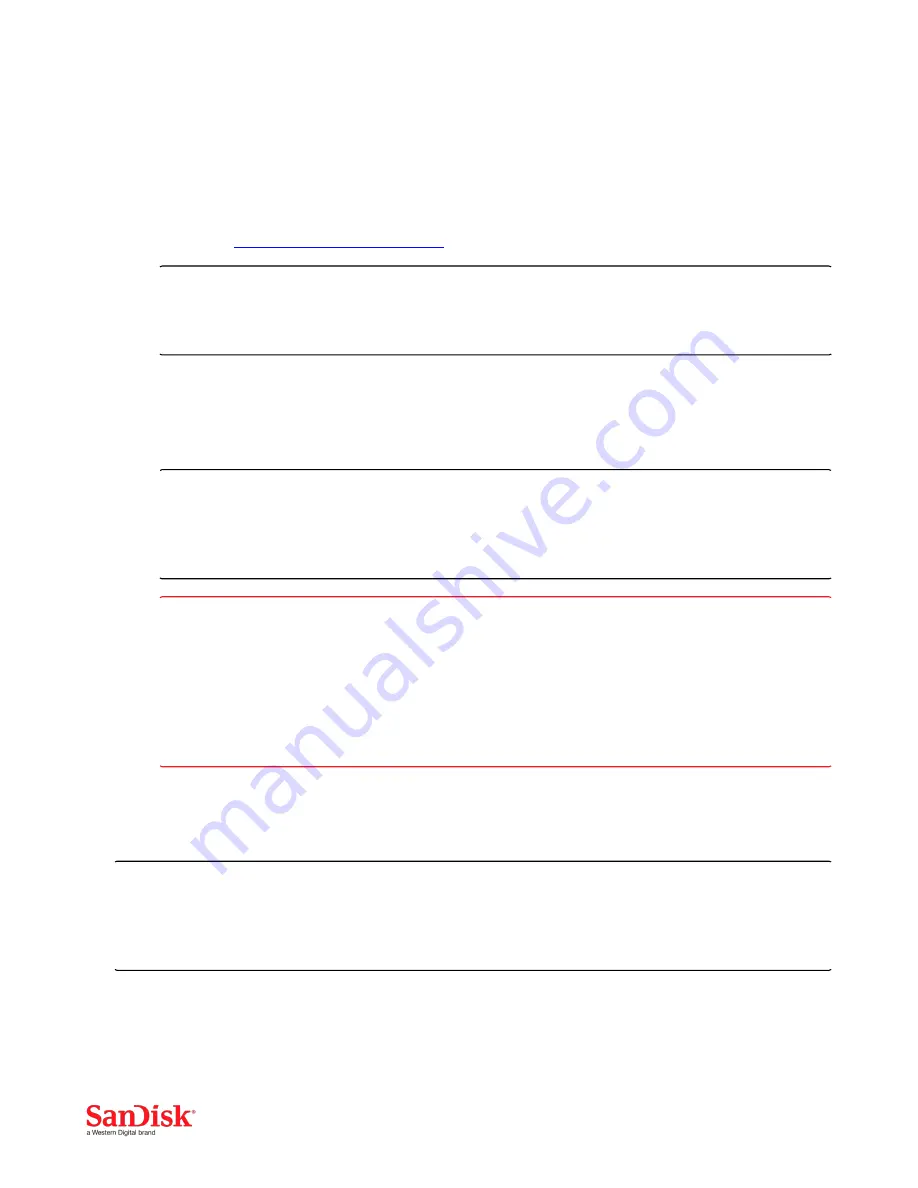
Fusion ioMemory Hardware Installation Guide | Rev 80-11-71092
Fusion ioMemory ioDrive Duo devices may benefit from improved performance when additional power is provided. Fusion
ioMemory ioDrive2 Duo devices, require more power than the minimum 25W provided by PCIe Gen2 slots to properly
function, and therefore
must
receive additional power. Without additional power, function will be limited.
You may increase power to the device by doing one of the following:
l
Power Cable
: Connect the device to an auxiliary power source via the external power connector and the external
power cable. See
Installing Power Cables on page 16
for more details.
NOTE-
When a power cable is used, all of the power is drawn from the cable, and no power is drawn from the
PCIe slot.
l
Enabling Full Slot Power Draw
: Some PCIe slots provide additional power (often up to 75W of power). If your slot is
rated to provide at least 55W, then you may allow the device to draw full power from the PCIe slot by setting a VSL
module parameter. For more information on enabling this override parameter, see the
Enabling PCIe Power
Override
section in the
Fusion ioMemory VSL User Guide
for your operating system.
NOTE-
This parameter overrides the setting that prevents device(s) from drawing more than 25W from the PCIe
slot. The parameter is enabled per device (using device serial numbers). Once the setting is overridden,
each device may draw up to the full 55W needed for peak performance.
WARNING!
WARNING
If the slot is not capable of providing the needed amount of power, then enabling full power draw from
the PCIe slot may result in malfunction or even damage server hardware. You are responsible for any
damage to equipment due to improper use of this override parameter and SanDisk expressly disclaims any
liability for any damage arising from such improper use. Contact Customer Support if you have any
questions or concerns about the override parameter use.
Before you enable this override parameter, ensure that each PCIe slot you will use is rated to provide enough power for all
slots, devices, and server accessories. Consult the server documentation, BIOS interface, setup utility, and/or use
fio-
pci-check
(if available) to determine the slot power limits.
ATTENTION!
Confirm with Server Manufacturer
Contact the server manufacturer to confirm the power limits and capabilities of each slot, as well as the entire
system.
7






















