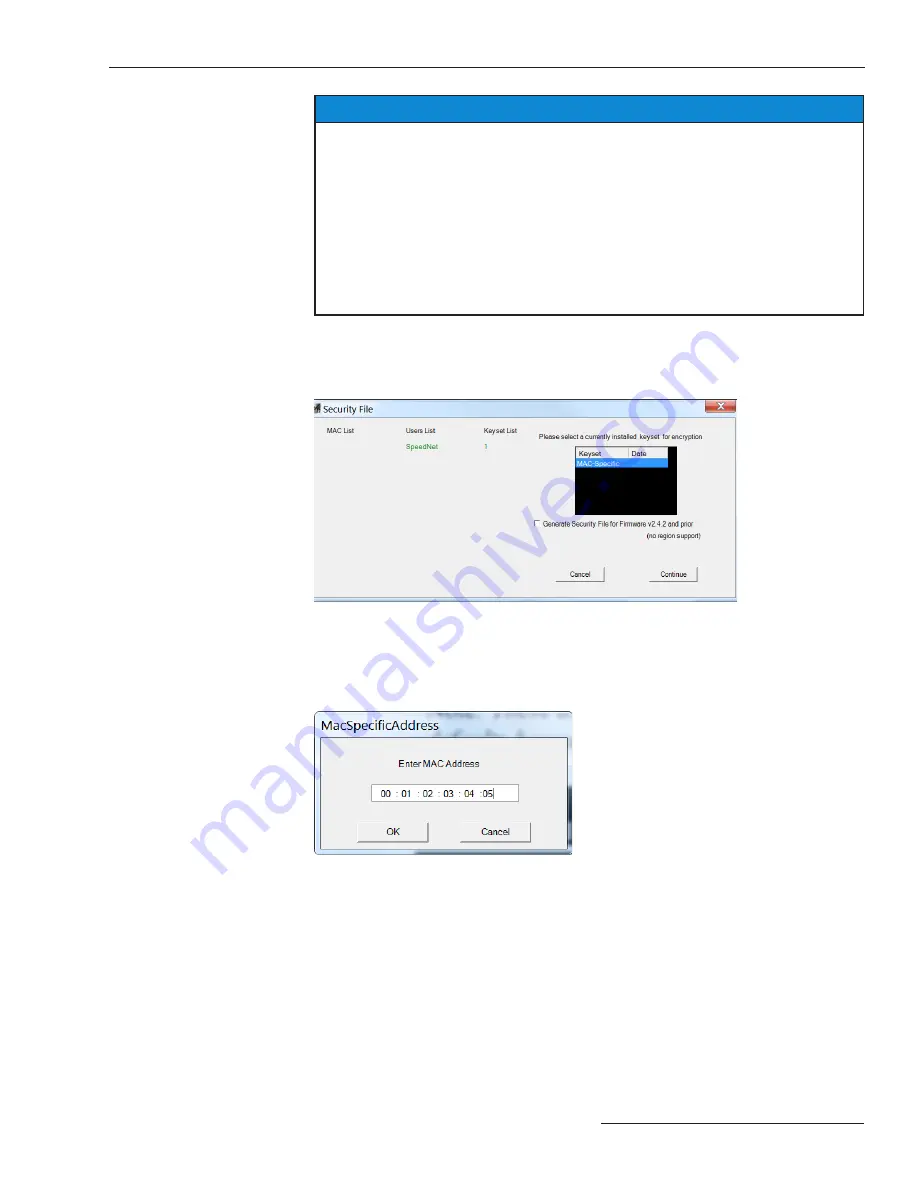
S&C Instruction Sheet 1074-530
15
SpeedNet Security Administration
NOTICE
The current keyset list will not be updated until a new security file is generated . Security
configuration files can still be encrypted to a recently deleted keyset because the old
keyset is still stored in the current keyset list . If, after deleting a keyset, you add a keyset
with the same tag as the deleted keyset, the keyset in the Install Keyset
list will contain
a different key than the keyset with the same tag in the current keyset list . Care must
be taken to avoid this since all radios must have the same keyset installed in order to
communicate UDP/IP and TCP/IP data . ICMP data used for pings is not encrypted in the
SpeedNet Radio, so pings may work even in the case of mismatched keysets on radios
with encryption enabled . SpeedNet Client Tool logins use SNMPv3, which is transported
over UDP/IP, so logins will not work over wireless links in the case of mismatched keysets
on radios with encryption enabled .
Generating a
Security File
STEP 1.
Select up to six keysets from the installed Keyset list.
STEP 2.
Click the
Generate Security File
button on the
Key Generation
window. The
Security File
window will open with all selections listed. See Figure 23.
Figure 23. Security File window.
STEP 3.
Verify all the data to be included and select a current keyset to encrypt the file.
Then, click the
Continue
button. If a MAC specific key is used to encrypt the file
the following dialog box will be displayed. See Figure 24.
Figure 24. Enter Mac Specific Address dialog box.
STEP 4.
Enter the MAC address of the radio for which this file is intended and then click
the
OK
button.
STEP 5.
Enter a file name for the security file. See Figure 25 on page 16. Then, click the
Save
button. It’s good practice to use the MAC address of the target radio as the
filename or part of the filename for the security file.






























