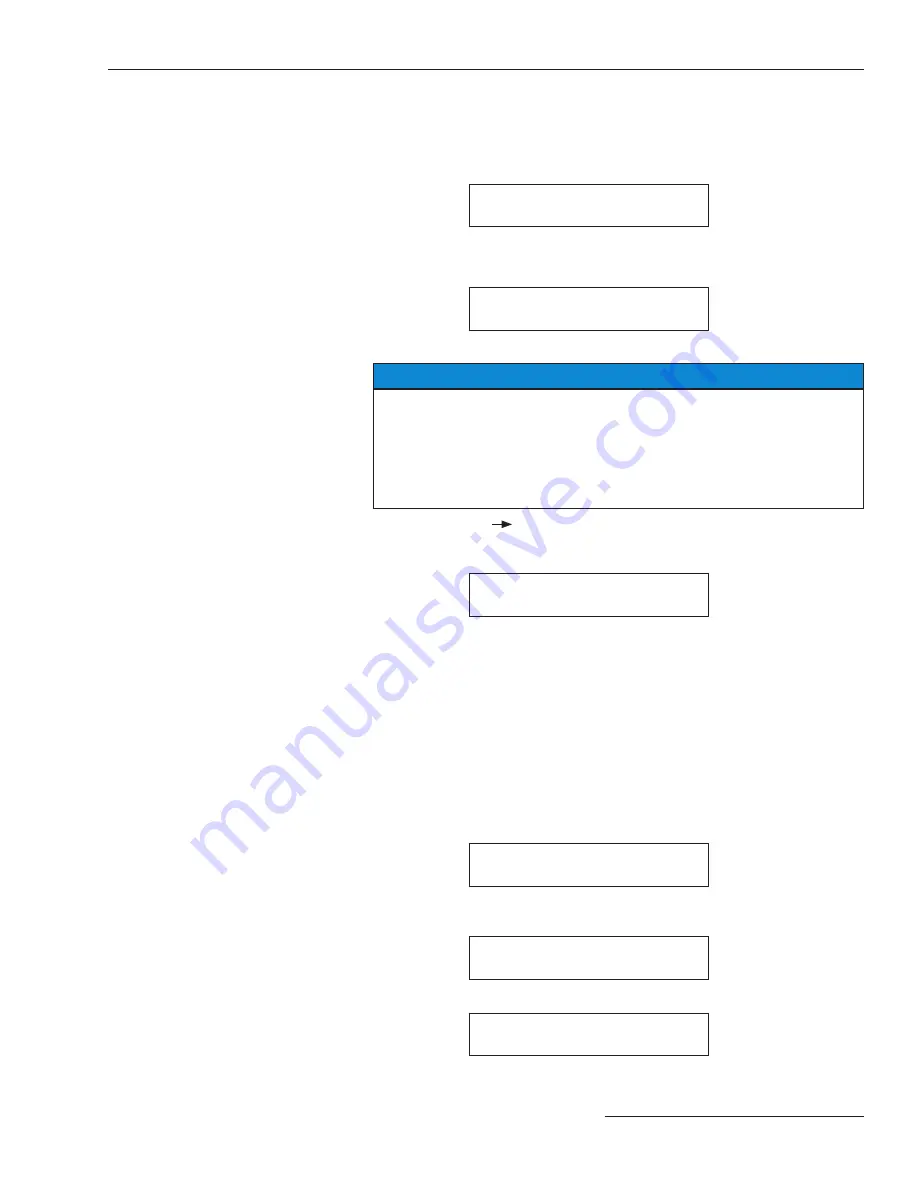
Is the factory-setting for each item (shown in the last column of the table,
in boldface type) appropri ate for this installation? If not, change it.
For example, here is the display for
CONFIG: SELECT PREFERRED
with its factory setting,
LEFT
:
E
CONFIG:
E
SELECT
E
PREFERRED
E
LEFT
EEEEEEEEEEEEEE
CHANGE
If the right source is the preferred source at this installation, press the
<Change> key. The follow ing display will appear:
E
CONFIG:
E
SELECT
E
PREFERRED
ENTER
E
ACCESS
E
CODE
EEEEE
Press each digit of the access-code number, then press the <Enter> key.
NOTICE
The access code number does not need to be re-entered until one of the
following occurs:
• The <Quit> key is pressed .
• The MANUAL/AUTOMATIC operation selector switch is placed in
Automatic mode .
• No keystroke of the keypad has been detected for 5 minutes .
Press the <
> key to select the other possible operating state for
CONFIG: SELECT PRE FERRED
, the
RIGHT
source. Then press the
<Enter> key. The display will now look like this:
E
CONFIG:
E
SELECT
E
PREFERRED
E
RIGH T
EEEEEEEEEEEEE
CHANGE
The other field-adjustable items of the
Configure
menu can be changed in
the same manner. Procedures for normalizing the left and right sources, setting
the base voltages on the left and right sources, selecting a custom access code,
and selecting the communications card bit rate are dis cussed below.
(d) Normalize the left and right sources (unless
CON FIG: VOLTAGE
SENSING
has been factory-set for
2 WIRE
voltage sensing).
Note:
Each source must be normalized to compensate for any output-
voltage magnitude unbalance and/or phase-angle unbal ance between
the voltage-sensing devices on that source. Each source should be in its
known normal state, so that unusual system conditions aren’t calibrated
out.
Here, for example, is the display for
CONFIG: NORMALIZE LEFT:
E
CONFIG:
E
NORMALIZE
E
LEFT
E
NORMAL IZE
EEEEEEEEE
CHANGE
Press the <Change> key. If the display prompts you to reenter the access-
code number, do so. The following display will appear:
E
CONFIG:
E
NORMALIZE
E
LEFT
E
NORMALIZE
Press the <Enter> key. The display will now look like this:
E
CONFIG:
E
NORMALIZE
E
LEFT
E
NORMAL IZE
EEEEEEEEE
CHANGE
Normalize the right source the same way.
Quick-Start Programming
S&C Instruction Sheet 515-530 7












