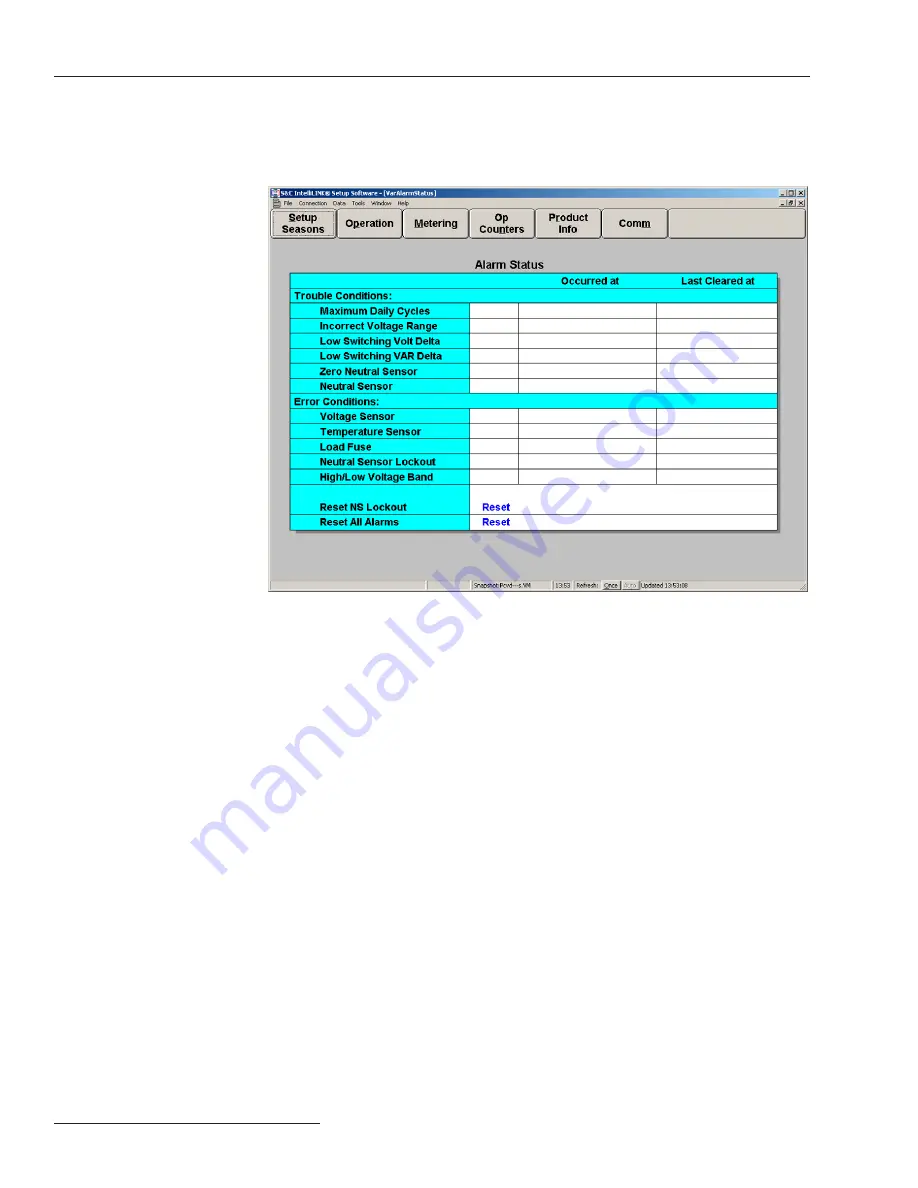
18 S&C Instruction Sheet 1023-550
Using IntelliLink Software to Locate Problems
The
Alarm Status
screen shows the present status (active or inactive) of several
troubleshooting-related conditions. See Figure 3.
To display the
Alarm Status
screen, click on the
Operation
button from any IntelliLink
screen. Then click on the
Alarm Status
button.
Alarm Status Screen
Figure 3. The Alarm Status screen (var with Neutral Current control).
This screen has four columns:
Trouble Condition or Error Condition
The name of the alarm.
Alarm Status
When “Active” is displayed the condition presently exists.
Occurred at
The most recent time the alarm became active.
Last Cleared at
The most recent time the alarm became inactive.
The control records the date and time certain trouble conditions last occurred and were
cleared. These conditions indicate that there may be a problem with the bank or the setpoint
values. Trouble conditions are not critical problems.
Maximum Daily Cycles
This field displays “Active” when the control reaches the
Maximum Automatic Control
Cycles Per Day
setting. Further automatic switching is inhibited until the next calendar
day. If the control reaches this limit frequently, make sure the setpoints are set appropriately
for this capacitor bank.
Trouble Conditions























