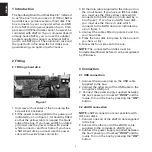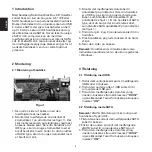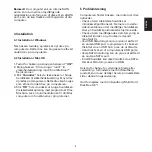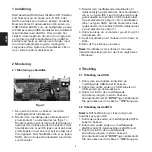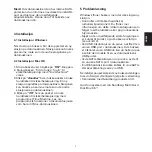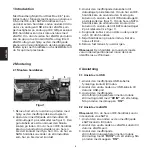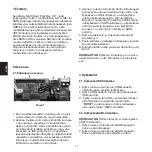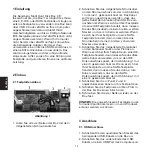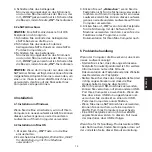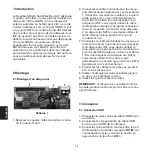3
ENGLISH
NOTE: If the computer only has internal SATA
ports, you can use the adapter bracket supplied
to convert one of them into an eSATA port which
you can run to the back of your computer.
4 Installation
4.1 Installation in Windows
When you turn on the box, a new drive is created
on your computer. You can use this drive in the
same way as any other drive on your computer.
4.2 Installation in Mac OS
1. Turn on the docking station by pressing the
“ON” button.
2. The dialog box “Do you want to use “(null)”
for backup with Time Machine?” appears.
3. Click “Cancel” if you do not want to use the
hard disk for backup. A new drive is created
on your computer. You can use this drive in
the same way as any other drive on your
computer.
4. Click “OK” if you want to use the hard disk
for backup with the Time Machine software.
Read about the program’s functions in the
documentation for your Mac computer.
5 Troubleshooting
If the computer detects the box but a new drive
is not shown:
• Check that the connected hard disk is
formatted/partitioned. For more information,
see the documentation accompanying the hard
disk or on the hard disk manufacturer’s website.
• Check that the power supply supplied is
correctly connected and that the box is switched
on (see section 3).
• When using a USB connection, you can try
switching to another USB port on your
computer. If the box is connected via a USB
hub, try connecting it directly to one of the
computer’s USB ports.
• When using an eSATA connection, you can try
switching to another eSATA port on your
computer.
• An IDE hard disk cannot be connected via
eSATA. In this case, connection must be via
USB.
If you need further help or assistance with your
Sandberg product, you will find details on the
penultimate page of this user guide.
Have fun with your Sandberg Multi Hard Disk
Box 3.5”!