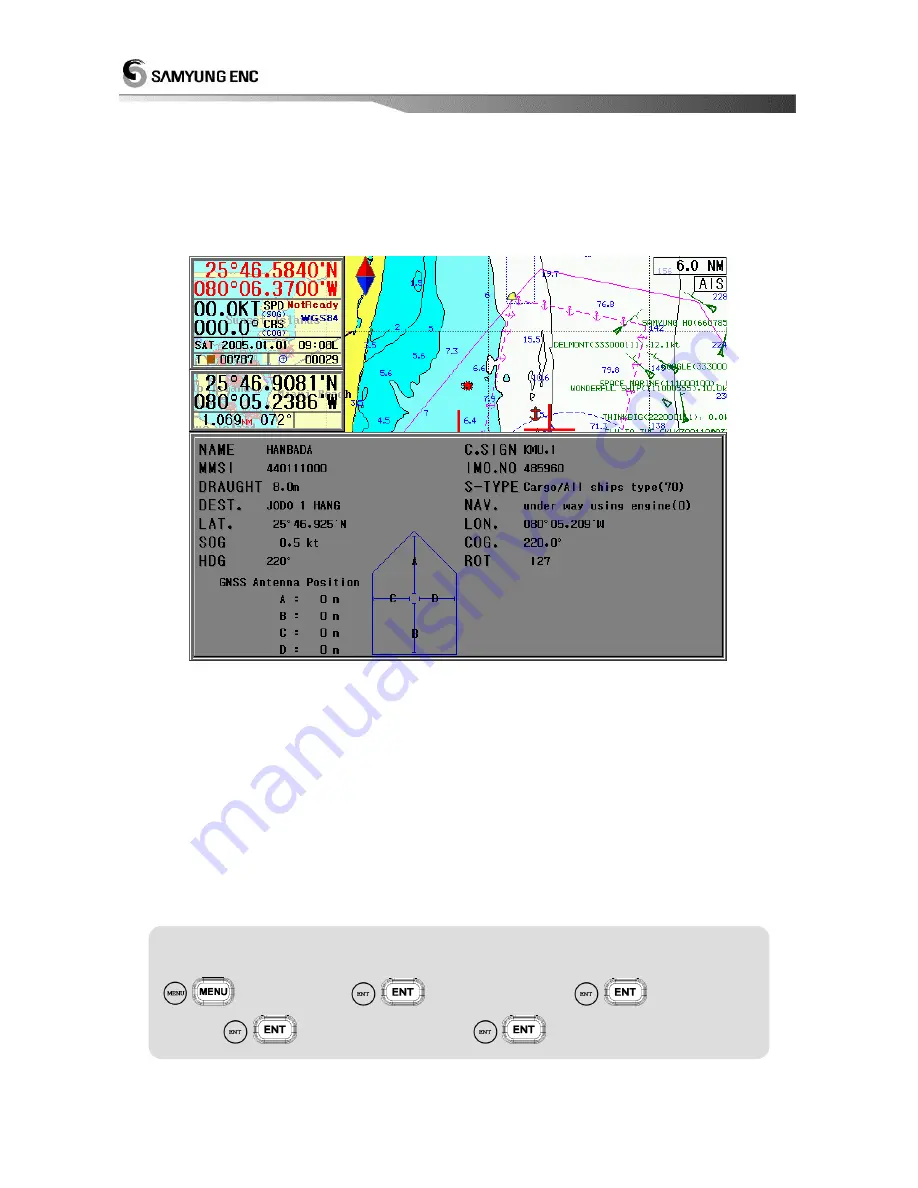
102
Information on AIS-mounted ships displayed on Screen
Ship Name
: Named for ship
MMSI
: ID Number assigned for ship to be identified
SOG
: Current speed of ship under voyage
COG
: Current course of ship under voyage
Details on AIS-Mounted Ship
NAME
: Ship Name
C.SIGN
: Call Sign
MMSI
: Maritime ID
IMO.NO
: IMO number
DRAUGHT
: Draught
S-TYPE
: Ship Type
DEST.
: Destination
NAV
.
: Current Navigational Status
LAT.
: Latitude
LON.
: Current Longitude of Ship
SOG
: Speed
COG
: Course
HDG
: Heading
ROT
: Rotation
GNSS Antenna Position
: GPS position installed on board
How to delete the saved data
- Function to delete all the saved data & Initialize the system
(
)
[3.SYSTEM]
(
)
[4.SYSTEM SET]
(
)
[4.MEMORY
CLEAR]
(
)
Select “YES”, Press
(
)
Summary of Contents for NAVIS 5100
Page 3: ...3 Appendix Appendix Installation Drawing 126...
Page 5: ...5 This chapter provides an overview of the GLOBAL POSITIONING SYSTEM GPS 1 GPS PLOTTER...
Page 15: ...15 3 Power ON OFF Power ON Press Power OFF Press and hold approximately 2 sec...
Page 18: ...18 GPS Plotter Display...
Page 22: ...22 Fish finder Combo Display Fish finder Display...
Page 118: ...118 5 Weather Fax...






























