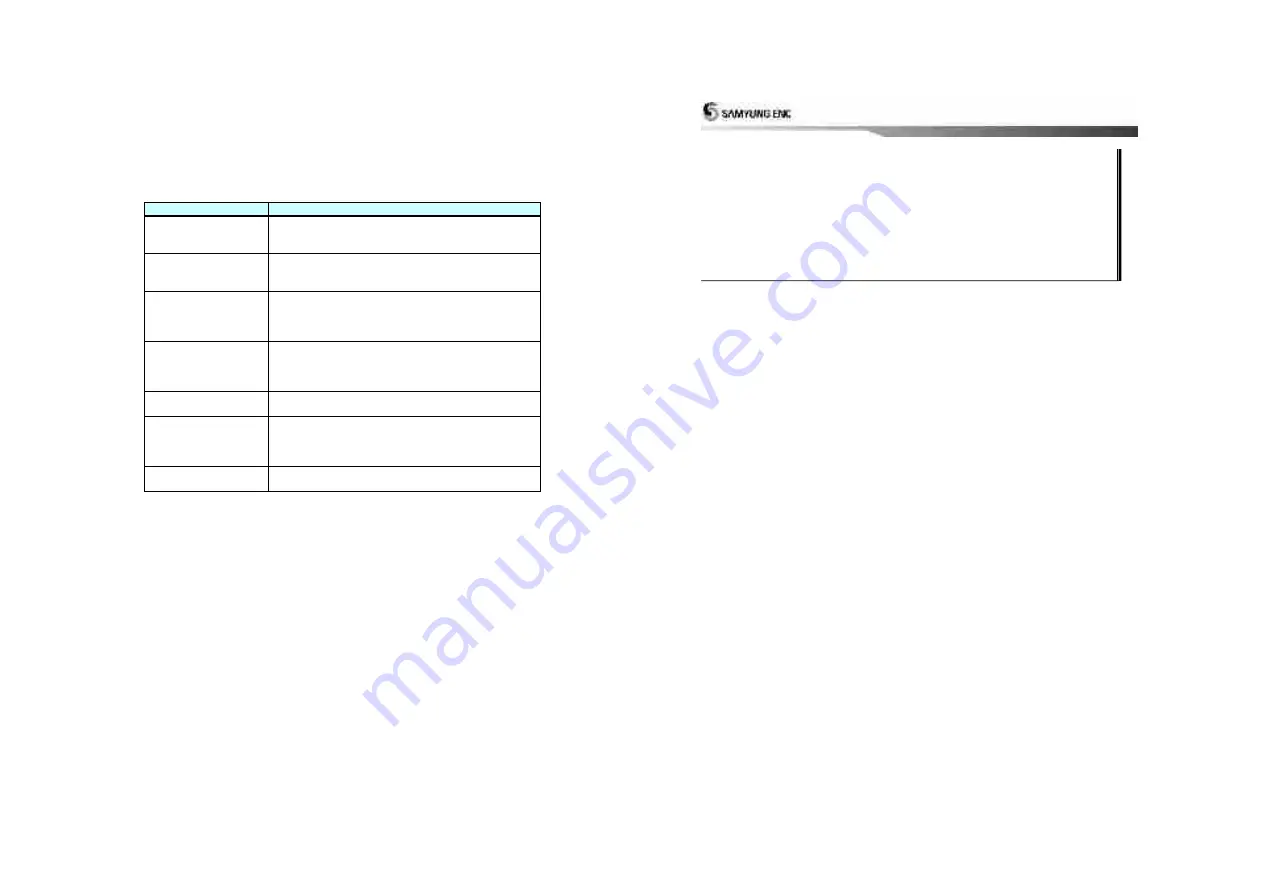
]
109
2. Diagnosis
Following describes the general status of the troubles and how to treat the troubles.
Operator should not attempt to open the machine even if the application of routine troubleshooting described
in Manual does not work. All internal service work should be performed by an authorized service center only.
Symptom
How to treat with
Power would not turn on
1. Check whether power connector is properly attached.
2. Check main power rocker
’
s switch ON
3. Check a Power supply unit and Fuse.
Satellite data would not be
received.
1. Check whether the connector for GPS antenna and/or antenna
cable is defective.
2. Check if Data format input is set to 'SAMYUNG' .
Screen is shaking or white
line appears.
Screen color is sometimes
changing.
1. Check LCD contact point. (RGB-OUT connector)
2. Clean contact point for LCD connector. (RGB-OUT connector)
Position
coordinator
is
inaccurate
1. Check for selection of KOREA at Geodetic device
2. Set the value 0 if compensating function for latitude and
longitude is set.
The value of the speed of
the ship is inaccurate.
1. Adjust the smoothing function to make it high for slow speed
ship and make it low for fast speed ship.
No sound or too much
noise from speaker
1.Check whether speaker connector is defective or put in place
firmly.
2. Check there
’
s any material to interrupt sounds on the bottom
of main unit, which is coming speaker sound.
Monitor is too bright or dark. 1.Check brightness is adjusted too low.
2.Check monitor is set dark and power-on.
110
This Chapter describes the appendix related to the operation of SGP-330.
Appendix Installation Drawings
Appendix

































