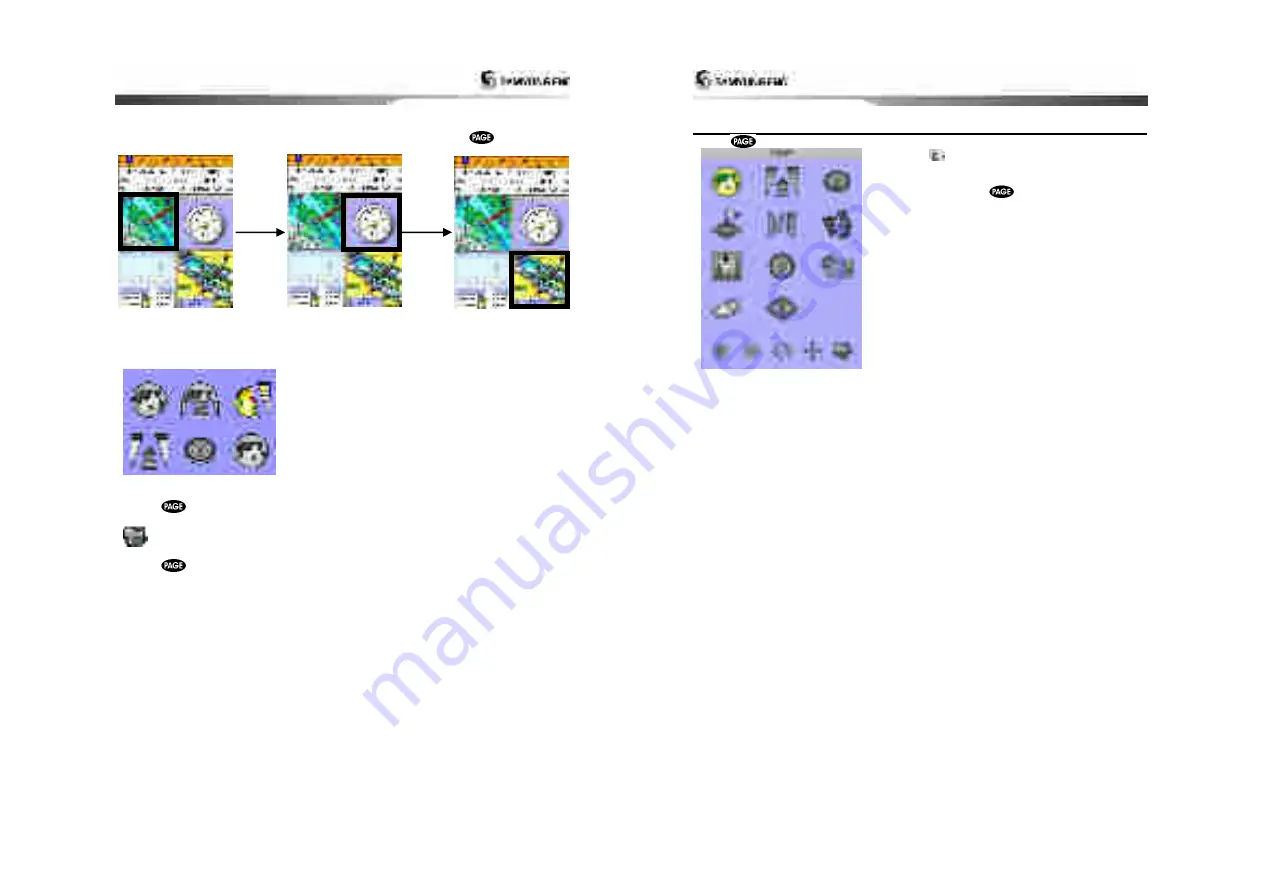
Installation and Operation Manual
25
The active window
To distinguish an active window among windows, an orange border indicates the active
window. To change the active window to the next window, press and hold
.
Favorite displays
The most commonly used windows are called favorite displays and up to six favorite windows
can be saved. Also each favorite display can have data bar and compass.
Displaying a favorite display
1 Press
twice.
2 when above window pops up select a desire display you want.
Adding a favorite display
1 Organize a window as you want.
2 Press
to show the main window.
3 Select
Save
icon at the bottom
4 Select an icon where you want to add your favorite display. If you add the new favorite
display on existing favorite display new display will overwrite the old display.
Installation and Operation Manual
26
4-6 The page window
Press
to show the page window and select a function icon you want to display.
Note
1 Some function icons require optional units and
connected sensors.
2 If you press
one more time in the main
window, favorite window is displayed.




























