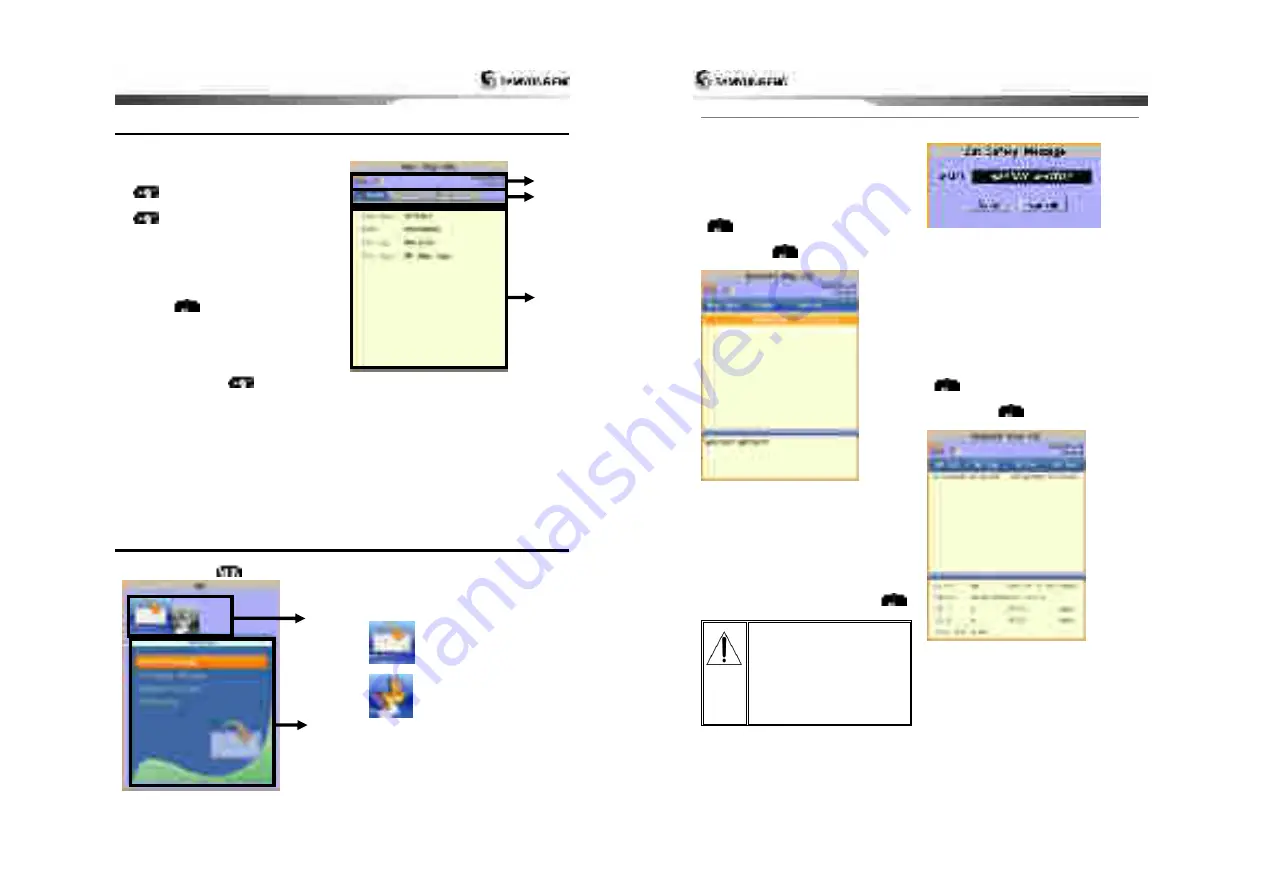
Installation and Operation Manual
19
3-4 Own vessel / other vessel information
Using own vessel / other vessel information, user can check the static Information, voyage
information, GNSS antenna information of own vessel or other vessels easily.
Own vessel information
1 Check own vessel information, pushing
button in vessel list screen
2 Return to vessel list screen, pushing
button in own vessel information
screen.
Other vessel information
1 Select the other vessel, which user will
check, using up down direction keys in
vessel list screen.
2 Pushing
, check other vessel
information.
3 Using left right direction keys, select one
among 3 items(static, voyage, GNSS
antenna), which user wants to check.
4 After checking information, return to vessel
list screen, pushing
in other vessel
information screen
You can check GPS (DGPS) connecting
status, VHF reception, date & time
information,
AIS
transmitting
(red
flickering), receiving (green flickering)
status information.
You can select static, voyage, GNSS
antenna items, using left right direction
keys.
Information window shows the detailed
information of the selected item among 3
items.
3-5 AIS
This shows 2 items, voyage related message(necessary in AIS) & initial information setting up
on screen. Pushing
in vessel list screen, you can move to AIS screen.
Using left right direction keys, you can
select 2(message, initial setting up)
items.
:
message
:
initial setting up
This shows the detailed items of the
selected item between 2 items. You can
move, using up down direction keys.
ཛ
ཛྷ
ཝ
ཛ
ཛྷ
Installation and Operation Manual
20
3-5-1 Message
Receiving message
You can check Safety Related Message,
Voyage Related Message, which AIS base
station or other vessels transmit.
Receiving message is checked as follows.
1 Selecting receiving message item, push
.
2 Selecting the message, use wants to
check, push
.
Safety Related Message setting up
Users can set up messages to meet 62287-1
Message 14 standard of IEC. (International.
Electro technical Commission)
Initial value: “MAYDAY! MAYDAY!”
Setting up SRM is as follows.
1 Selecting SRM setting up item, push
.
For setting SRM is only
permitted by installation
company and user cannot
change it by her or himself.
If you need to change it
then please contact your
distributor.
Region area list
Among Voyage Related Messages, AIS base
station transmit, you can check the
information about region area setting up. If
own vessel is within the region area, which
AIS base station sets up, communication
should be done with frequency band, base
station set up.
Region area list is checked as follows.
1 After selecting region area list item, push
.
2 After selecting area item, which user will
check, push
.










































