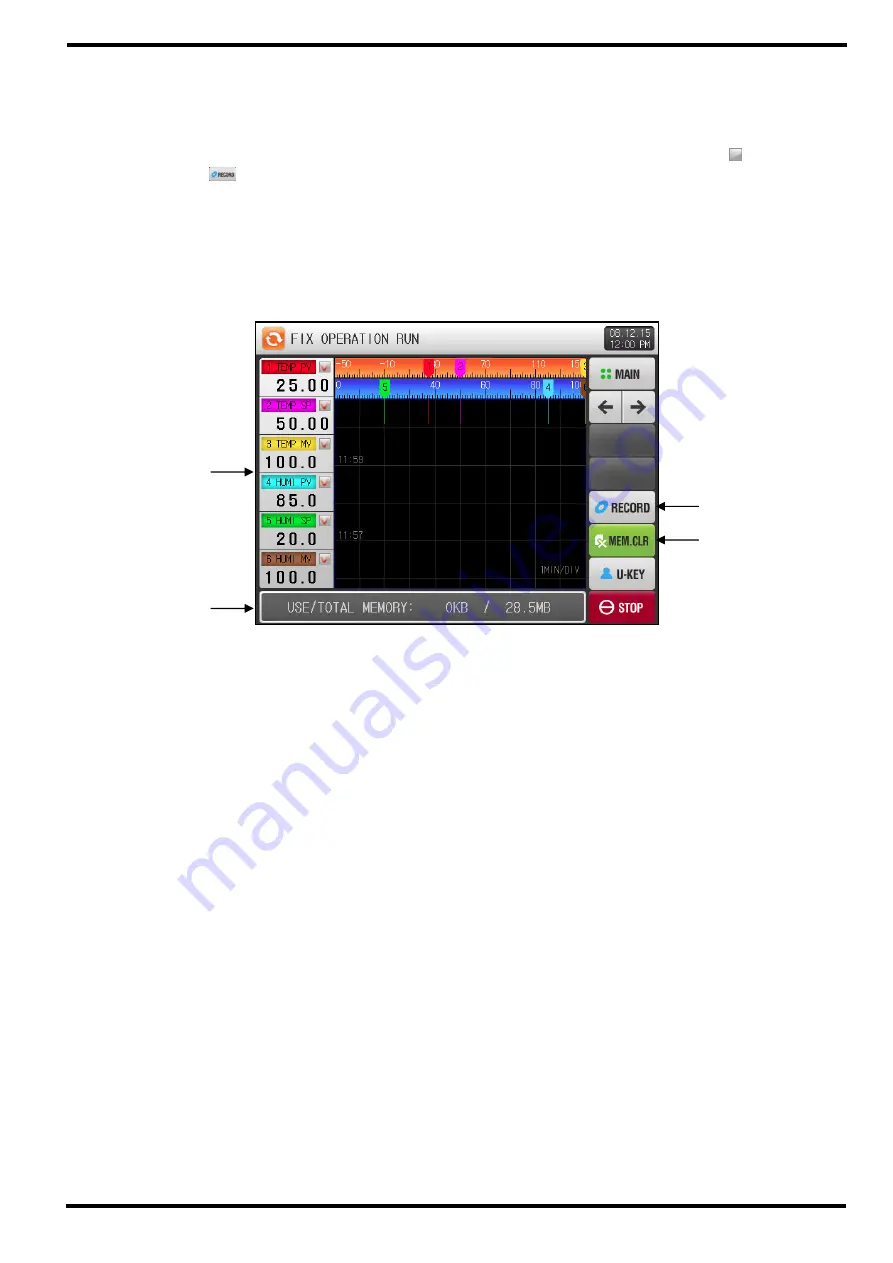
SAMWONTECH
4st Edition of TEMI2000_Series IM : Aug. 18. 2009 Page 13 / 55
3.2.4 The 3
rd
FIX Operations screen
▶
This screen is for viewing and recording data by trend graph.
▶
You can set items to display data by trend graph among 6 parameters – SP, PV, MV of temperature
and humidity – shown at the left hand side of this screen by using each check box (
).
▶
Press the
(RECORD) button on the right hand side to store the recording data in the internal
memory.
▶
All data saved in internal memory will be wiped out by POWER OFF.
☞
Store all important recorded data to SD card before POWER OFF
☞
Refer to [6.2 TREND GRAPH view & DATA processing].
※
While the data is recording into internal memory, that can not be downloaded to SD card.
①
Displays the PV, SP, MV of temperature and humidity and its check box button.
②
Displays available internal memory volume.
☞
About 25days can be saving on 1 second of sampling time.
③
Button to start recording data selected by check box on the internal memory.
④
Clear button to wipe out all data stored to internal memory.
[Figure 3-7] The 3
rd
FIX RUN Screen
②
①
④
③






























