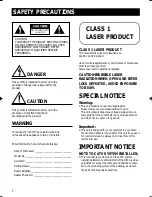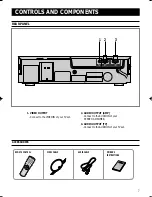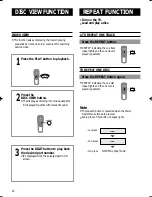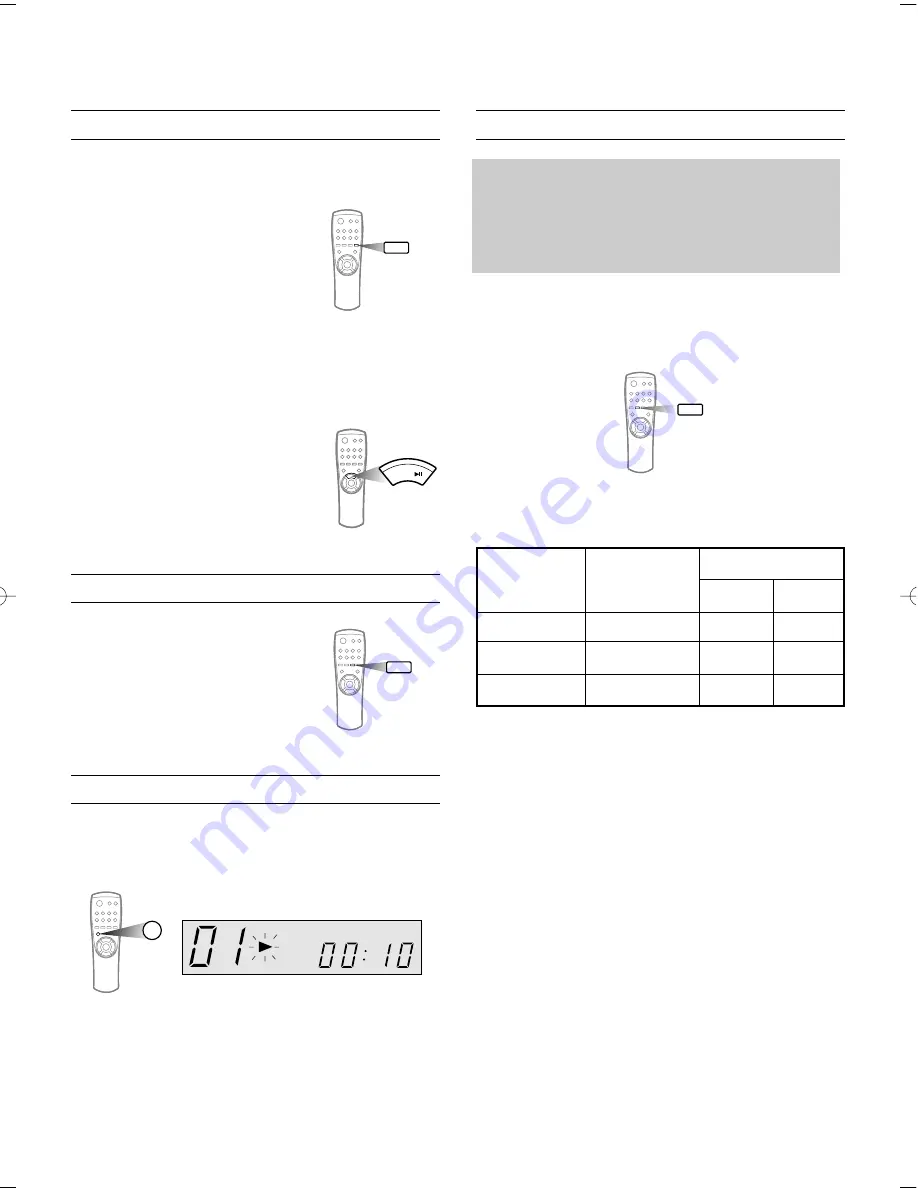
12
Press the SLOW button on the remote control
when the play function is on
-Voices do not come out when the
SLOW button is pressed
-Slow playing is 1/2 of the normal
playing speed at 1st press.
-Slow playing is 1/4 of the normal
playing speed at 2nd press.
-Slow playing is 1/8 of the normal playing speed at 3rd
press.
-Slow playing is canceled at 4th press.
-The sound is muted during the slow playing.
To return to normal operation
-Press the SELECT(PLAY/PAUSE) button.
SLOW
SELECT
Press the SOUND SELECTOR button
- Every time you press this button, sound changes as show
below
PREPARATION
1. Press the POWER button.
(The audio is set to the stereo mode
automatically)
2. Insert a disc and press the PLAY button.
(REMOTE CONTROL)
SOUND
1st press.
2nd press.
3rd press.
Screen on your
TV monitor
L-CH
R-CH
STEREO
L-ch
R-ch
L-signal
L-signal
R-signal
R-signal
L-signal
R-signal
Audio Output
NTSC/PAL SELECTION METHOD
- Press the PAL/NTSC(REPEAT) button
for 1 sec or longer on STOP Mode.
You can matching the picture display
on your TV.
REPEAT
PAL/NTSC
AI SLEEP FUNCTION
AI SLEEP
- Press AI SLEEP button, After playing state is finished,
Automatically go to power off.
SLOW MOTION
SELECT SOUND TO YOUR PREFERENCE
Z-100ME/10ME 5/12/03 10:48 Page 12