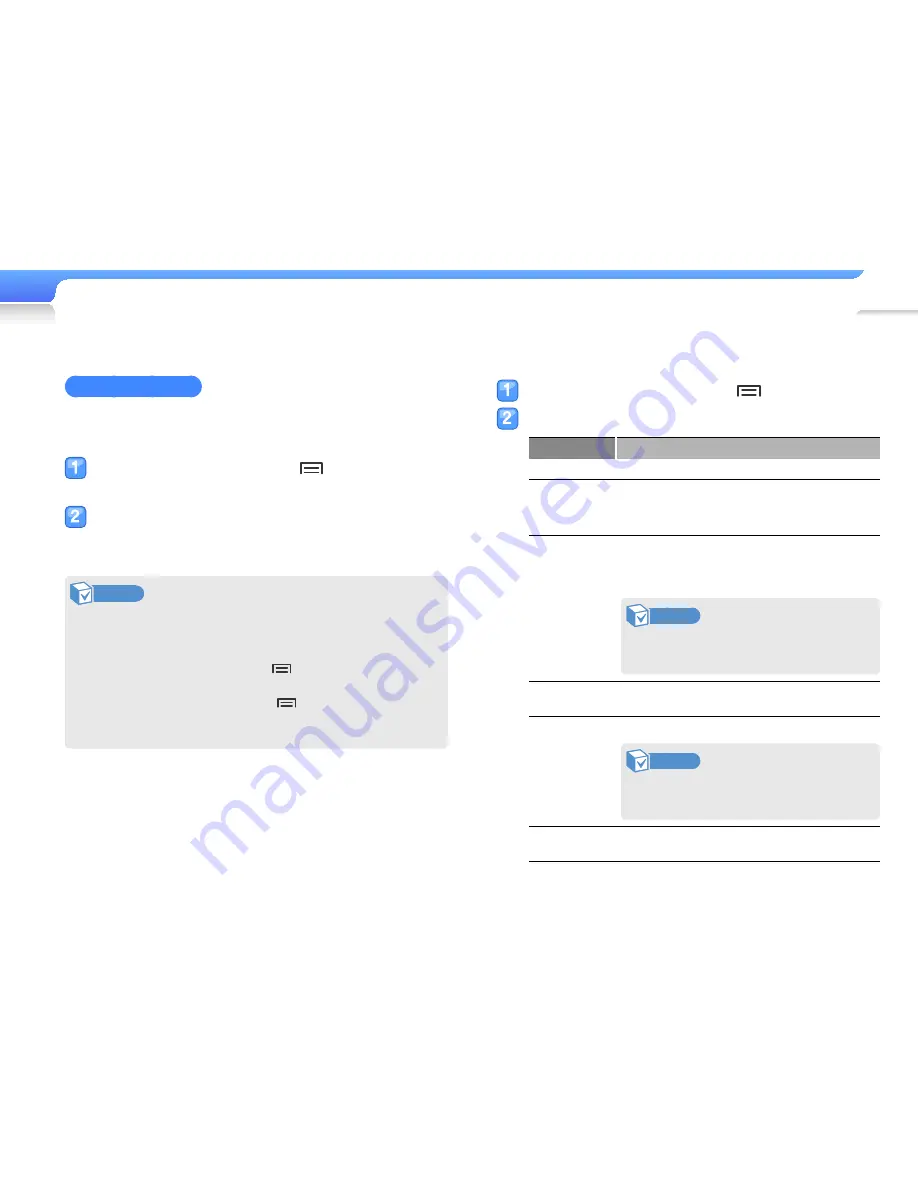
Play video and music >
Videos
25
Insert a bookmark
You can insert a bookmark at the point you want and go to the
bookmark to play from that point.
While viewing a video, press
to insert a
bookmark at any point.
Select <Bookmark>, and then <Add>.
■
A bookmark is inserted in the progress bar.
Note
•
You can insert one bookmark per video file.
•
The point at which you insert a bookmark within a video file
may not exactly match the bookmarked point.
•
To go to a bookmark, press
, select <Bookmark>,
and then <Go to>.
•
To delete a bookmark, press
, select <Bookmark>,
and then <Delete>.
Use the video options
During video playback, press
.
Use one or more of the following options.
Option
Description
SoundAlive
Select appropriate sound effects for videos.
Mosaic
search
Divide a video file into 15 chapters. You can
select one of the chapters and start playback
from that chapter.
Display
•
<Brightness>: Adjust the brightness of a
video.
•
<Subtitles>: Hide subtitles.
Note
If subtitles do not exist for the video,
<Subtitles> will not appear.
Bookmark
Insert, move, or delete bookmarks.
Play speed
Change the playback speed.
Note
Speed adjustment may not be available
for some files.
Details
Display detailed information about the video file.






























