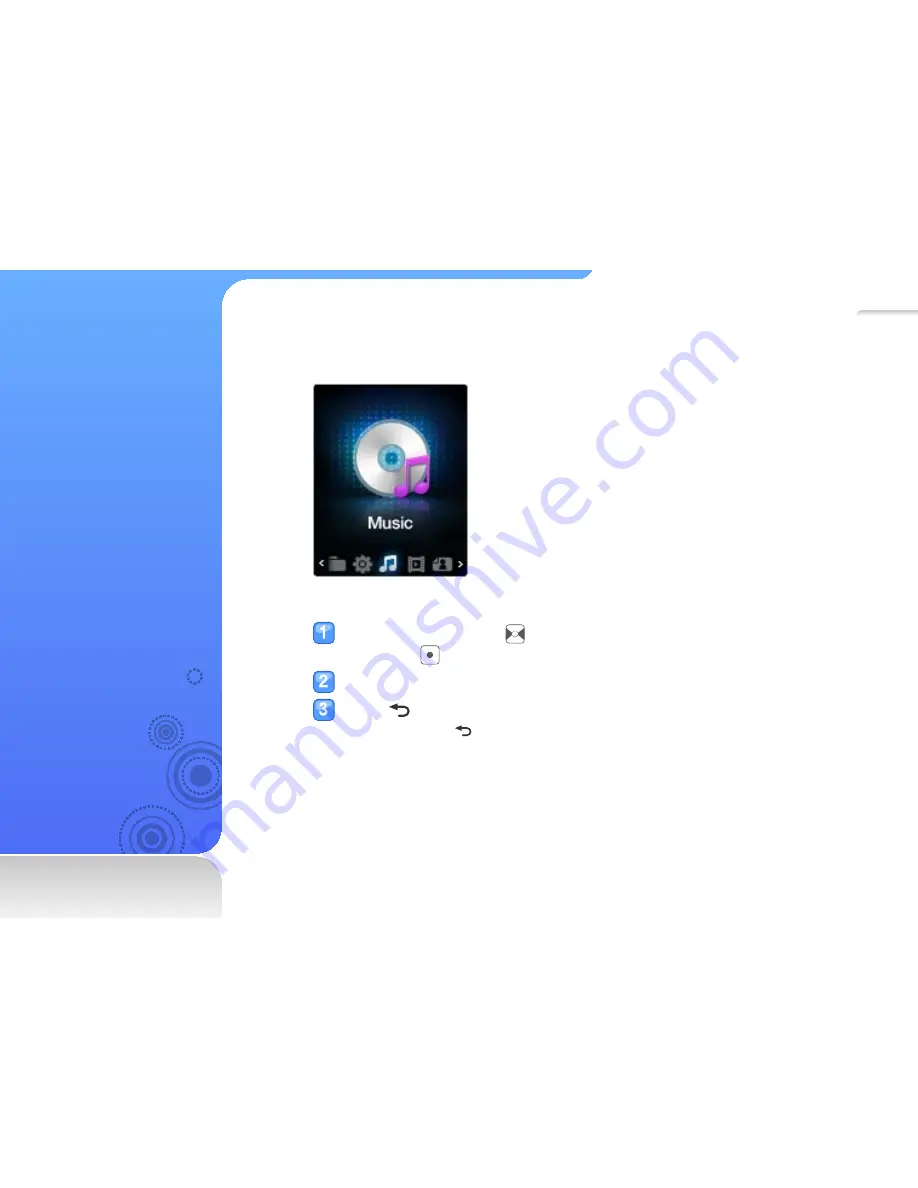
15
Access menus
from the
main menu
Select menus from the main
menu.
When you turn on the player, the main menu appears, which allows you to run functions you
want.
▲
Main menu
In the main menu, use
to scroll to a menu you want
and press
.
Use the menu you select.
Press to return to the previous screen.
■
Press and hold
to return to the main menu.






























