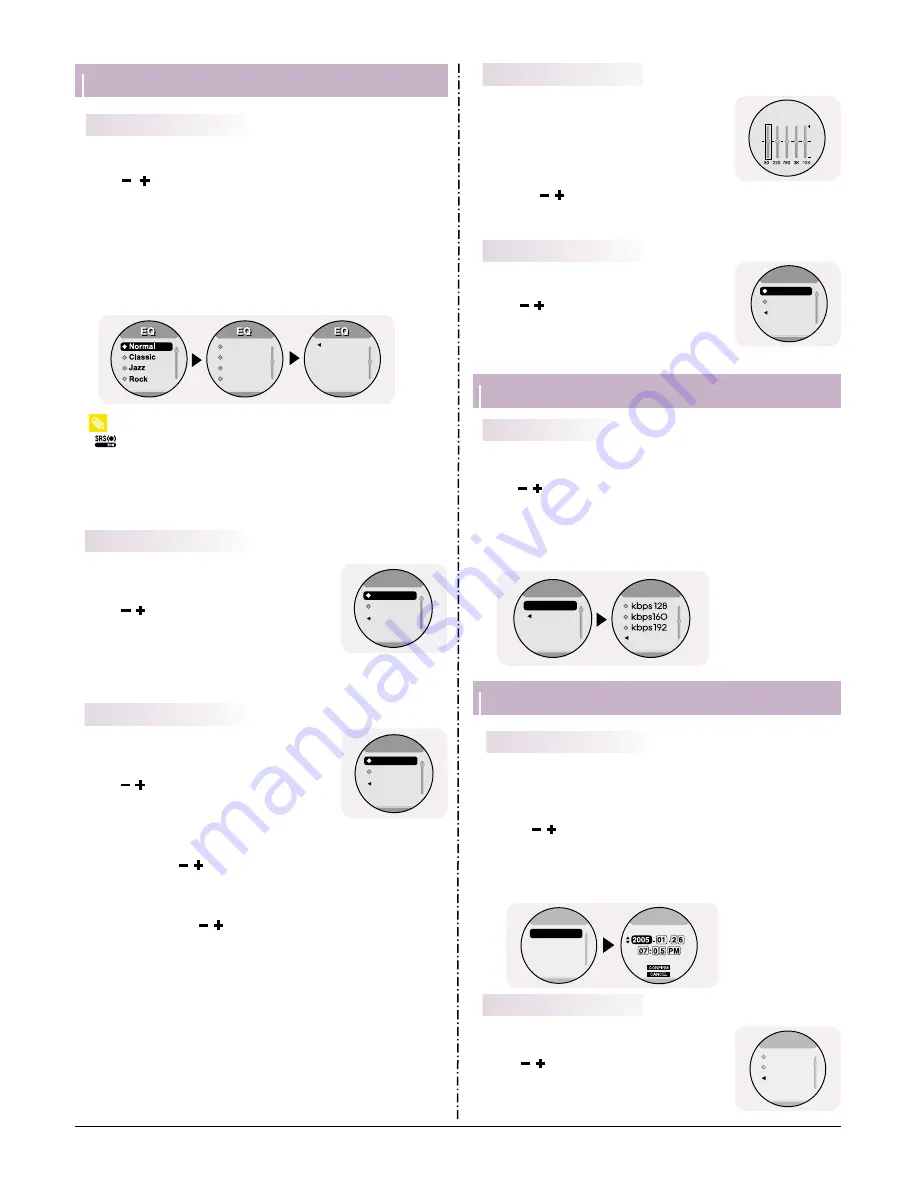
Samsung Electronics
3-5
Setting Sound Effects
-
is a trademark of SRS Labs, Inc.
WOW technology is incorporated under license from SRS labs, Inc.
- Please adjust the volume to a suitable level, as the volume may increase in the
SRS setting.
- This unit supports sampling frequencies of 32KHz, 44.1KHz or 48KHz.
Note
●
Press and hold the “M” Button. Select [Settings]
➔
[Sound Effect]
➔
[EQ].
●
Use , to move to the sound mode you want and then press
ˆ ˆ
❙
button.
●
Normal
➔
Classic
➔
Jazz
➔
Rock
➔
SRS
➔
TruBass
➔
WOW
➔
User
EQ
●
Select User EQ to set the EQ as desired.
- SRS
: You will hear 3D surround sound.
- TruBass : This is a bass boost feature that adds fullness to the sound.
- WOW
: Consists of SRS and TruBass functions. Provides rich bass and 3D
surround sound at the same time.
EQ
SRS
TruBass
WOW
User EQ
Return
●
Press and hold the “M” Button.
Select [Settings]
➔
[Sound Effect]
➔
[Bass
Booster].
●
Use , to select Bass Booster On or Off.
●
Bass Booster function is applied only when you
select Normal,Classic, Jazz or Rock.
●
On: The bass is boosted.
●
Off: Music is played back normally.
Bass Booster
●
Press and hold the “M” Button.
Select [Settings]
➔
[Sound Effect]
➔
[WOW
Level].
●
Use , to select the level you want, and then
press the
ˆ ˆ
❙
button.
●
The SRS function is applied only when you select
the SRS, TruBass or WOW in the EQ.
●
SRS Level: You will hear 3D surround sound.
Use , to adjust SRS level from 0
to 10.
●
TruBass Level: A bass boost feature that adds
fullness to the sound.
Use , o adjust TruBass level
from 0 to 10.
WOW Level
SRS Level
TruBass L..
Return
WOW Level
WOW Level
Bass Booster
On
Off
Return
Bass Booster
●
Press and hold the “M” Button.
Select [Settings]
➔
[Sound Effect]
➔
[User
EQ].
●
You can adjust the EQ to your preference in the
User EQ Set.
●
Use the
❙
ˇ ˇ
,
ˆ ˆ
❙
button to move to right or
left and use , to adjust the level.
Press the
ˆ ¨
button after completing the setting.
User EQ
●
Press and hold the “M” Button.Select [Settings]
➔
[Sound Effect]
➔
[Beep].
●
Use ,
to select Beep On or Off.
●
On : The unit beeps when the buttons are
pressed.
●
Off : The unit does not beep.
Beep
Beep
Beep
On
Off
Return
User EQ
Recording Settings
Recording Settings
REC Bit rate
●
Press and hold the “M” Button.
Select [Settings]
➔
[Recording]
➔
[Rec Bit rate].
●
Use , to set the recording bit rate.
●
You can select a bit rate from 32Kbps, 64Kbps, 96Kbps, 128Kbps,
160Kbps, and 192Kbps.
●
Selecting a higher bit rate results in better quality sound, but uses
more memory space.
Record
Record
Record
Record
REC Bit rate
Return
Return
●
Use the Time Set function to set the current time.
Press and hold the “M” Button. Select [Settings]
➔
[Time]
➔
[Time Set].
Use ,
to set the clock time, and then press
ˆ ˆ
❙
to move
to the next stage.
After setting the current time, move to CONFIRM and then
press
ˆ ˆ
❙
.
●
The current time will be displayed.
Time Set
●
Press and hold the “M” Button. Select [Settings]
➔
[Time]
➔
[Clock Type Set].
●
Use , to select Analog type or Digital type
for the clock display .
●
When turning on the player, only analog clock
type is supported.
Clock Type Set
Time
Time
Time Set
Clock Typ..
Sleep
Auto Off Ti..
Time Set
Time Set
Clock Type
Clock Type
Analog
Digital
Return
1
2
3
Summary of Contents for YP-W3L
Page 22: ...Samsung Electronics 5 1 5 How to disassemble ...
Page 23: ...Samsung Electronics 6 1 6 Troubleshooting 1 It keeps being turned off ...
Page 24: ...6 2 Samsung Electronics 2 No Sound can be heard ...
Page 25: ...ªÔº 6 3 Samsung Electronics 3 It can not record voice ...
Page 26: ...6 4 Samsung Electronics 6 4 4 The buttons does not work ...
Page 27: ...Samsung Electronics 6 5 5 File can not be download ...
Page 33: ...Samsung Electronics 9 1 9 Block Diagram ...
Page 34: ...Samsung Electronics 10 1 10 Wiring Diagram Ear Jack ...
Page 35: ...10 2 Samsung Electronics ...
Page 41: ...14 2 Samsung Electronics Yepp Block Diagram ...
Page 49: ...14 10 Samsung Electronics Small Form factor Cards Comparison ...






























