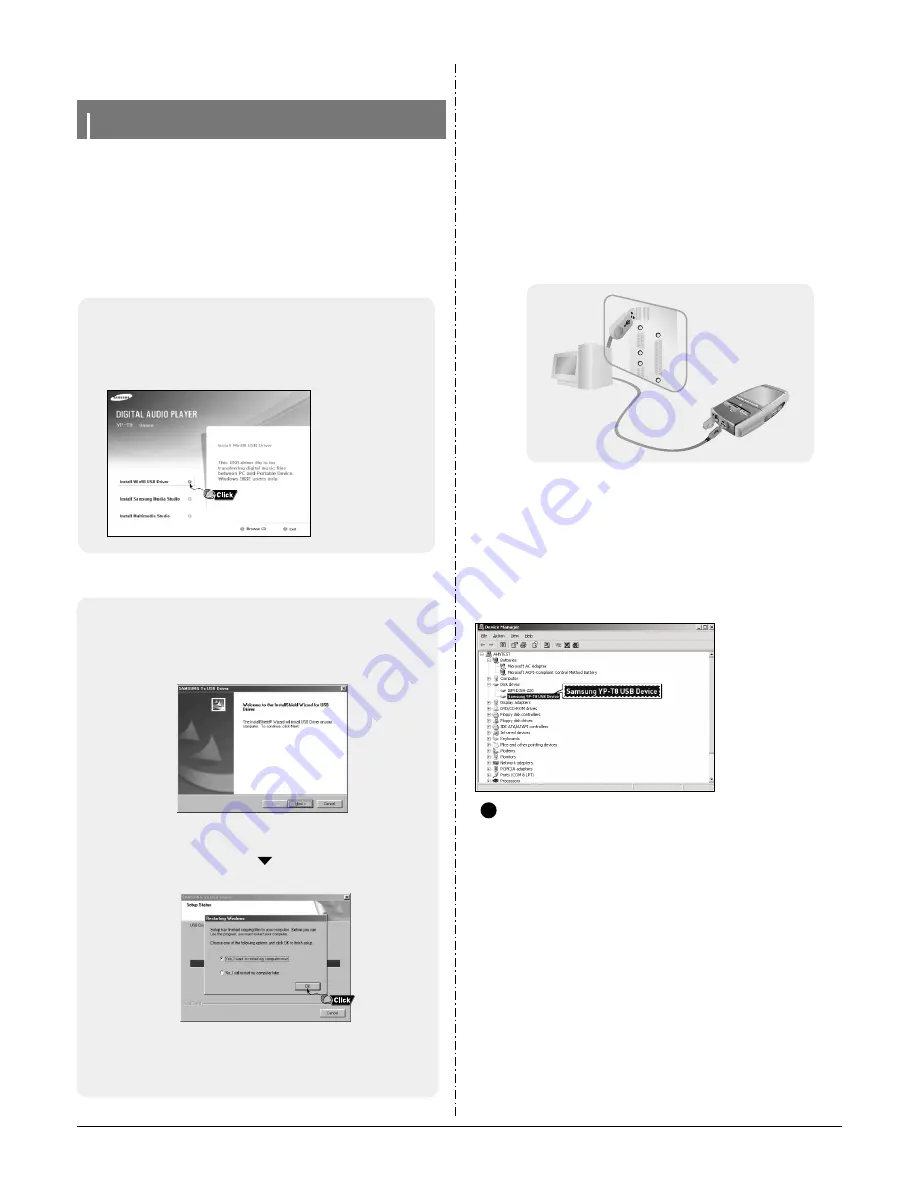
3-8
Samsung Electronics
3. PC Connection
Connecting the player to your PC
❑
System Requirements.
The PC system must meet the following specifications:
●
Pentium 200MHz or greater
●
CD-ROM drive(double speed or
greater)
●
Windows 98 SE/ME/2000/XP
●
USB port (2.0) supported
●
50MB of available hard disk space
●
DirectX 9.0 or above.
I
Installing Software
1
Insert the Installation CD into CD-ROM drive.
Select [Install Win98 USB Driver].
For Windows 98SE or ME, install the USB driver prior to connecting the player to PC.
Windows 2000 and XP do not require any driver installation.
2
Follow the instructions in the window to complete the installation.
●
When software installation is completed, connect the player to PC as shown
in the next page.
1
Connect the USB cable to the USB port on your PC.
2
Connect the other end of the USB cable to the USB cable connection port on
the bottom of the player.
●
If you disconnect the USB cable from your PC while implementing a command or
initializing during USB driver installation, your PC may not function correctly.
3
The USB driver is installed with a message saying that it is searching for a
new device. You may not see the display screen during installation.
Go to the device manager to check that installation has been successfully completed.
4
Upon installation of the USB driver "Samsung YP-T8 USB Device" will appear
in the [Device Manager].
I
Connecting the player to your PC with the USB cable
USB Cable
Player
PC
How to check if USB driver is properly installed
How to check if USB driver is properly installed
Windows 98SE/ME:
Control Panel
→
System
→
Device Manager
→
Disk Drives
→
Samsung YP-T8
Windows 2000/XP:
Control Panel
→
System
→
Hardware
→
Device Manager
→
Disk Drives
→
Samsung YP-T8 USB Device
5
When USB driver is not installed automatically, refer to next page.
N
N
o
o
t
t
e
e
- A USB driver is a file that lets your PC communicate with the MP3 player.
✍
Summary of Contents for YP-T8
Page 26: ...5 4 Samsung Electronics 12 Disassembled parts Order Description Picture ...
Page 27: ...Samsung Electronics 6 1 6 Troubleshooting 1 It keeps being turned off ...
Page 28: ...6 2 Samsung Electronics 2 No Sound can be heard ...
Page 29: ...Samsung Electronics 6 3 3 when you cannot record LINE IN signal ...
Page 30: ...6 4 Samsung Electronics 4 It can not record voice ...
Page 31: ...Samsung Electronics 6 5 5 The buttons does not work ...
Page 32: ...6 6 Samsung Electronics 6 When you cannot connect the player to the PC ...
Page 39: ...Samsung Electronics 9 1 9 Block Diagram ...
Page 40: ...Samsung Electronics 10 1 10 Wiring Diagram ...
Page 42: ...11 2 Samsung Electronics This Document can be used without Samsung s authorization 2 Bottom ...
Page 43: ... 11 3 This Document can be used without Samsung s authorization 3 SUB ...
Page 46: ...Samsung Electronics 12 3 ...
Page 49: ...14 2 Samsung Electronics Yepp Block Diagram ...
Page 57: ...14 10 Samsung Electronics Small Form factor Cards Comparison ...






























