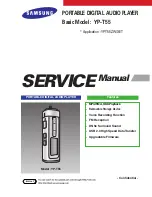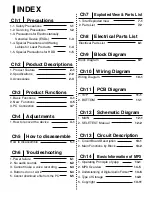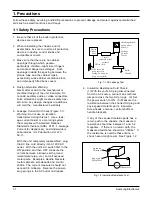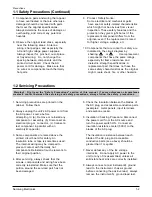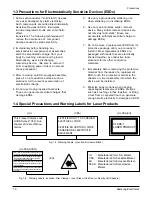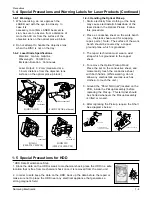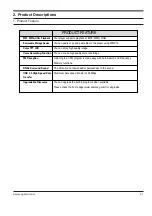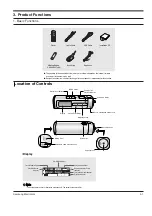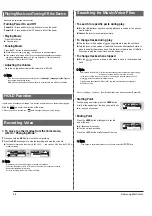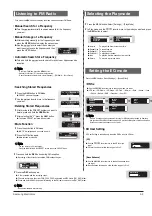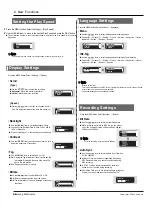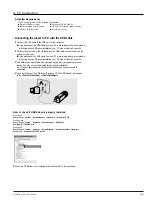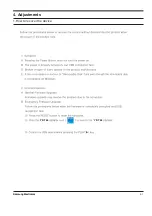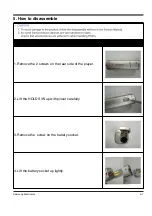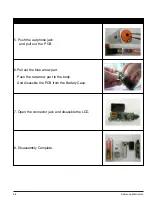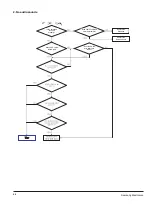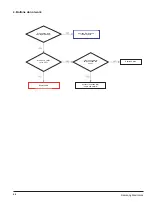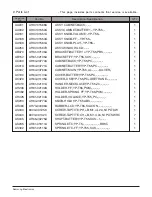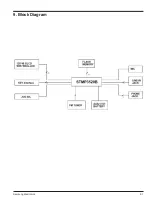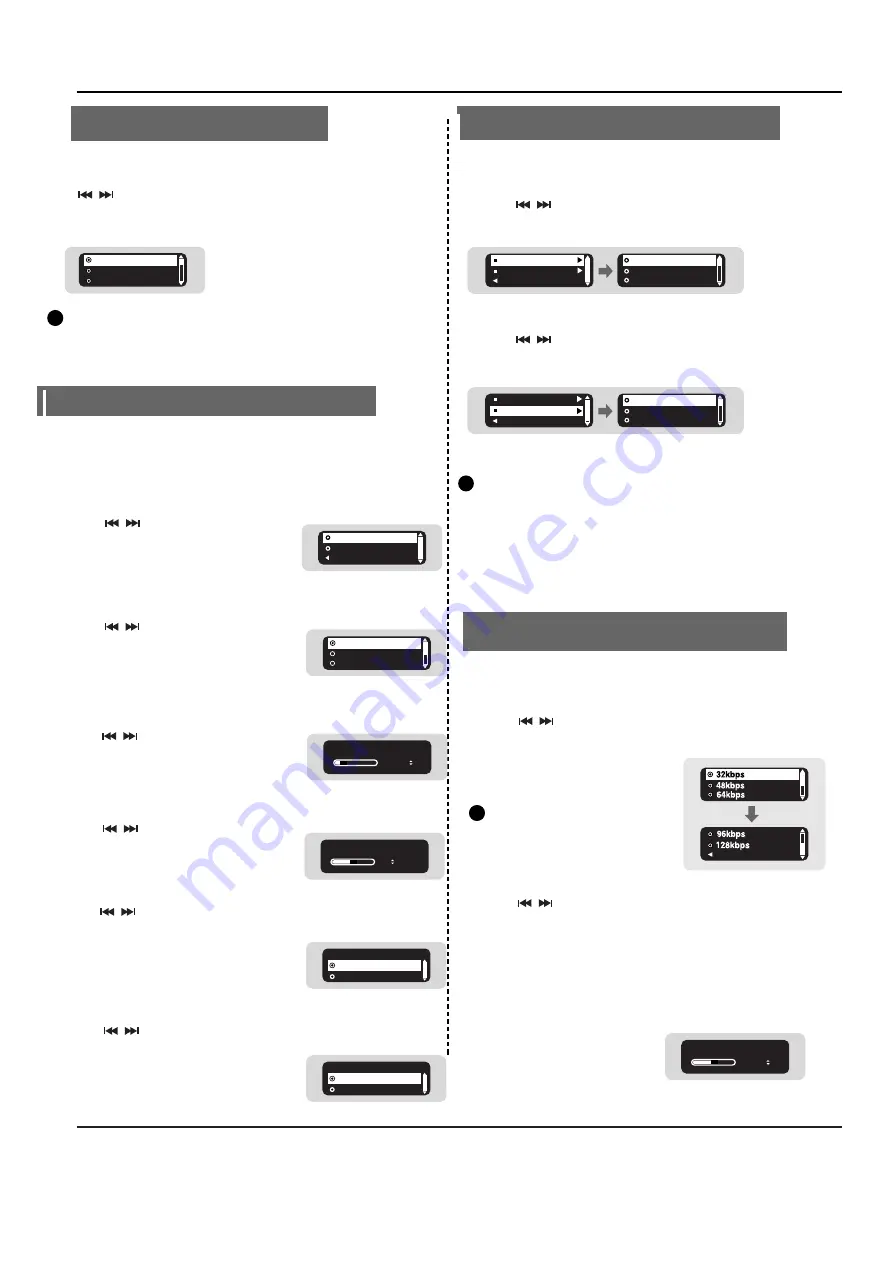
3-4
Samsung Electronics
Samsung Electronics
2. New Functions
x 0.7
x 0.8
x 0.9
Setting the Play Speed
1
Press the MENU button. Select [Settings]
→
[Play Speed].
2
Use the , lever to move to the desired Play Speed and press the NAVI button.
●
The smaller the number is, the slower play speed is, and vice versa. Play speed x1.0 is normal
play speed.
N
N
N
N
o
o
o
o
tt
tt
e
e
e
e
- If the power is turned off and on, the play speed is reset to the normal (x1.0).
✍
Display Settings
Press the MENU button. Select [Settings]
→
[Display].
●
Use the , lever to select the scroll type.
●
Horizontal :
Music title moves horizontally.
●
Vertical :
Music title moves vertically.
[ Speed ]
I
Scroll
[ Type ]
●
Use the , lever to set the scroll speed from X1,
X3, X5 to adjust the speed of the track title movement.
Vertical
Return
Horizontal
X1
X3
X5
●
Use the , lever to set the contrast from 00 to 10 to
adjust the brightness of the screen.
I
Backlight
I
Contrast
●
Use the , lever to set the Backlight-Off time.
●
You can set the Backlight Time to 5Sec, 15Sec, 30Sec,
1Min, or Always On.
●
When set to Always On, the light stays on continuously.
●
Use the , lever to select Tag On or Off.
●
On:
Display the Tag information if the music file has Tag
information. Display the file name if the music file
has no Tag information.
●
Off:
Display the name of music file.
●
Use the , lever to select Bitrate On or Off.
●
On:
Bit rate is displayed at the top of the screen.
●
Off:
The total number of tracks is displayed at the top of
the screen.
I
Tag
I
Bitrate
Backlight
05 sec
Contrast
05
Tag
On
Off
Bitrate
On
Off
Language Settings
Press the MENU button. Select [Settings]
→
[Language].
●
Use the , lever to select the language for displaying menu.
●
Chinese(S)
→
Chinese(T)
→
English
→
French
→
German
→
Hungarian
→
Italian
→
Japanese
→
Korean
→
Russian
→
Spanish
●
Use the , lever to select the language for displaying Tag information.
●
Chinese(S)
→
Chinese(T)
→
English
→
French
→
German
→
Hungarian
→
Italian
→
Japanese
→
Korean
→
Russian
→
Spanish
N
N
N
N
o
o
o
o
tt
tt
e
e
e
e
- What is an ID3 Tag ?
This is what is attached to an MP3 to carry information relevant to the file, such as the title,
artist, album, year, genre and a comment field.
- Supported languages can be changed or added.
✍
ID3-Tag
Menu
Return
Chinese(S)
Chinese(T)
English
Return
Menu
ID3-Tag
Chinese(S)
Chinese(T)
English
I
Menu
I
ID3-Tag
●
Use the , lever to select the Auto Sync Time from
Off to 5 seconds.
●
AutoSync Time is a function for separating and saving
MP3 files when there is no sound for a set time during
MP3 recording.
●
In SYNC 1 setting, recording stops when there is no
sound for over 1 second during recording.
●
If AutoSync Time is set to Off, recording keeps going even
if there is no sound, and then it is saved as one file.
Recording Settings
Press the MENU button. Select [Settings]
→
[Record].
Return
●
Use the , lever to select the recording bit rate.
●
When recording music into an MP3 file, you can select
one of the following bit rates: 32Kbps, 48Kbps, 64Kbps,
96Kbps and 128Kbps.
I
Auto Sync
I
Bit Rate
N
N
N
N
o
o
o
o
tt
tt
e
e
e
e
- For voice recording, bit rate is fixed to 32Kbps.
✍
Auto Sync
03 sec
Summary of Contents for YP-T55
Page 2: ...ELECTRONICS Samsung Electronics Co Ltd JAN 2006 Printed in Korea Code no AH68 01819A ...
Page 17: ...4 2 Samsung Electronics YP T55 YP T55 ...
Page 18: ...4 3 Samsung Electronics 2 How to upgrade Firmware YP T55 YP T55 YP T55 YP T55 ...
Page 29: ...Samsung Electronics 9 1 9 Block Diagram ...
Page 34: ...Samsung Electronics 12 3 Audio Output Waveform Battery Input Voltage MAIN IC Input Voltage ...
Page 38: ...14 2 Samsung Electronics Yepp Block Diagram ...
Page 46: ...14 10 Samsung Electronics Small Form factor Cards Comparison ...