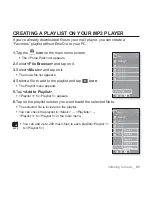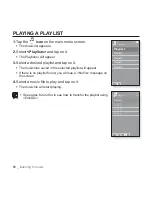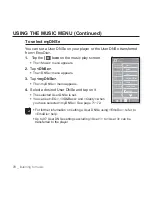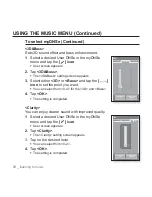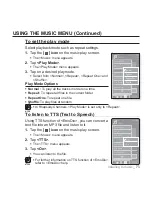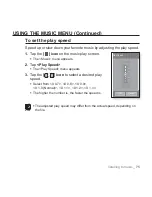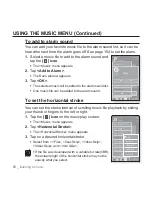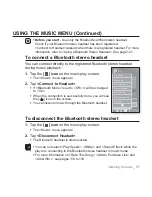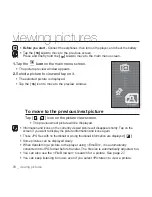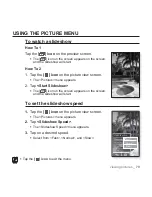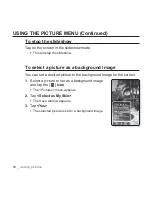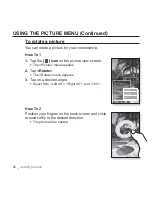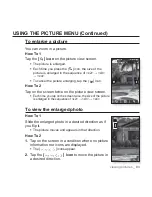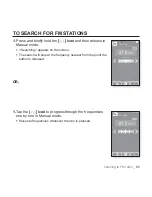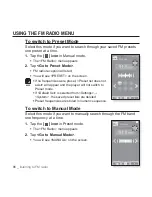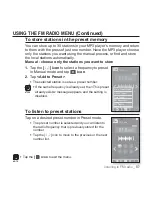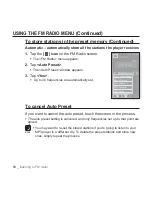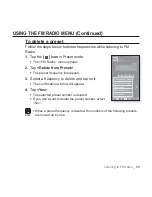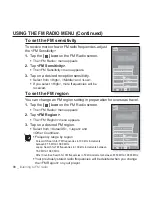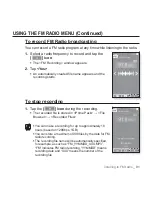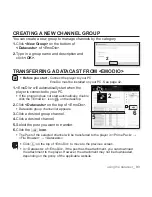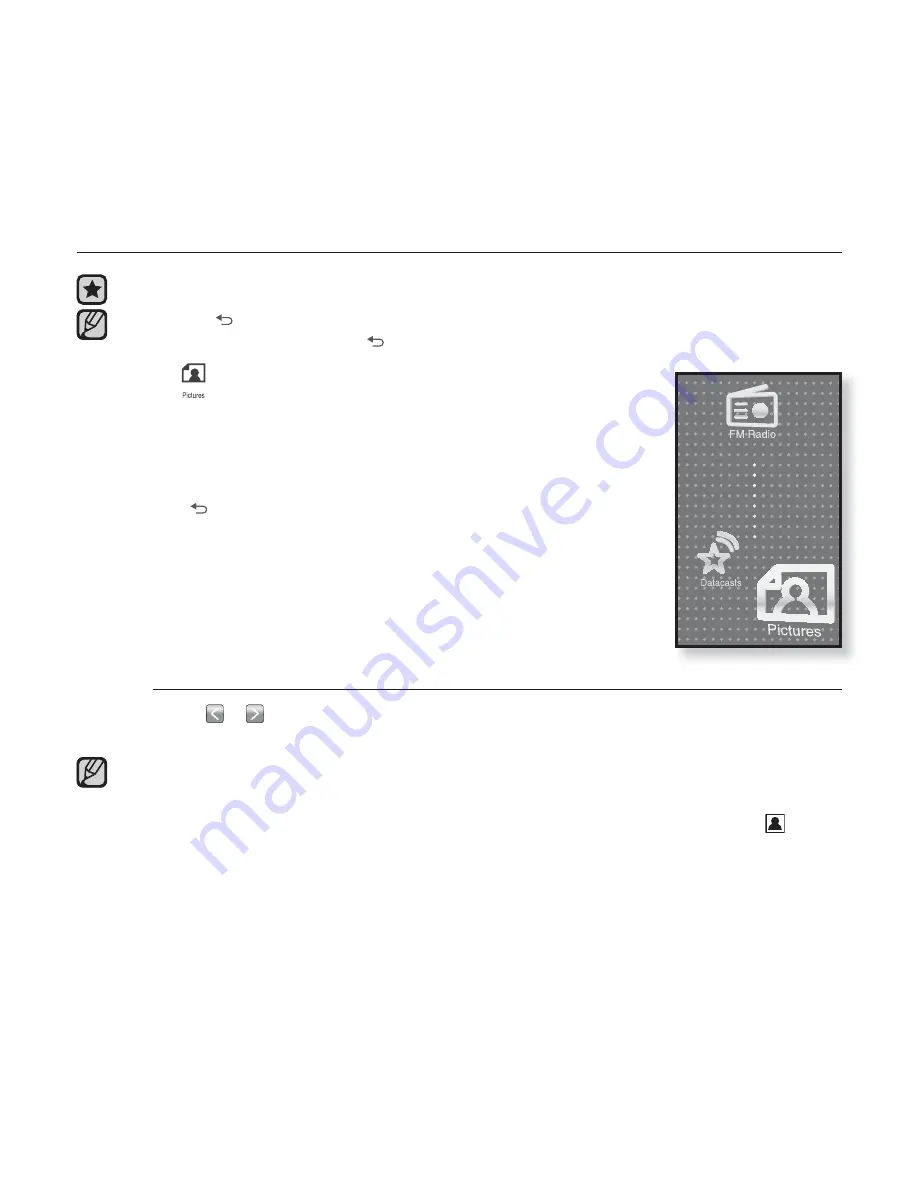
78 _
viewing pictures
viewing pictures
Before you start -
Connect the earphones, then turn on the player, and check the battery.
Tap the
[
] icon
to move to the previous screen.
Press and brie
fl
y hold the
[
] icon
to move to the main menu screen.
1.
Tap the
icon
on the main menu screen.
The picture preview window appears.
2.
Select a picture to view and tap on it.
The selected picture is displayed.
Tap the [
] icon to move to the preview window.
To move to the previous/next picture
Tap [ , ] icon on the picture view screen.
The previous/next picture will be displayed.
Information and icons on the currently viewed picture will disappear shortly. Tap on the
screen if you want to display the picture information and icons again.
Those JPG
fi
les with no thumbnail or wrong thumbnail information are displayed
[
]
.
Some pictures can be displayed slowly.
When transferring a picture to the player using <EmoDio>, it is automatically
converted into JPG format before transfer. The
fi
le size is automatically adjusted, too.
You can also use the <File Browser> to search for a picture. See page 27.
You can keep listening to music even if you select <Pictures> to view a picture.
NOTE
NOTE