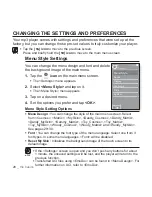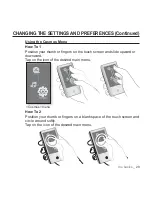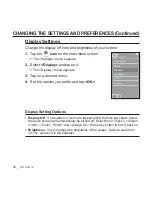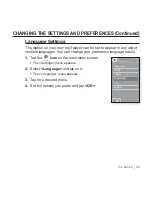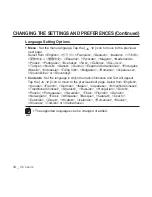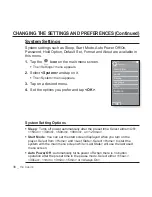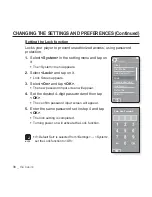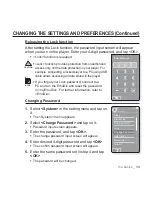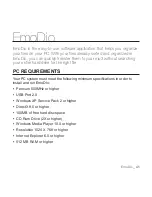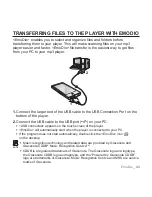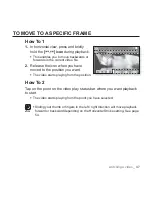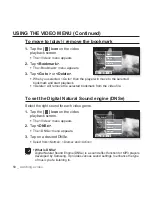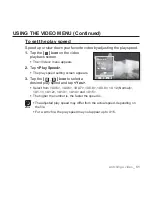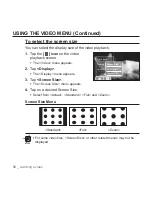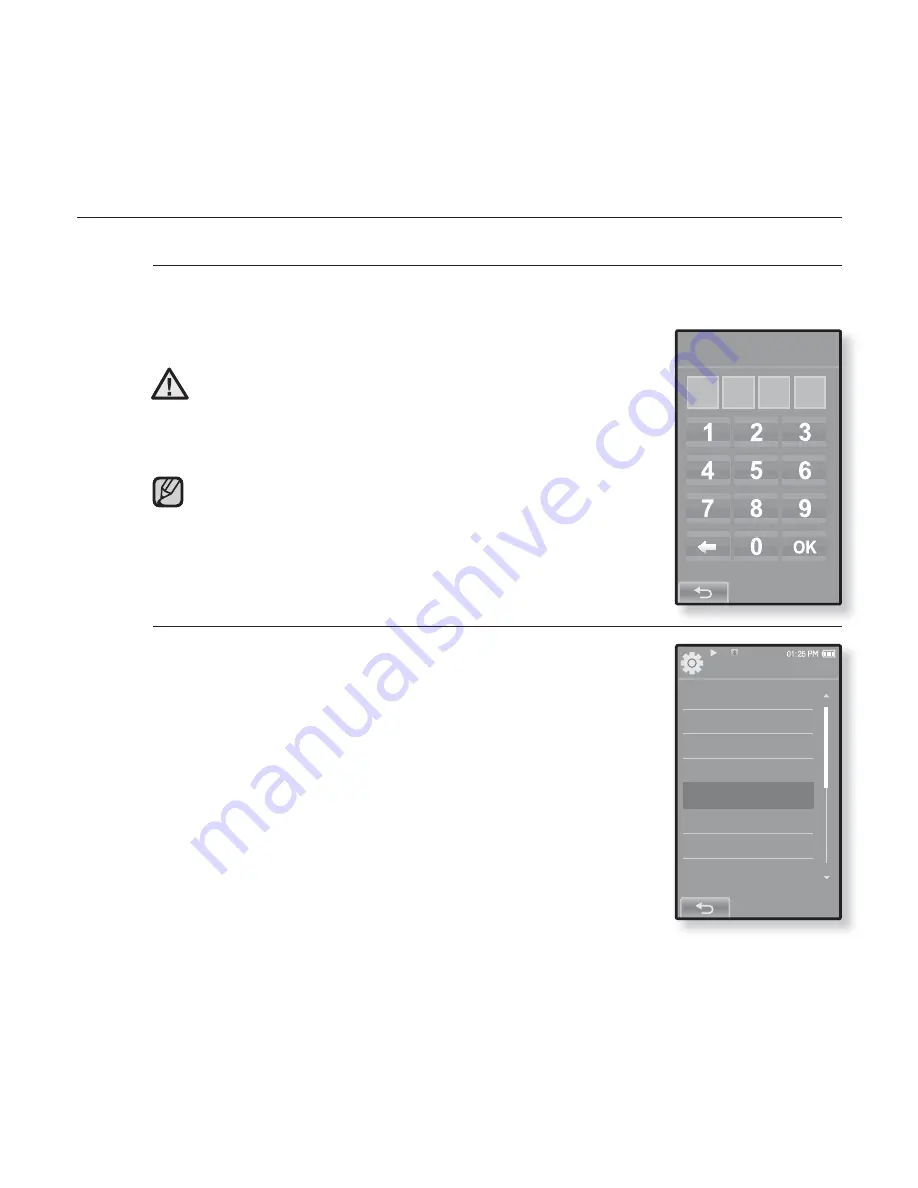
the basics
_ 39
CHANGING THE SETTINGS AND PREFERENCES (Continued)
Releasing the Lock function
After setting the Lock function, the password input screen will appear
when you turn on the player. Enter your 4-digit password, and tap <OK>.
<Lock> function is released.
<Lock> function provides protection from unauthorized
access only, not the data protection in your player. For
example, connecting a locked player to a PC using USB
cable allows accessing all data stored in the player.
If you forgot your Lock password, connect to a
PC and run the EmoDio and reset the password
in <myEmoDio>. For further information, refer to
<EmoDio>.
Changing Password
1.
Select
<System>
in the setting menu and tap on
it.
The <System> menu appears.
2.
Select
<Change Password>
and tap on it.
Password input screen appears.
3.
Enter the password, and tap
<OK>
.
The change password input screen will appear.
4.
Enter desired 4-digit password and tap
<OK>
.
The con
fi
rm password input screen will appear.
5.
Enter the same password set in step 4 and tap
<OK>
.
The password will be changed.
NOTE
Enter Password
CAUTION
System
Sleep
Start Mode
Auto Power Off
Lock
Change Password
Hold Option
Default Set
Format