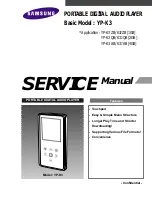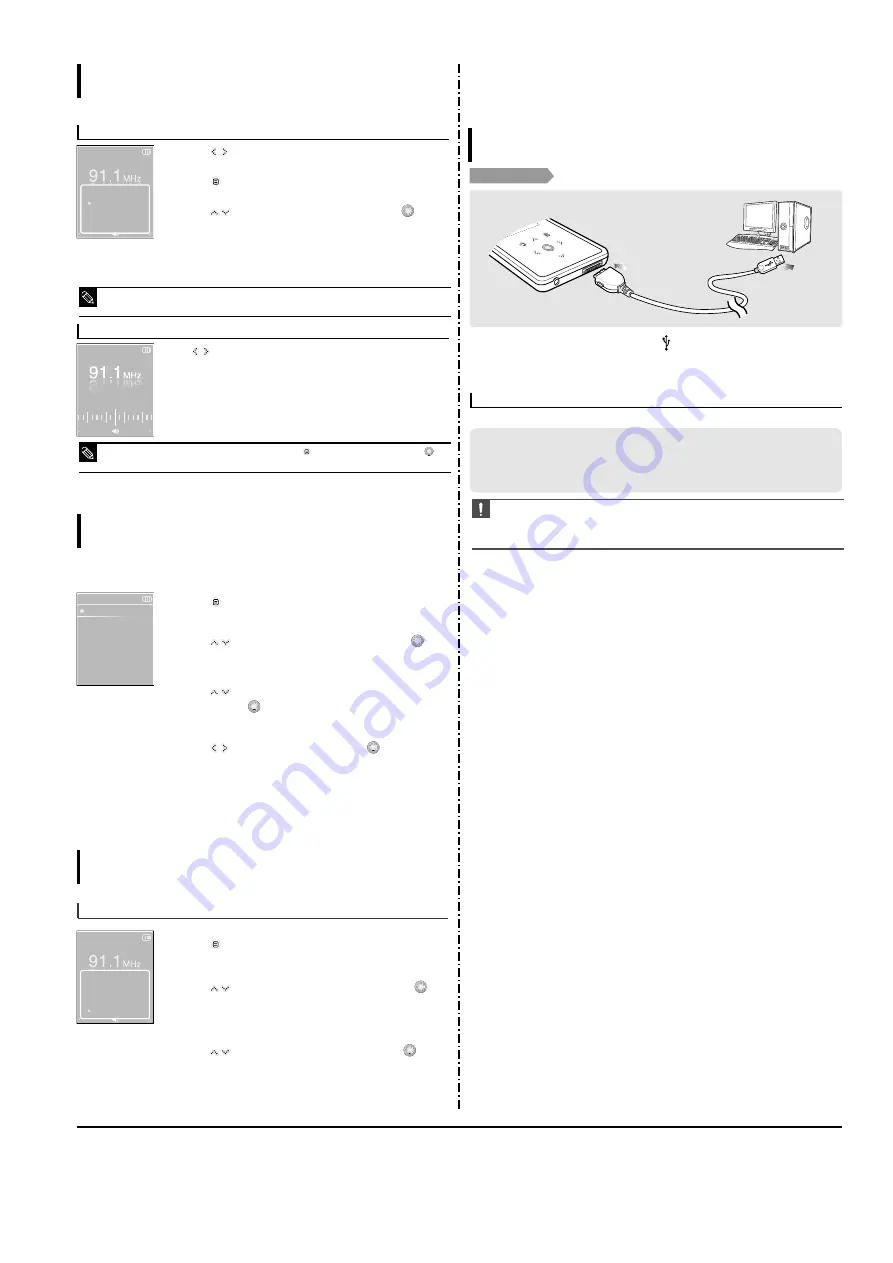
3-4
Samsung Electronics
3. PC Connection
To manually set Presets
To search for presets in Preset mode
1
Tap [
] to select the desired frequency in <Manual Mode>.
2
Tap [
].
3
Tap [
] to select <Add Preset> and then tap [
].
■
The selected frequency will be added to the preset list. A maximum of
30 preset numbers are added to the list in sequential order.
Tap [
] in <Preset Mode>.
■
The preset number is selected and you can listen to the stored radio
frequency.
4
To set a preset for other frequencies, follow 1-3 steps above.
■
If a frequency that you try to add already exists in the list, you will see <This preset already exists.> and
the selected frequency is not added to the preset list.
NOTE
■
If you want to check the preset list in <Preset Mode>, tap [
] to select <Preset List> and Tap [
].
NOTE
Go to Preset ..
Add Preset
Auto Preset
FM Sensitivity
Manual Mode
Preset Mode
1
Tap [
] in <Preset Mode>.
2
Tap [
] to select <Delete Preset> and then tap [
].
■
The preset frequencies will appear.
3
Tap [
] to select the preset frequency you want to delete
and then tap [
].
■
The confirmation window will appear.
4
Tap [
] to select <Yes> and then tap [
].
■
The selected preset will be deleted.
5
To select and delete other preset numbers, follow 1-4 steps
above.
To Delete Presets
Listening to FM Radio
89.1MHz
89.2MHz
89.3MHz
89.4MHz
Delete Preset
Listening to FM Radio
Setting FM Radio
To set FM Sensitivity
1
Tap [
] in FM Radio mode.
2
Tap [
] to select <FM Sensitivity> and then tap [
].
■
The FM Sensitivity menu appears.
3
Tap [
] to select the sensitivity and then tap [
].
■
You can select from <High>, <Middle> and <Low>.
■
The higher FM sensitivity is, the more frequencies that can be received.
Go to Preset ..
Add Preset
Auto Preset
FM Sensitivity
Manual Mode
Connecting to your PC
Loading Your Desired File
Before you start!
Use the USB Cable provided when connecting the player to your PC.
1
1
Connect the USB cable to the USB port ( ) on your PC.
2
2
Connect the other end of the USB cable to the USB Connection Port on the
bottom of the player.
The PC system must meet the following minimum specifications:
■
Pentium 300MHz or higher
■
Windows 2000/XP
■
DirectX 9.0 or higher
■
USB Port 2.0
■
100MB of free hard disc space
■
CD Rom Drive (2X or higher)
■
Windows Media Player 10.0 or higher
■
Resolution 1024 X 768 or higher
PC Requirements
CAUTION
■
If you connect the player through a USB hub, the connection may be unstable. Please connect the
player to your PC directly.
■
If you connect the player to your PC in the low battery condition, the player automatically checks
the battery status and charges itself for several minutes before connecting to your PC.
Setting FM Presets
(Continued)
Listening to FM Radio
Summary of Contents for YP-K3
Page 2: ...ELECTRONICS Samsung Electronics Co Ltd Dec 2006 ...
Page 15: ...Samsung Electronics 4 1 Samsung Electronics 4 Adjustments 1 How to recover the device ...
Page 16: ...4 2 Samsung Electronics ...
Page 17: ...4 3 Samsung Electronics 2 How to upgrade Firmware ...
Page 18: ...4 4 Samsung Electronics ...
Page 19: ...4 5 Samsung Electronics ...
Page 22: ...6 Troubleshooting Samsung Electronics 6 1 ...
Page 23: ...6 2 Samsung Electronics ...
Page 24: ...Samsung Electronics 6 3 ...
Page 25: ...6 4 Samsung Electronics ...
Page 26: ...6 5 Samsung Electronics ...
Page 36: ...9 Block Diagram Samsung Electronics 9 1 ...
Page 37: ...Samsung Electronics 10 1 10 Wiring Diagram ...
Page 39: ...Samsung Electronics 11 2 1 2 BOTTOM View ...
Page 41: ...12 2 Samsung Electronics 1 2 MEMORY ...
Page 42: ...Samsung Electronics 12 3 1 3 LCD KEY LED ...
Page 43: ...12 4 Samsung Electronics 1 4 USB MODE DET ...
Page 44: ...Samsung Electronics 12 5 1 5 AUDIO ...
Page 45: ...12 6 Samsung Electronics 1 6 POWER ...
Page 46: ...1 7 FM RTC Samsung Electronics 12 7 ...
Page 47: ...12 8 Samsung Electronics 2 1 Major YP K3 Waveforms ...
Page 48: ...Samsung Electronics 12 9 ...
Page 50: ...13 2 Samsung Electronics 2 Memory SDRAM Block ...
Page 51: ...3 LCD KEY LED Block 13 3 Samsung Electronics ...
Page 52: ...13 4 Samsung Electronics 4 USB MODE Block ...
Page 53: ...5 AUDIO Block 13 5 Samsung Electronics ...
Page 54: ...13 6 Samsung Electronics 6 System Power Block ...
Page 55: ...7 FM Tuner Block 13 7 Samsung Electronics ...
Page 57: ...14 2 Samsung Electronics Yepp Block Diagram ...
Page 65: ...14 10 Samsung Electronics Small Form factor Cards Comparison ...