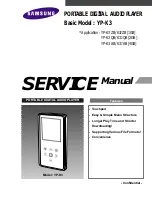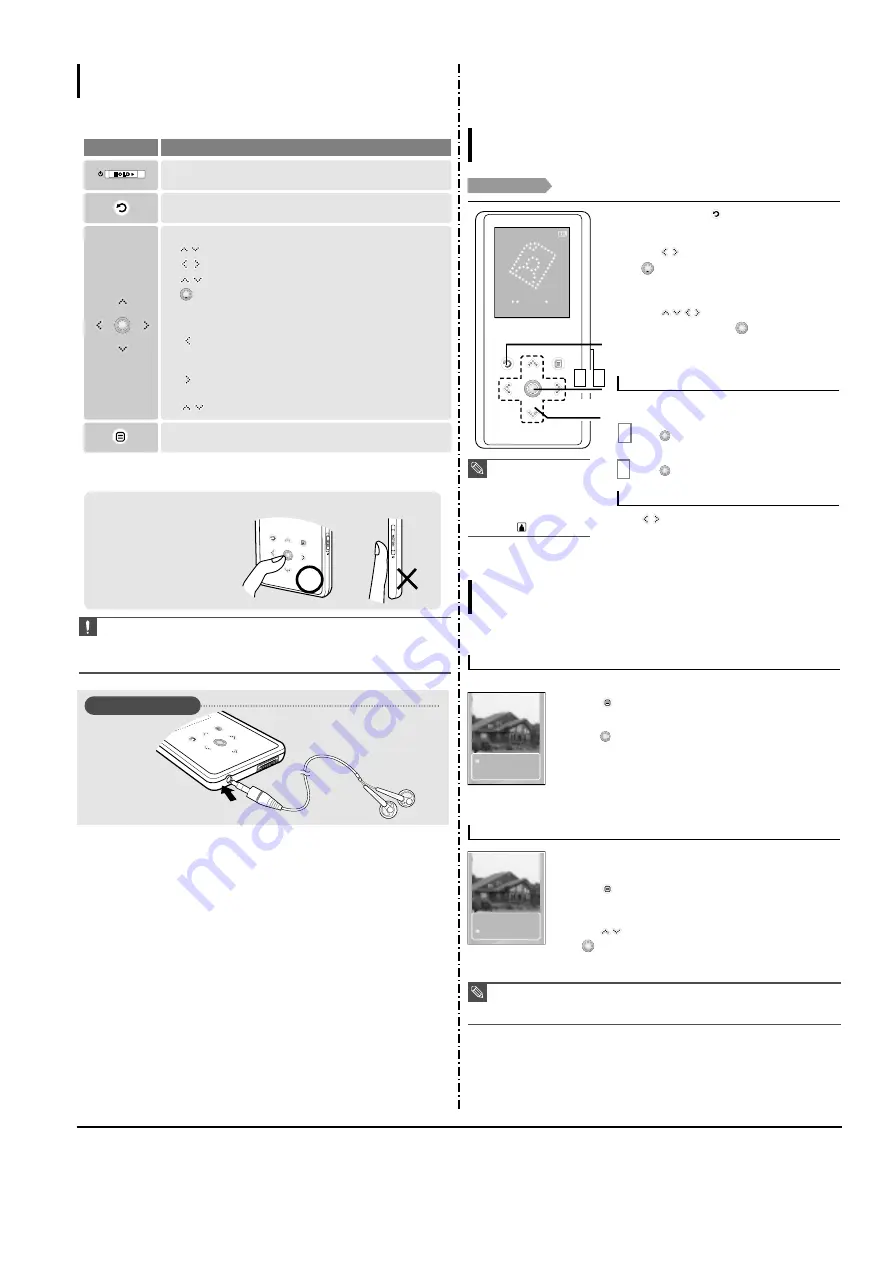
2. New Functions
3-2
Samsung Electronics
CAUTION
■
Do not use any sharp object other than your fingers to operate the touch screen.
Otherwise, touch screen may be damaged.
■
Do not tap on the touch screen if your fingers are not clean.
■
Do not tap on the touch screen with your gloves on. Otherwise, the button does not operate in any way.
✽
Tap on touch screen with your
fingertip.
Earphone Connection
√
Bottom
Earphones
Button Functions
Basic Information
■
Slide and hold in the opposite direction of the arrow to turn the power on/off.
■
Slide in the arrow direction to lock the buttons.
■
Moving up, down, left and right and Function Selection.
Tap to move up or down by one selection.
Tap to move left or right by one selection.
Press and hold to move up or down continuously.
Short tap to select the play/pause and function, move to the
next screen.
■
Search for a track and control volume while listening to music.
Press and hold to scan to a point on the current track.
Tap to move to the previous track or to play the current track
from the start.
Press and hold to scan to a point on the current track.
Tap to move to the next track.
Tap to reduce/increase the volume.
■
Long tap to move to the main menu.
■
Short tap to move to the previous screen.
Buttons
Functions and Use
■
Tap to display the option menu.
1
2,3
1,2
1
Press and hold [
] to move to the main
menu.
2
Tap [
] to select <Photo> and then tap
[
].
■
The Photo list will appear.
3
Tap [
] to select the photo file of
your choice, then tap [
].
■
The selected file will appear.
■
Large photos may take longer to display.
1
Tap [
] in Photo Viewing mode.
■
The slideshow will start.
You can view your picture files in order as a
Slideshow.
2
Tap [
] to stop the slideshow.
Slideshow Viewing
Tap [
].
■
You can see the previous or next photo on the display.
To view the previous / next photo
NOTE
■
You will see thumbnail
photos if the appropriate
information is included in
the file.
For a file with no
information, you will
see instead.
Photo Viewing
Photo Viewing
Before you start!
See pages 20-21 to transfer Photo files to your player.
Photo
To add a photo to the screen saver list
To listen to music while viewing your photo
1
Select a photo file that you want to add to the screen saver list.
2
Tap [
] while viewing a photo.
■
The photo option menu appears.
3
Tap [
] to select <Add to Screen Saver> and then tap
[
].
■
The selected photo file is added to the list.
1
Tap [
] while viewing a photo.
■
The photo option menu appears.
You can listen to the song that you last played while viewing your photo.
2
Tap [
] to select <Background Music On> or <Background
Music Off>.
■
<Background Music On> : You can listen to the song that you last
played while viewing your photo.
■
<Background Music Off> : No background music is played while
viewing a photo.
Using the Photo Option Menu
Photo Viewing
Background Mu..
Add to Screen S..
Background Mu..
Add to Screen S..
NOTE
■
Select <Photo> from <Settings>
→
<Display>
→
<Screen Saver> and the selected photo is
displayed on the screen as a screen saver.
■
If you set <Default Set>, the screen saver will be initialized to <Analog Clock>.
Summary of Contents for YP-K3
Page 2: ...ELECTRONICS Samsung Electronics Co Ltd Dec 2006 ...
Page 15: ...Samsung Electronics 4 1 Samsung Electronics 4 Adjustments 1 How to recover the device ...
Page 16: ...4 2 Samsung Electronics ...
Page 17: ...4 3 Samsung Electronics 2 How to upgrade Firmware ...
Page 18: ...4 4 Samsung Electronics ...
Page 19: ...4 5 Samsung Electronics ...
Page 22: ...6 Troubleshooting Samsung Electronics 6 1 ...
Page 23: ...6 2 Samsung Electronics ...
Page 24: ...Samsung Electronics 6 3 ...
Page 25: ...6 4 Samsung Electronics ...
Page 26: ...6 5 Samsung Electronics ...
Page 36: ...9 Block Diagram Samsung Electronics 9 1 ...
Page 37: ...Samsung Electronics 10 1 10 Wiring Diagram ...
Page 39: ...Samsung Electronics 11 2 1 2 BOTTOM View ...
Page 41: ...12 2 Samsung Electronics 1 2 MEMORY ...
Page 42: ...Samsung Electronics 12 3 1 3 LCD KEY LED ...
Page 43: ...12 4 Samsung Electronics 1 4 USB MODE DET ...
Page 44: ...Samsung Electronics 12 5 1 5 AUDIO ...
Page 45: ...12 6 Samsung Electronics 1 6 POWER ...
Page 46: ...1 7 FM RTC Samsung Electronics 12 7 ...
Page 47: ...12 8 Samsung Electronics 2 1 Major YP K3 Waveforms ...
Page 48: ...Samsung Electronics 12 9 ...
Page 50: ...13 2 Samsung Electronics 2 Memory SDRAM Block ...
Page 51: ...3 LCD KEY LED Block 13 3 Samsung Electronics ...
Page 52: ...13 4 Samsung Electronics 4 USB MODE Block ...
Page 53: ...5 AUDIO Block 13 5 Samsung Electronics ...
Page 54: ...13 6 Samsung Electronics 6 System Power Block ...
Page 55: ...7 FM Tuner Block 13 7 Samsung Electronics ...
Page 57: ...14 2 Samsung Electronics Yepp Block Diagram ...
Page 65: ...14 10 Samsung Electronics Small Form factor Cards Comparison ...