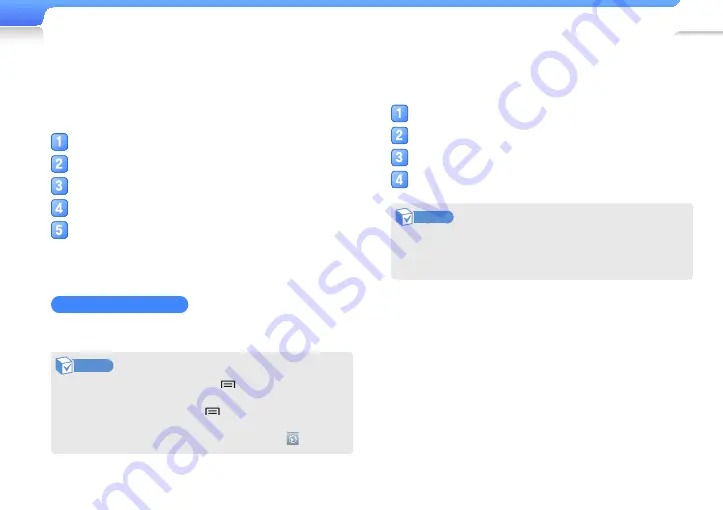
Use additional applications >
Alarm/Clock
71
View the world clock
You can use the world clock to view the time in another city.
Before using the world clock, set the current date and time. See
"Date and time" on page 100.
From the home screen, tap <Applications>.
Tap <Alarm/Clock>.
Tap <World clock>.
Tap <Add city>.
Tap a city name from the list.
■
You can find a city by entering a city name in the search
field.
■
The city will be added to the world clock.
Change the world clock
To change the world clock, select a new city from the list.
Note
•
From the world clock list, tap
and access the following
options: <Add>, <Delete>, <DST settings>.
•
From the add city list, tap
and tap <By time zone> or
<By name> to sort the city names.
•
To select a city from the world map view, tap .
Use the stopwatch
You can record event times with the stopwatch.
From the home screen, tap <Applications>.
Tap <Alarm/Clock>.
Tap <Stopwatch>.
Tap <Start>.
Note
You can use other applications while the stopwatch continues
to run in the background. To stop the stopwatch, tap <Stop>
from the stopwatch screen.






























