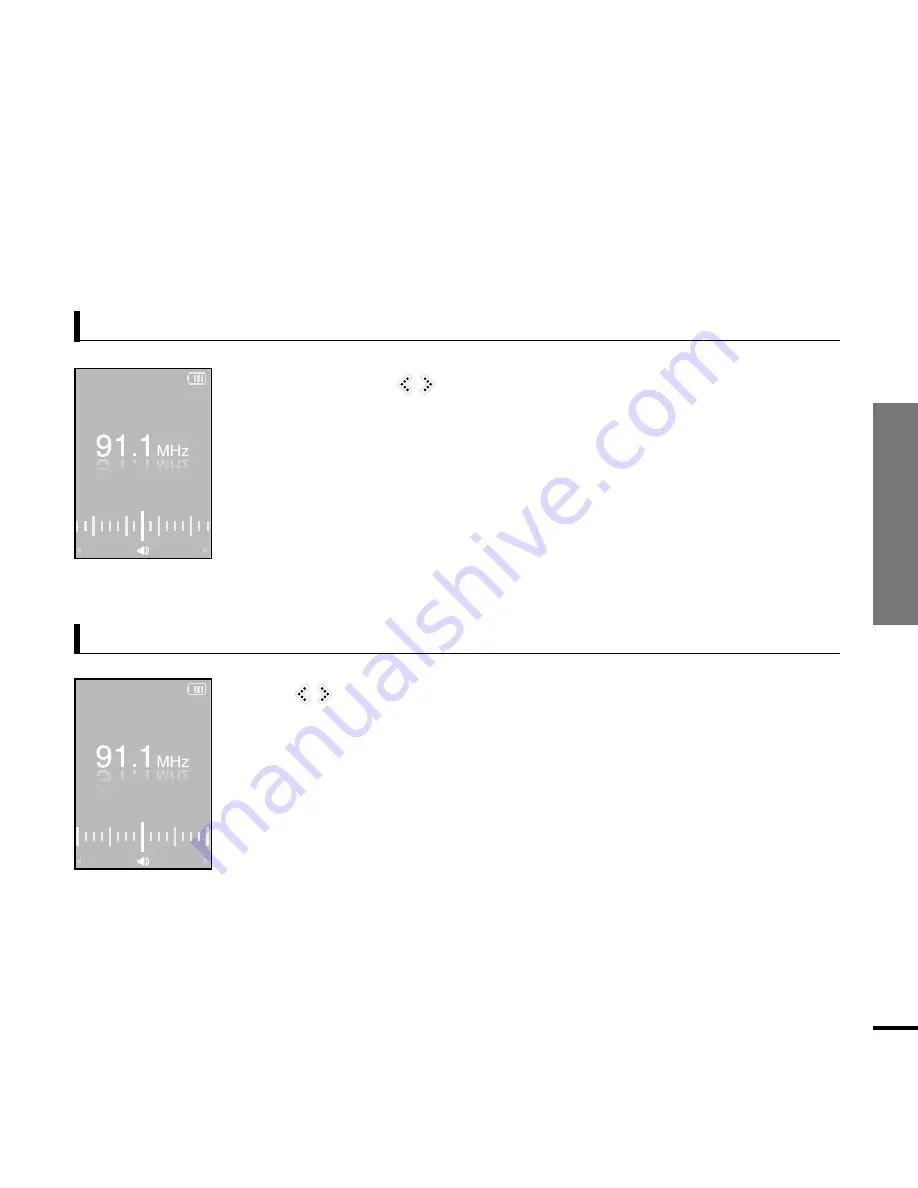
Chapter 3. Multimedia Function
Listening to FM Radio
35
To manually search for frequencies
To automatically search for frequencies
Press and hold [
] in <Manual Mode>.
■
The broadcast station frequency nearest from the point the button is
released will be searched.
Tap [
] in <Manual Mode>.
■
Moves to next frequency whenever the button is tapped.
Manual Mode
Manual Mode
Summary of Contents for yePP YP-K5JAB
Page 1: ......
















































