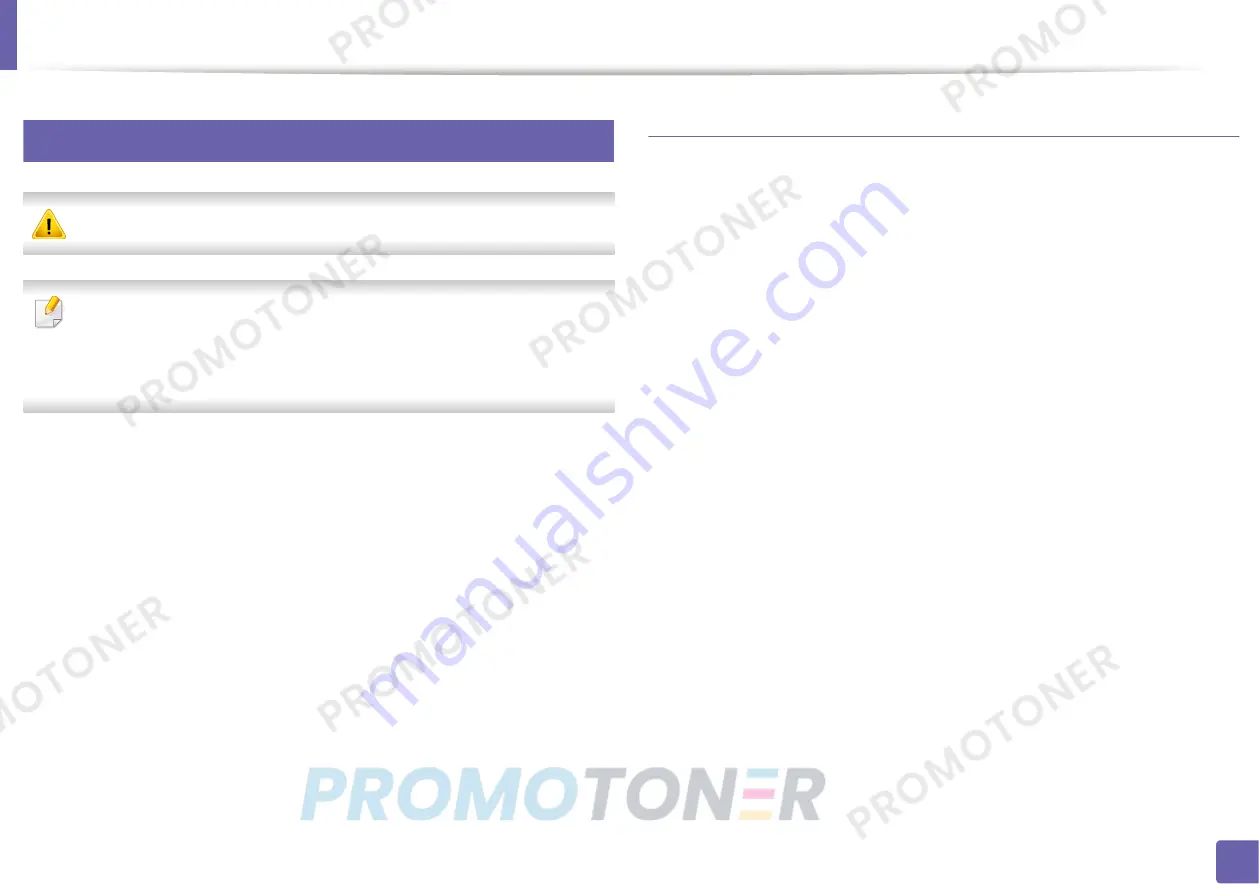
Wired network setup
107
2. Using a Network-Connected Machine
6
IPv6 configuration
IPv6
is supported properly only in Windows Vista or higher.
•
Some features and optional goods may not be available depending on
model or country (see "Features by model" on page 6 ).
•
If the IPv6 network seems to not be working, set all the network setting
to the factory defaults and try again using
Clear Setting
.
The machine supports the following IPv6 addresses for network printing and
managements.
•
Link-local Address
: Self-configured local IPv6 address (Address starts with
FE80).
•
Stateless Address
: Automatically configured IPv6 address by a network
router.
•
Stateful Address
: IPv6 address configured by a DHCPv6 server.
•
Manual Address
: Manually configured IPv6 address by a user.
From the SyncThru™ Web Service
Activating IPv6
1
Access a web browser, such as Internet Explorer, from Windows.
Enter
the machine IP address (http://xxx.xxx.xxx.xxx) in the address field and
press the Enter key or click
Go
.
2
If it’s your first time logging into
SyncThru™ Web Service
you need to
log-in as an administrator. Type in the below default ID and password.
We recommend you to change the default password for security
reasons.
•
ID: admin
•
Password: sec00000
3
When the
SyncThru™ Web Service
window opens, move the mouse
cursor over the
Settings
of the top menu bar and then click
Network
Settings
.
4
Click
TCP/IPv6
on the left pane of the website.
5
Check the
IPv6 Protocol
check box to activate IPv6.
6
Click the
Apply
button.
7
Turn the machine off and turn it on again.






























