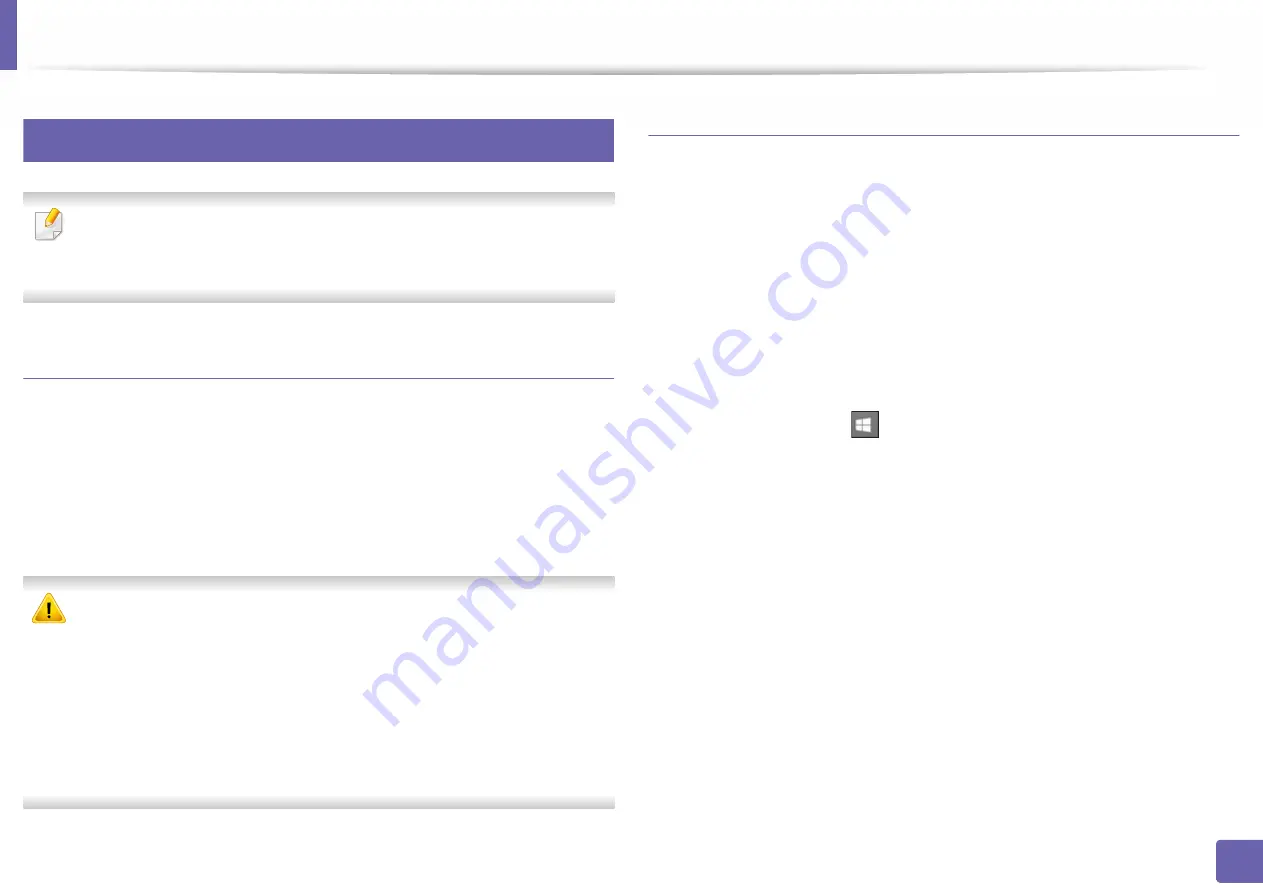
Printing features
159
3. Special Features
4
Using Direct Printing Utility
•
Direct Printing Utility may not be available depending on model or
optional goods (see "Software" on page 6).
•
Available for Windows OS users only.
What is Direct Printing Utility?
Direct Printing Utility is a program that sends the PDF files directly to your
machine to print without having to opening the file.
To install this program:
Download the software from the Samsung website then unpack and install it:
(http://www.samsung.com > find your product > Support or Downloads).
•
You cannot print PDF files that are restricted. Deactivate the printing
restriction feature and retry printing.
•
You cannot print PDF files that are restricted by a password. Deactivate
the password feature, and retry printing.
•
Whether or not a PDF file can be printed using the Direct Printing Utility
program depends on how the PDF file was created.
•
The Direct Printing Utility program supports PDF version 1.7 and below.
For higher versions, you must open the file to print it.
Printing
There are several ways you can print using the Direct Printing Utility.
1
From the
Start
menu select
Programs
or
All Programs
>
Samsung
Printers
.
•
For Windows 8, from
Charms
, select
Search
>
Apps
.
•
For Windows 10 / Windows Server 2016
From task bar, type in
Samsung Printers
in
Search
input area. Press
the Enter key.
OR
From the
Start
(
) icon, select
All apps
>
Samsung Printers
.
2
Press
Direct Printing Utility
.
3
Select your machine from the
Select Printer
drop-down list and click
Browse
.
4
Select the file you wish to print and click
Open
.
The file is added in the
Select Files
section.
5
Customize the machine settings for your needs.
6
Click
. The selected PDF file is sent to the machine.
Summary of Contents for XPRESS M301 SERIES
Page 31: ...Media and tray 31 2 Basic Setup ...
Page 49: ...Redistributing toner 49 3 Maintenance ...
Page 53: ...Replacing the imaging unit 53 3 Maintenance 1 2 1 2 ...
Page 56: ...Cleaning the machine 56 3 Maintenance 1 2 2 1 1 2 2 1 ...
Page 58: ...Cleaning the machine 58 3 Maintenance 1 2 1 2 ...
Page 63: ...Clearing paper jams 63 4 Troubleshooting 2 In the manual feeder ...
Page 65: ...Clearing paper jams 65 4 Troubleshooting 1 2 1 2 2 1 ...
Page 66: ...Clearing paper jams 66 4 Troubleshooting 4 In the exit area ...
Page 68: ...Clearing paper jams 68 4 Troubleshooting 5 In the duplex area ...
Page 96: ...96 ADVANCED Printing quality problems 195 Operating system problems 203 ...
Page 228: ...Index 228 Index network cable 125 ...















































