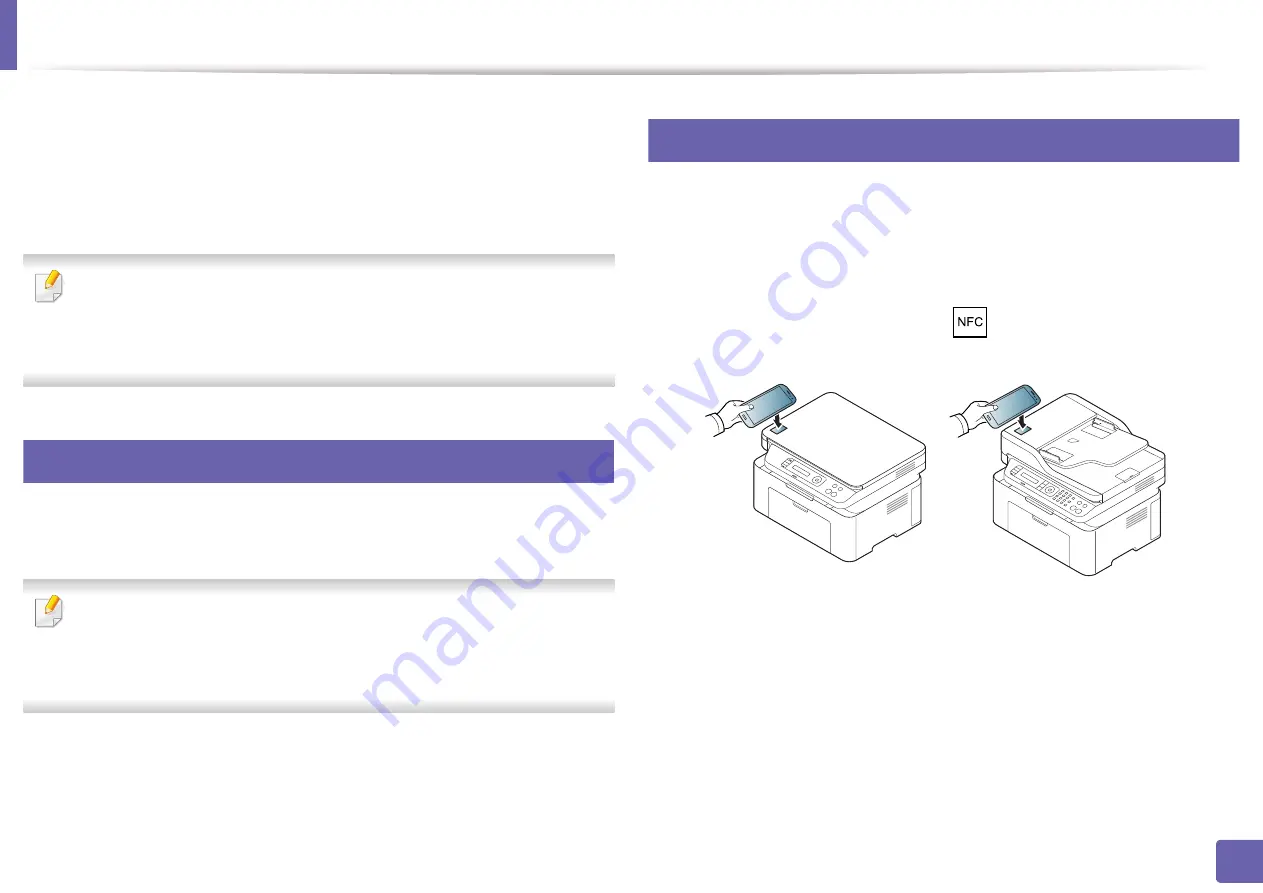
174
2. Using a Network-Connected Machine
Using the NFC feature
The NFC(Near Field Communication) printer allows you to directly print/scan
from your cell phone just by holding your cell phone over the NFC tag on your
printer. It does not require installing print driver or connecting to an access
point. You just need NFC supported cell phone. In order to use this feature,
Samsung Mobile Print app needs to be installed on your cell phone.
•
Depending on the material of the cell phone cover,
NFC
recognition may
not work properly.
•
Depending on the cell phone you are using, the tranmission speed may
differ.
25
Requirements
•
NFC and Wi-Fi Direct enabled, Mobile Print app installed cell phone with
Android OS 4.0 or higher.
Only Android OS 4.1 or higher will automatically enable the Wi-Fi Direct
feature on your cell phone when you enable the NFC feature. We
recommend you to upgrade your cell phone to Android OS 4.1 or higher to
use the NFC feature.
•
Wi-Fi Direct feature enabled printer. Wi-Fi Direct feature is enabled by
default.
26
Printing
1
Check that NFC and Wi-Fi Direct features are enabled on your cell phone
and Wi-Fi Direct feature is enabled on your printer (see "Setting up Wi-Fi
Direct" on page 168).
2
Tag the NFC antenna on your cell phone (usually located on the back of
the cell phone) over the NFC tag(
) on your printer.
Wait few seconds for Samsung Mobile Print app to start.
Summary of Contents for Xpress M2070FW
Page 3: ...3 BASIC 5 Appendix Specifications 103 Regulatory information 112 Copyright 125...
Page 71: ...Redistributing toner 71 3 Maintenance...
Page 78: ...Cleaning the machine 78 3 Maintenance...
Page 88: ...Clearing original document jams 88 4 Troubleshooting...
Page 93: ...Clearing paper jams 93 4 Troubleshooting...
Page 124: ...Regulatory information 124 5 Appendix 28 China only...
















































