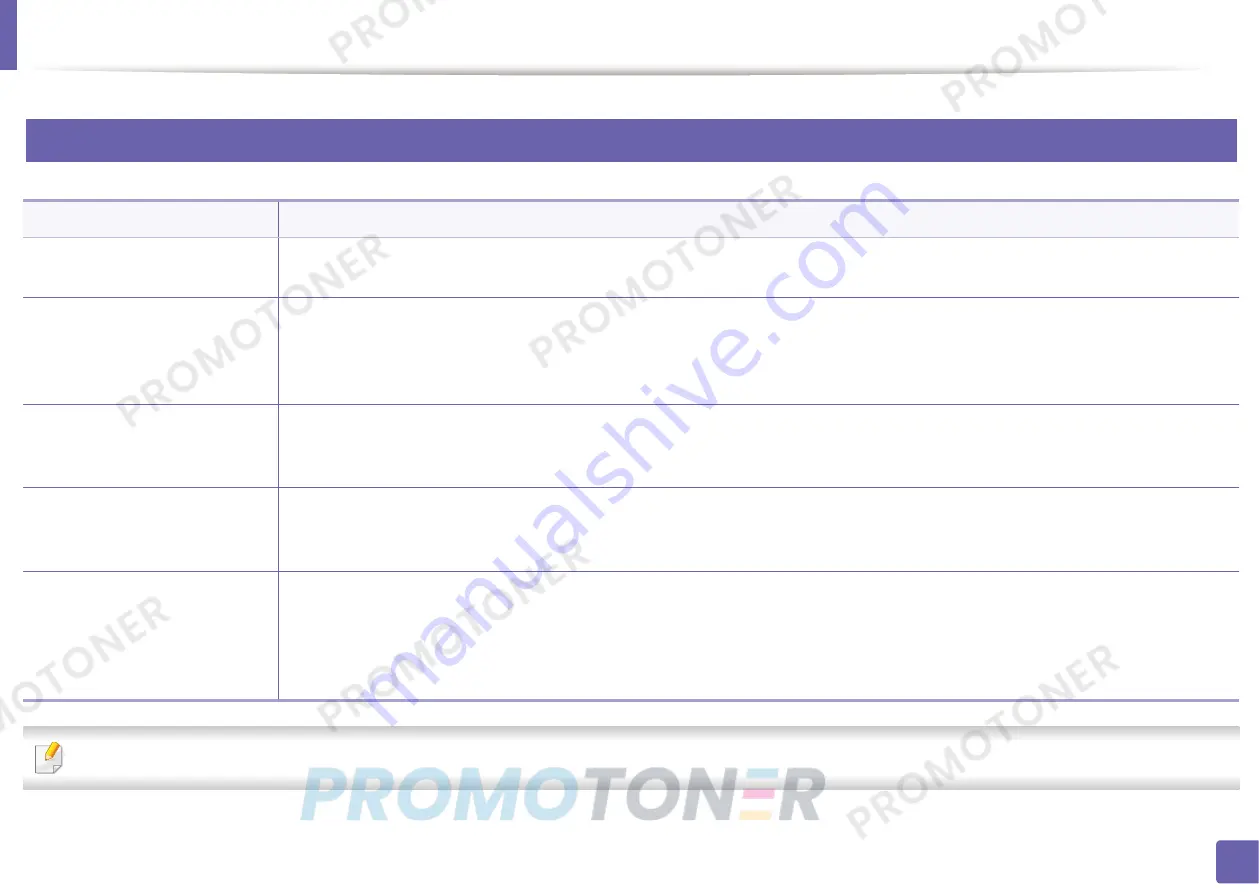
283
6. Troubleshooting
Operating system problems
1
Common Windows problems
Refer to the Microsoft Windows User’s Guide that came with your computer for further information on Windows error messages.
Condition
Suggested solutions
“File in Use” message appears
during installation.
Exit all software applications. Remove all software from the startup group, then restart Windows. Reinstall the printer driver.
“General Protection Fault”,
“Exception OE”, “Spool 32”, or
“Illegal Operation” messages
appear.
Close all other applications, reboot Windows and try printing again.
“Fail To Print”, “A printer
timeout error occurred”
message appear.
These messages may appear during printing. Just keep waiting until the machine finishes printing. If the message appears in ready
mode or after printing has completed, check the connection and/or whether an error has occurred.
Samsung Printer Experience is
not shown when you click more
settings.
Samsung Printer Experience
is not installed. Download the app from the
Windows
Store
and install it.
Machine information is not
displayed when you click the
device in the Devices and
Printers.
Check the
Printer properties
. Click the
Ports
tab.
(
Control Panel
>
Devices and Printers
> Right-click on your printer icon and select
Printer properties
)
If the port is set to File or LPT, uncheck them and select TCP/IP, USB, or WSD.
Summary of Contents for Xpress CLP-41 series
Page 3: ...3 BASIC 5 Appendix Specifications 104 Regulatory information 117 Copyright 127 ...
Page 62: ...Redistributing toner 62 3 Maintenance ...
Page 64: ...Replacing the toner cartridge 64 3 Maintenance ...
Page 65: ...Replacing the toner cartridge 65 3 Maintenance CLP 41x series C181x series ...
Page 66: ...Replacing the toner cartridge 66 3 Maintenance ...
Page 68: ...Replacing the waste toner container 68 3 Maintenance 1 2 1 2 1 2 ...
Page 72: ...Installing accessories 72 3 Maintenance 1 2 1 2 ...
Page 77: ...Cleaning the machine 77 3 Maintenance ...
Page 126: ...Regulatory information 126 5 Appendix 22 China only ...






























