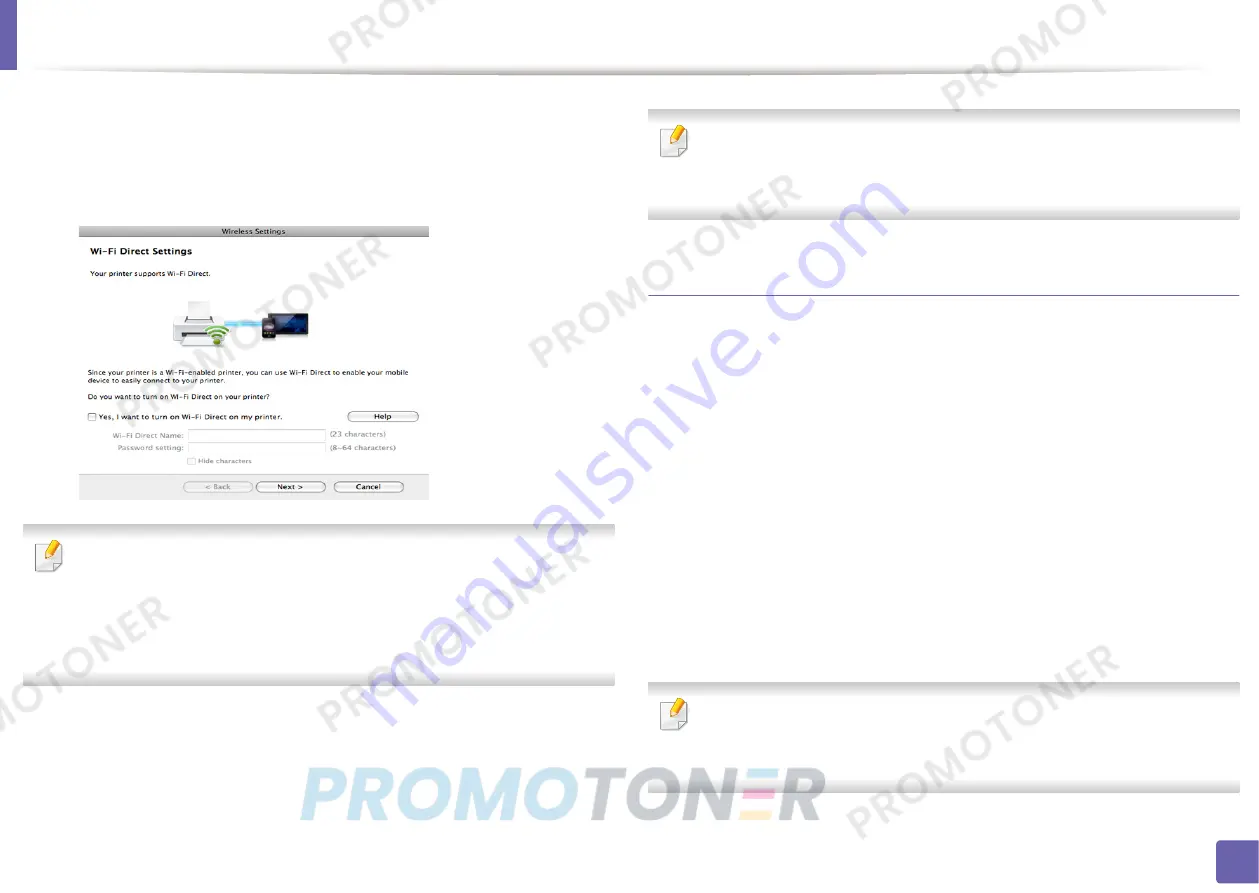
Wireless network setup
184
2. Using a Network-Connected Machine
12
If your printer supports Wi-Fi Direct and this function is disabled, its
corresponding screen will appears.
If you want to enable Wi-Fi Direct, check the checkbox, and click
Next
. If
not, click just
Next
.
•
Can start to build Wi-Fi Direct by using
Samsung Easy Printer Manager
(see
"Setting up Wi-Fi Direct" on page 191).
•
Wi-Fi Direct Name
: The default Wi-Fi Direct Name is the model name
and the maximum length is 23 characters.
•
Password setting
is the numeric string, and the size is 8 ~ 64 characters.
13
When the wireless network settings are completed, disconnect the USB
cable between the computer and machine.
14
Wireless network set up is completed. After the installation is finished,
click
Quit
.
After completing the wireless network connection, you need to install a
machine driver to print from an application (see "Installation for Mac" on
page 132).
Ad hoc via USB cable
If you do not have an access point (AP), you may still connect the machine
wirelessly to your computer by setting up an ad hoc wireless network by
following these simple directions.
Items to prepare
•
Network-connected computer
•
Software CD that was provided with your machine
•
A machine installed with a wireless network interface
•
USB cable
Creating the ad hoc network in Mac
CLP-41x series/CLP-68x series:
For Mac OS X 10.4, you need to download
from the Samsung website to install the printer software (http://
www.samsung.com > find your product > Support or Downloads).
Summary of Contents for Xpress CLP-41 series
Page 3: ...3 BASIC 5 Appendix Specifications 104 Regulatory information 117 Copyright 127 ...
Page 62: ...Redistributing toner 62 3 Maintenance ...
Page 64: ...Replacing the toner cartridge 64 3 Maintenance ...
Page 65: ...Replacing the toner cartridge 65 3 Maintenance CLP 41x series C181x series ...
Page 66: ...Replacing the toner cartridge 66 3 Maintenance ...
Page 68: ...Replacing the waste toner container 68 3 Maintenance 1 2 1 2 1 2 ...
Page 72: ...Installing accessories 72 3 Maintenance 1 2 1 2 ...
Page 77: ...Cleaning the machine 77 3 Maintenance ...
Page 126: ...Regulatory information 126 5 Appendix 22 China only ...






























