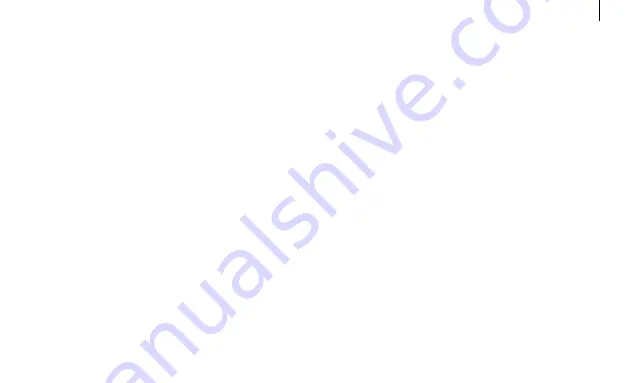
15
Appendix
stolen devices should be immediately reported
to your wireless carrier so that proper measures
can be taken to protect accounts. For additional
information, visit your wireless carrier’s Privacy
Policy.
USA Only
For more recycling information, go to our
website:
www.samsung.com/recycling or call
1-800-SAMSUNG.
APPROVED FIRMWARE VERSIONS
This device will only operate with firmware versions
that have been approved for use by your wireless
carrier and the device manufacturer. If unauthorized
firmware is placed on the device it will not function.
INFORMATION ABOUT SAFEGUARDING DEVICES
We encourage customers to take appropriate
measures to secure their devices and invite them
to take advantage of the features available on
this device to help secure it from theft and/or
other unauthorized access and use. This device
has a locking function (e.g., user-defined codes or
patterns) that can serve as a first line of defense
against unauthorized use or access to stored
information. Preloaded security applications that
allow customers to track or locate misplaced
devices can be found on several devices. Lost or


































