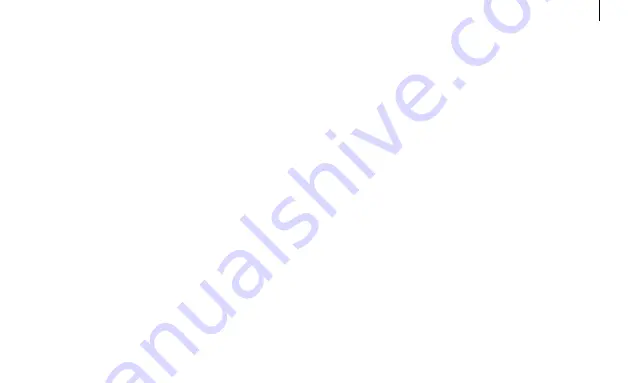
Do not use the computer in hot or humid
locations, such as a bathroom, sauna, or inside a
car during summer.
The device can be used in locations with an ambient
temperature of 10 °C to 35 °C and a relative humidity
of 20 % to 80 %RH.
Do not store the computer in an enclosed space,
such as a computer bag, while it is running.
Never heat the computer (or the battery) or
put the computer (or the battery) into a fire or
microwave.
Take care not to allow metal objects such as a
key or clip to touch the battery terminal (metal
parts).
Connect the power cord to the adapter firmly.
If water or other substances enter the product,
disconnect the power cable and contact a
Samsung Service Center.
Do not bend or damage the power cable or the
adapter with a heavy or sharp-edged object.
Keep the battery, adapter, and power cord away
from infants, children, and pets.
Use only Samsung-approved batteries, adapters,
and accessories.
13
Appendix


































