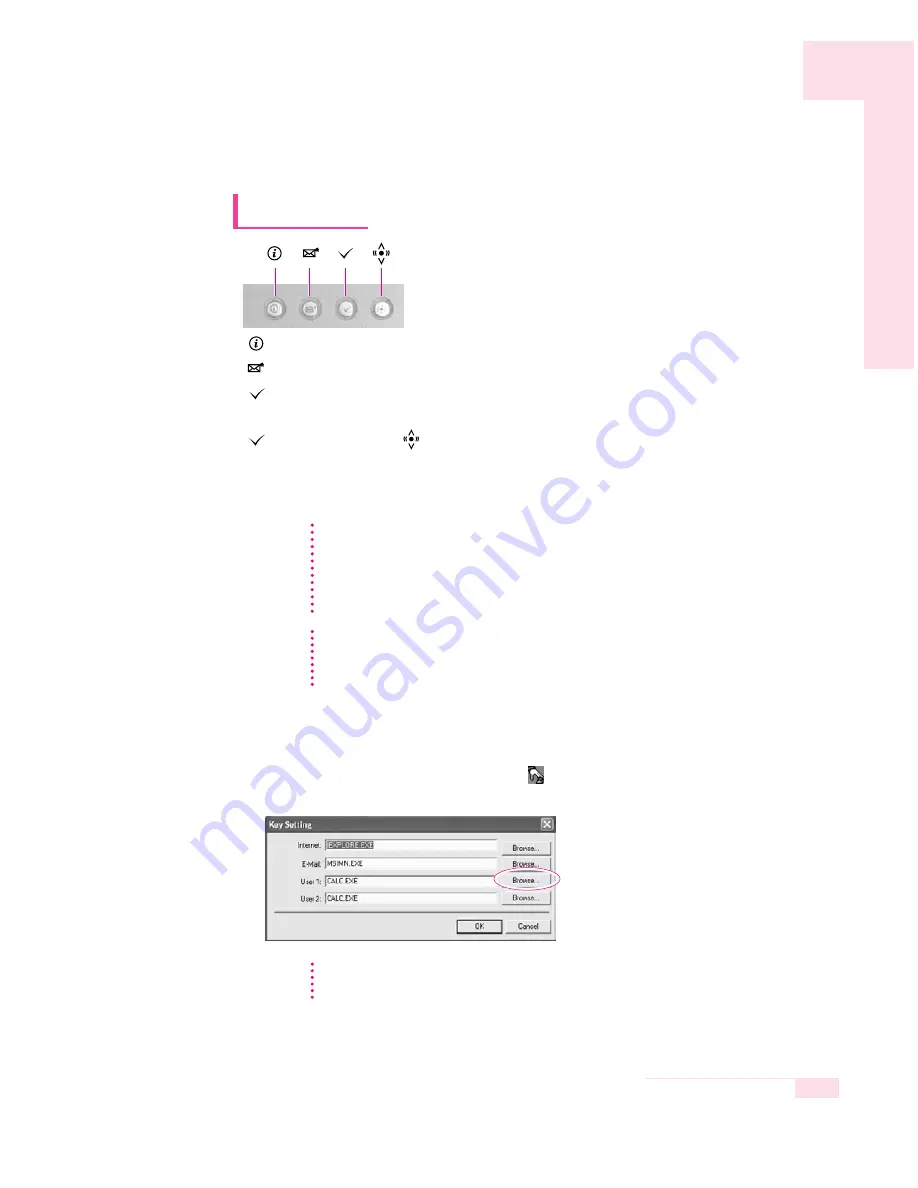
1-17
Chapter 1. Getting Started
■
Changing the Hot Key Settings
The following example shows how to change the setting of User 1 button
1. Double click the SENS Keyboard icon (
) on the taskbar.
2. Click Browse in the User 1 item.
3. Select the desired program in [Open], and click Open. (Example, Windows Paint)
4. Click OK in [Key Settings] to save the changes.
Internet key :
Runs Internet Explorer.
E-mail key :
Runs the Internet e-mail client program (Example: Outlook Express).
User 1 button : Used to specify frequently used programs. To specify a program as
a frequently used program, follow these steps:
WLAN/Bluetooth or
User 2 Button : Turns on and off the wireless
LAN/Bluetooth function for the models with wireless LAN/Bluetooth
function. Launches a user defined program for the models without
wireless LAN/Bluetooth function.
Hot Keys
Using Wireless LAN/Bluetooth Button
Loading or unloading wireless LAN/Bluetooth driver takes about 5 seconds.
Therefore, if you turn wireless LAN/Bluetooth on/off using the wireless
LAN/Bluetooth button, the button does not work for 5 seconds. (For wireless
LAN/Bluetooth installed models)
N
N
o
o
t
t
e
e
What is Bluetooth?
Bluetooth is a worldwide standard for the wireless exchange of data between two
devices.
N
N
o
o
t
t
e
e
In the models with wireless LAN/Bluetooth installed, the User 2 list is not
displayed.
N
N
o
o
t
t
e
e
Summary of Contents for X10 Plus
Page 22: ...1 22 Manual...
Page 44: ...3 14 Manual...
Page 72: ...4 28 Manual...
Page 94: ...6 12 Manual...
Page 122: ...7 28 Manual...
















































