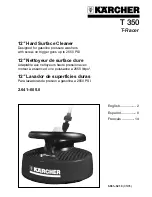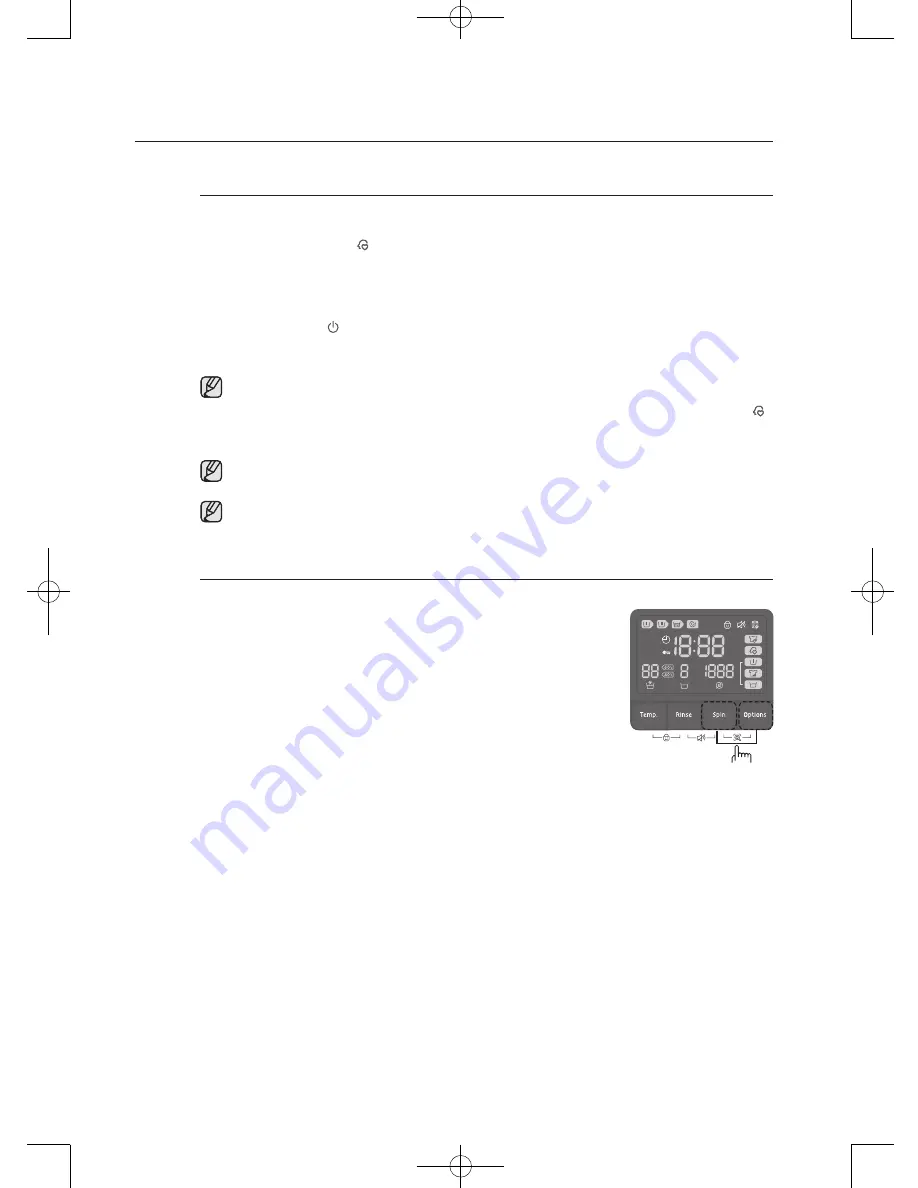
English - 24
My cycle
Allows you to activate your custom wash (temperature, rinse, spin, etc.) with one button
convenience.
By pushing the
My Cycle( )
button, press the My Cycle button to load and use the saved My
Cycle options. The “
My Cycle
” light will indicate activation. Also, the chosen course and option
lights will flicker.
You can set all options as follows in the My Cycle mode.
1.
Turn the water supply on.
2.
Press the
Power( )
button.
3.
Select cycle using the
Cycle Selector
.
4.
After cycle selection, set each option.
See the “Cycle Chart” on page 37-38 for available option settings with each cycle.
5.
You can then store the selected cycle and options by pressing and holding the
My Cycle( )
button for longer than 3 seconds in My Cycle mode. The cycle and options you select will be
displayed the next time you choose the My Cycle function.
You can change the My Cycle settings by repeating the same process above.
The last used setting will be displayed the next time you choose the My Cycle function.
If you press My Cycle and release it within 3 seconds, the previously saved course and
options appear. If you press and hold My Cycle for 3 second or longer, the currently set
course and options are saved and the LED blinks for 3 seconds.
Smart Care
This function enables you to check the status of the washing machine using a smartphone.
1.
Press and hold the
Spin
and
Options
button for 3 seconds to use
the Smart Care function when an error occurs or if you do not press
any buttons since you turn on the washer.
•
The error code history is deleted after using the function.
2.
If the Smart Care function is activated, the LED on the window
display rotates for 2 or 3 seconds and then the Smart Care indicator
is lit on the display.
3.
Run the Smart Care app on your smart phone.
•
The Smart Care function is optimized with Galaxy S, Galaxy S2,
iPhone 4 and iPhone 4S.
4.
Focus your smart phone’s camera on the display panel of the
washing machine.
5.
If the smart phone’s camera is focused on the display panel of the washing machine,
the panel and error message is automatically recognized and the error type and
countermeasures are displayed on the smart phone.
6.
If the smartphone fails to recognize the error code more than twice, please enter the error
code displayed on the display panel of the washer manually into the Smart Care app.
Downloading the Smart Care app.
•
Download the Samsung Laundry App into your mobile phone from the Android market or
Apple App store. (Search word : Samsung Smart Washer) Precautions when using Smart
Care.
•
If light from a light bulb, fluorescent bulb, or lamp is reflected on the display panel of
the washing machine, the smartphone may not be able to recognize the panel or error
mesage easily.
•
If you hold the smartphone at too large an angle relative to the front of the display panel,
it may not be able to recognize the error code. For best results, hold the smartphone so
that the front of the panel and the smartphone are parallel or nearly parallel.
washing a load of laundry
3 SEC.
WW85H5400EW-03409J_EN.indd 24
2014/3/14 14:37:35