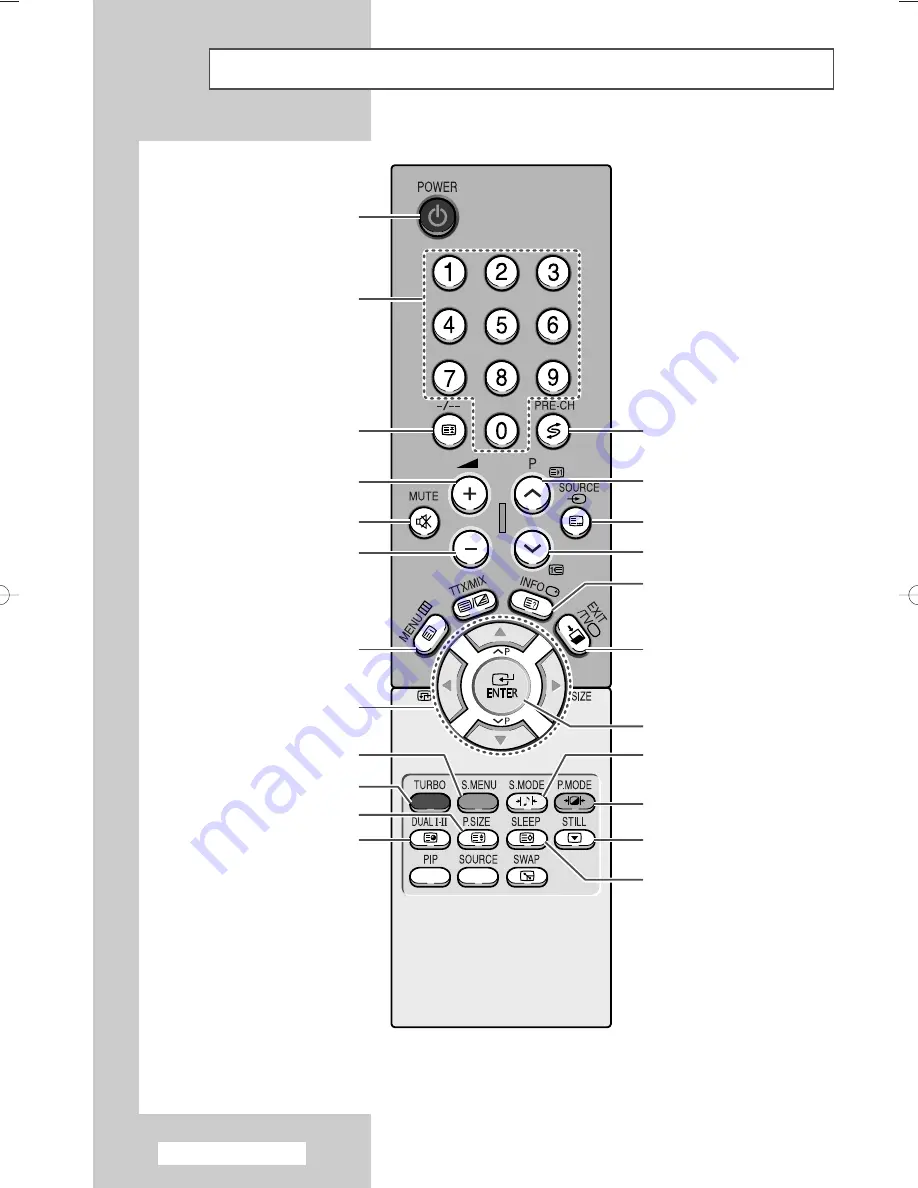
Infrared Remote Control
English - 6
➢
The performance of the remote control may be affected by bright light.
TELEVISION STAND-BY
DIRECT CHANNEL SELECTION
VOLUME INCREASE
TEMPORARY SOUND SWITCH-OFF
MENU DISPLAY
MOVE TO THE REQUIRED
MENU OPTION/
ADJUST AN OPTION VALUE
RESPECTIVELY
TURBO SOUND
EXTERNAL INPUT SELECTION
AUTOMATIC SWITCH-OFF
PICTURE SIZE
SOUND MODE SELECTION
EXIT FROM ANY DISPLAY
PREVIOUS CHANNEL
CONFIRM YOUR CHOICE
INFORMATION DISPLAY
PICTURE EFFECT SELECTION
STILL PICTURE
ONE/TWO-DIGIT
CHANNEL SELECTION
SWITCH REPEATEDLY
BETWEEN THE LAST TWO
CHANNELS DISPLAYED
SOUND EFFECT SELECTION
VOLUME DECREASE
NEXT CHANNEL
SOUND MENU DISPLAY
M
AA68-03660A-00Eng 6/7/05 4:46 PM Page 6







































