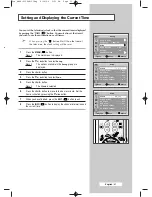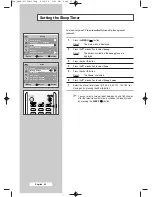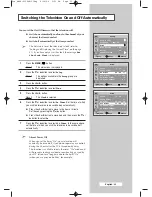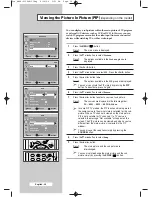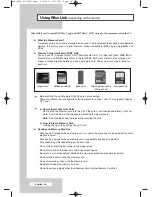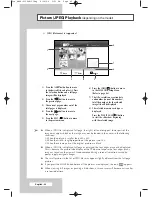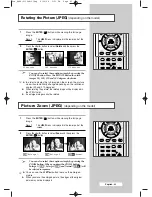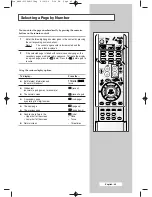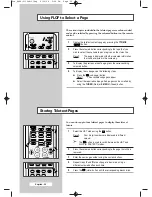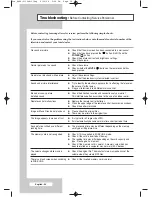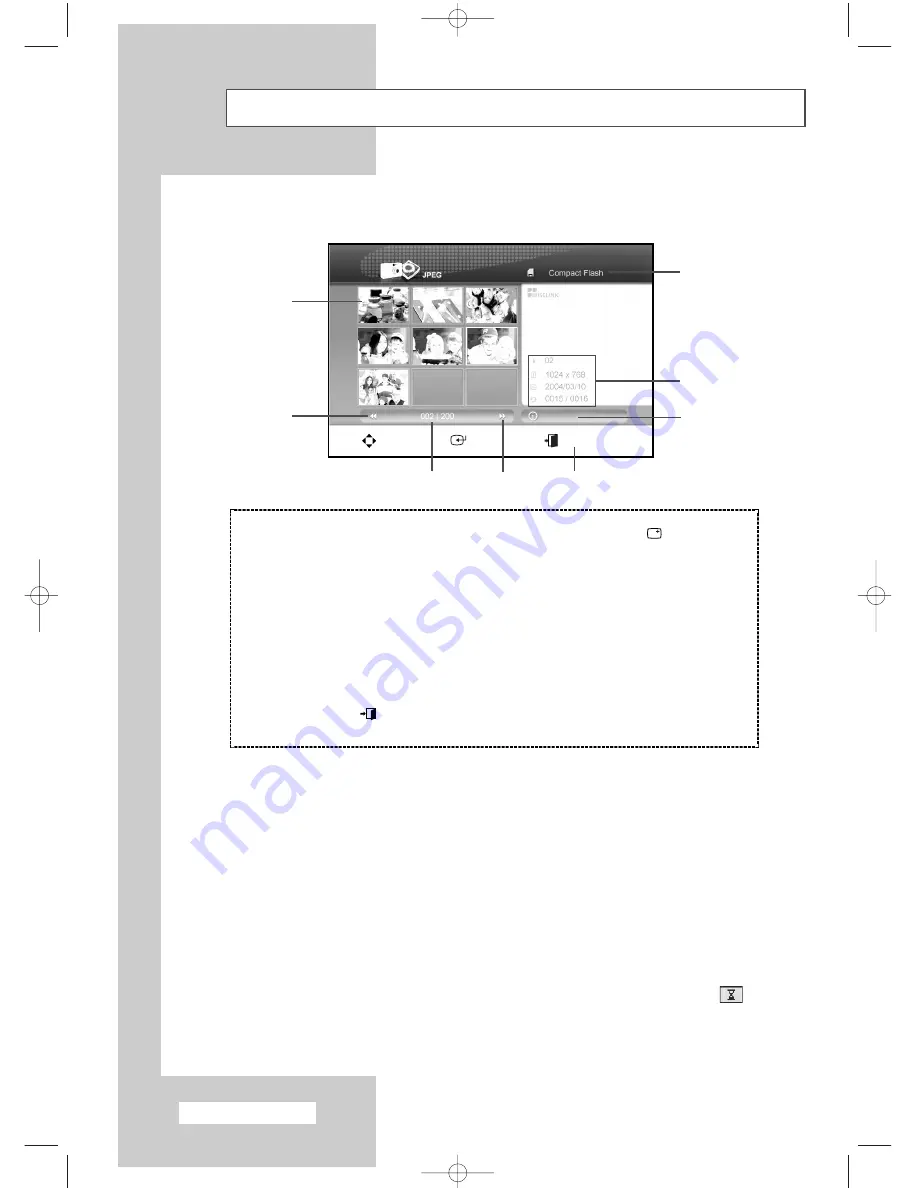
English - 42
Picture (JPEG) Playback
(depending on the model)
➢
◆
When a JPEG file is displayed full page, the right / left and/or upper / lower parts of the
image may appear black or the image may not be located in the center in the following
situations:
1) When the picture is smaller than 640 x 480
2) When the width : length proportion of the picture is not 4:3.
3) When those same parts of the original picture are black
◆
When a JPEG file is displayed full page or enlarged, the four edges may not be displayed.
This is because the picture tube display of the TV does not expose the four edges of any
image as to reduce the viewer’s inconvenience during a screen fluctuation caused by
power supply or signal changes.
◆
The small pictures in the list of JPEG files may appear slightly different from the full-page
pictures.
◆
If you press the MOVE button before all the pictures are displayed, the icon (
) appears.
◆
When viewing still images or pausing a slide show, a screen saver will become active after
a set period of time.
1) Press the (
œ √
▼▲
) button to move
to the desired file and select it. Press
the Selection button and a full page
image will be displayed.
2) Press the (
œ
œœ
œ
) button to move to
the previous page.
3) The current page number out of the
total pages is displayed.
4) Press the (
√
√√
√
) button to move to
the next page.
5) Press the EXIT
(
)
button to move
to the previous menu.
6) Press the INFO
(
)
button to move
to the WISE LINK Setup Menu.
(Refer to page 46.)
7) The title, resolution, creation date
and number (current file number /
total file number) for the selected
image file will be displayed.
8) The selected memory card type is
displayed.
Press the PLAY/PAUSE (
√
√
■ ■
) button
to start the slide show beginning
with the selected image.
➢
JPEG file format is supported.
Move
Enter
Return
1
2
8
7
6
3
4
5
Setup
Pre_AA68-03304A-01Eng 6/29/04 5:23 PM Page 42